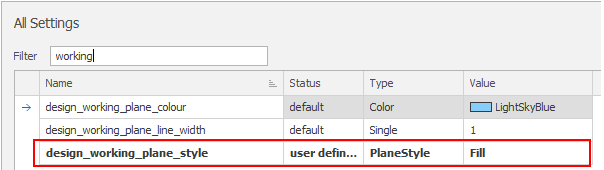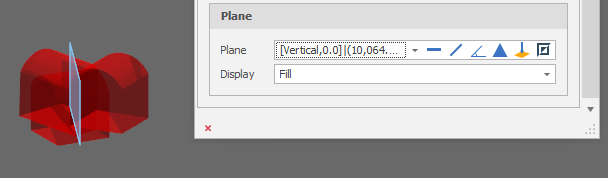Plane
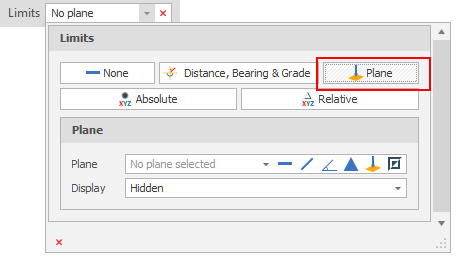
Plane Selection
Use the tools to the right of the Plane drop-down to select a Plane Selection mode and define the plane:

-
Click Horizontal on the plane selection toolbar.
-
Digitise a point to set the elevation of a horizontal plane.
-
(Optional) Use the spin controls or enter a value to Offset the plane along the normal by a set amount. A negative offset value is allowed.
The point you have digitised are used to populate a Text Edit box at the top of the Plane Selection pane.
The Text Edit box can also be used to create or edit a plane from a string. The string format shows the plane selection mode and a zero or non-zero (if specified) offset value, followed by the elevation value.
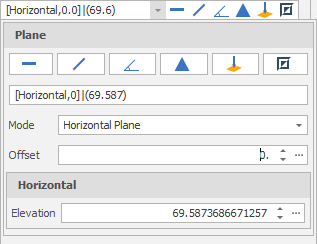
-
Click Vertical on the plane selection toolbar.
-
Digitise two points to define a vertical plane.
-
(Optional) Use the spin controls or enter a value to Offset the plane along the normal by a set amount. A negative offset value is allowed.
The points you have digitised are used to populate a Text Edit box at the top of the Plane Selection pane.
The Text Edit box can also be used to create a plane from a string. The string format shows the plane selection mode and a zero or non-zero (if specified) offset value, followed by the string format used for the conversion, which is “(x, y, z) | <a, b, c>“ where each lettered character can be a decimal number. (x, y, z) refers to the point of the plane. <a, b, c> refers to the vector normal of the plane.
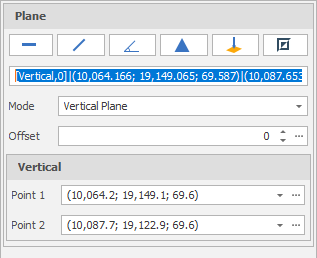
-
Click Slope on the plane selection toolbar.
-
Digitise two points to define a slope plane.
-
(Optional) Use the spin controls or enter a value to Offset the plane along the normal by a set amount. A negative offset value is allowed.
The points you have digitised are used to populate a Text Edit box at the top of the Plane Selection pane.
The Text Edit box can also be used to create a plane from a string. The string format shows the plane selection mode and a zero or non-zero (if specified) offset value, followed by the string format used for the conversion, which is “(x, y, z) | <a, b, c>“ where each lettered character can be a decimal number. (x, y, z) refers to the point of the plane. <a, b, c> refers to the vector normal of the plane.
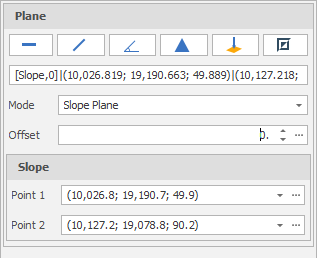
-
Click Three Points on the plane selection toolbar.
-
Digitise three non-collinear points to define a plane.
-
(Optional) Use the spin controls or enter a value to Offset the plane along the normal by a set amount. A negative offset value is allowed.
The points you have digitised are used to populate a Text Edit box at the top of the Plane Selection pane.
The Text Edit box can also be used to create a plane from a string. The string format shows the plane selection mode and a zero or non-zero (if specified) offset value, followed by the string format used for the conversion, which is “(x, y, z) | <a, b, c>“ where each lettered character can be a decimal number. (x, y, z) refers to the point of the plane. <a, b, c> refers to the vector normal of the plane.
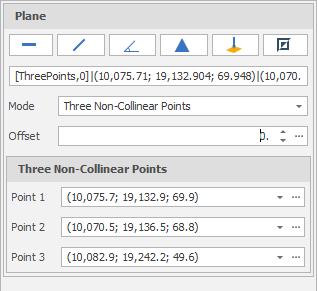
-
Click Point Normal on the plane selection toolbar.
-
Digitise two points that define the origin and the normal of a plane.
-
(Optional) Use the spin controls or enter a value to Offset the plane along the normal by a set amount. A negative offset value is allowed.
The points you have digitised are used to populate a Text Edit box at the top of the Plane Selection pane.
The Text Edit box can also be used to create a plane from a string. The string format shows the plane selection mode and a zero or non-zero (if specified) offset value, followed by the string format used for the conversion, which is “(x, y, z) | <a, b, c>“ where each lettered character can be a decimal number. (x, y, z) refers to the point of the plane. <a, b, c> refers to the vector normal of the plane.
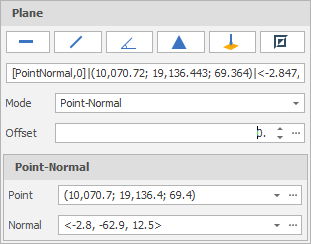
To invert the currently defined plane, click Invert Plane on the plane selection toolbar.
A vertical plane is inverted by swapping the two points and the mode does not change. When a horizonal or slope plane is inverted, the mode changes to Point-Normal. This is because a horizontal or slope plane always has a normal of <0,0,1>. The inverse is a normal of <0,0,-1> and this is only possible with a point normal plane definition.
Note that the Create Sectional View (Display Limit) tool also populates a Snap mode/Snap limit which ensures that all points are drawn on the plane created by that tool.
Errors and Warnings
Errors are indicated by an icon to the left of the Text Edit box.
Horizontal, Vertical, Slope and Three Non-Collinear Points edits may result in the following errors:
-
‘Point cannot be null’
-
‘Point must be unique’
-
‘Points must be non-collinear’
Point-Normal (Point and Vector) edits may result in the following errors:
-
‘Point cannot be null’.
-
‘Vector cannot be null’
-
‘Vector must have a non-zero length’
A ‘Plane cannot be null’ error is shown when there are any other errors in the panel. A ‘Plane origin is outside data extents’ warning may also be shown.
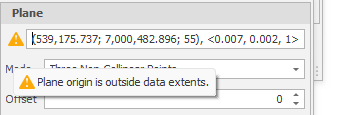
Plane Display
(Optional) There are three Plane Display modes. Select an (Outline or Fill ) option to visualise the plane limit. Hidden (no visualisation) is the default option.
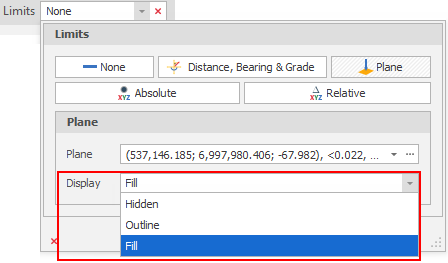
| Option | Description |
|---|---|
| Hidden | Plane limit is not shown. |
| Outline | An outline of an almost screen sized rectangle will be drawn. The outline will be drawn in the foreground and is therefore “on top” of other design elements. |
| Fill | Draws the outline (foreground) and fills the inside of the rectangle with a transparent colour. This filled section is draw alongside other design elements and can therefore be seen intersecting the elements in the example screenshot (below). |
|
|
|
Note that sectional view sets the plane limit when a section is created (or modified), this means that the limit can be seen in the sectioned panel. However, the plane visualisation is not added to the World View panel as this panel already has helper visualisations.
A design_working_plane_style user setting can be set via Settings > All Settings: