User Interface
In the Options | System | System Options form, on the User Interface tab, options to configure your user interface preferences are available.
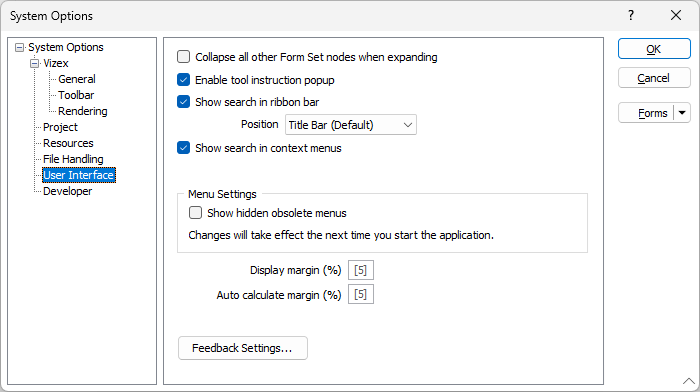
Collapse all other Form Set nodes when expanding
As an aid to visibility when working in the Vizex Layer Types pane, select this option. When you expand a form set in the Vizex Layer Types pane, all other form set nodes in the tree are collapsed.
Enable tool instruction popup
Select this option to enable a popup message that provides instructional text for interactive tools.
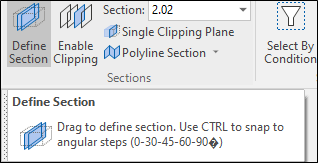
Show Search in ribbon bar
When selected, this check box will enable the display of a Search box in the ribbon. You can use the Search box to locate commands by name. When the Search box is empty and you click on the box, a list of recent functions is shown. See: Command Search
Position
Use the Position drop-down to choose where the Search box is located; either centred on the Title bar of the application window (the default) or as a Tab control on the application ribbon:
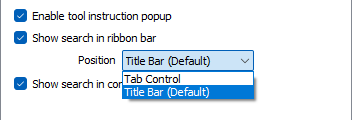
Show search in context menus
Select this option to enable the Search input box at the top of right-click context menus to help find tools. This option is enabled by default for all licences.
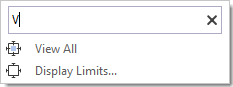
Text entered in the Search bar will search the context menu items. If no matches are found, search will revert to searching globally (the same as the Search bar on the ribbon).
Menu Settings
At Micromine Australia Pty Ltd we are constantly striving to improve our software. As older functionality is superseded by newer functionality, some menu options are marked as obsolete and hidden from the user interface.
To provide backward compatibility and allow a smooth transition from old functionality to the new, you can choose to Show hidden obsolete menus alongside the current menus.
You will need to restart the application for this option to take effect.
Display margin (%)
Display margin (%) is used to ensure that there is an adequate border around the data when setting the display limits in Vizex. The default is 5%.
Auto calculate margin (%)
When minimum and maximum display limits are calculated by the program, they will be adjusted to ensure the specified percentage of the total range will be used as a margin. This avoids having data points drawn on the very edge of the screen; where they are difficult to see and where there may be no room for associated labels. The default is 5%.
Feedback Settings
Click this button to choose whether to participate in the Micromine Australia Pty Ltd User Experience Improvement Program. Your participation will help improve the usability, performance and overall quality of the application.
You can also provide feedback on the Help tab, in the Help group.
![]()