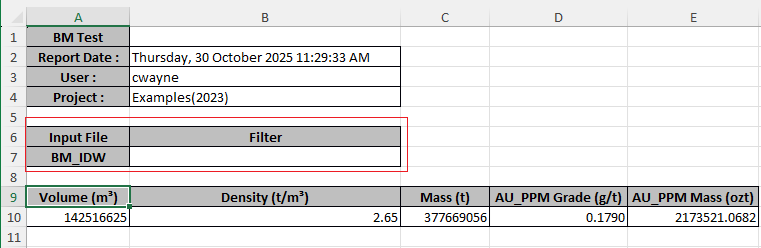Block Model
This
Search Analysis
The Search Analysis tool has been added on the Block Model tab, in the Estimation group to support visual analysis and interrogation of a Grade Estimator run.
![]()
The Search Analysis tool is designed to utilise the details of an existing Grade Estimator form set. For this reason, the tool can be launched directly from the Grade Estimator form.
If the output block model is already displayed in Vizex, the Search Analysis tool will use that file. If the output file is not loaded in Vizex, a temporary block model file will be displayed so that an individual block can be selected for analysis.
The output block model and input samples for a Grade Estimator run are displayed in Vizex. You can use the tools in the Search Analysis ribbon tab to highlight the samples used in the estimation.
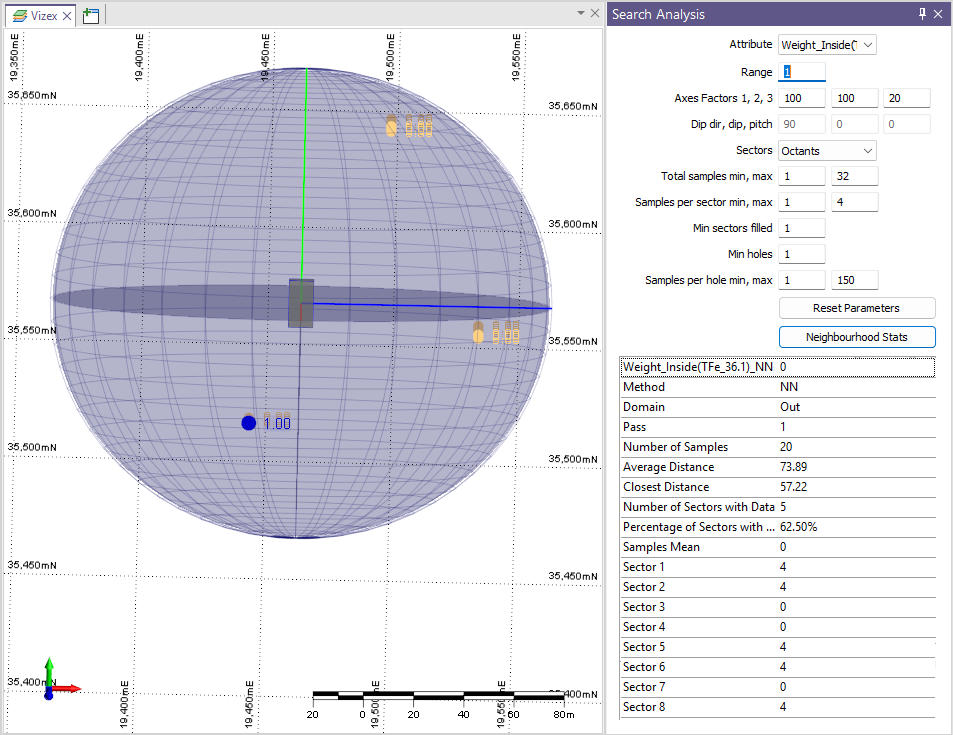
If you select a sample, the Search Analysis information panel will display values for the accumulated weight and other information for the sample. If a block is selected, more information will be available on the sample including the estimation of the block (soft domain weight, estimation weight, sector, distances etc.).
For more information, see Search Analysis View.
Grade Estimator Soft Boundaries
Support for configuring soft boundaries in Wireframe Assign mode has been added to the Grade Estimator tool on the Domains tab.
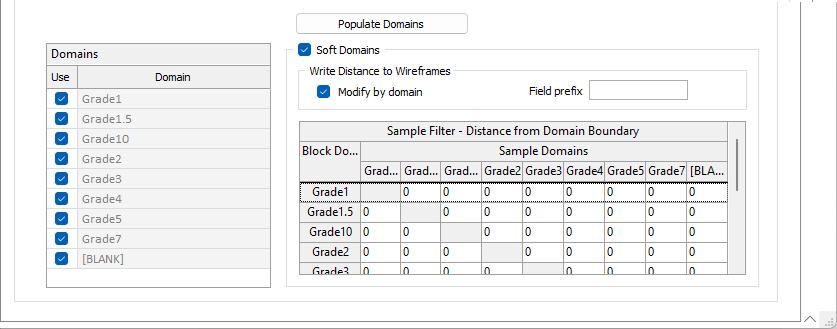
Using the Soft Domains option, you can select the samples that can be used to estimate each domain. The Soft Domains grid configures the distance values and calculates the distance between samples and the domain wireframes when determining which wireframes each sample is within. This distance is taken into account when the sample is outside the domain.
If the Modify by domain check box is not selected, distances can be defined for each block domain, rather than for each block and sample domain combination. Distances will then apply the same for each sample domain.
The Field prefix value for the written field can optionally be entered.
Each domain listed in the Domain grid can also be enabled or disabled with the Use check box.
For more information, see Domains.
Grade Estimator Column Resize
The grids in the tabs for the Grade Estimator can now be resized to provide custom widths. To resize a column size, you can click the column border and drag it to the required width:
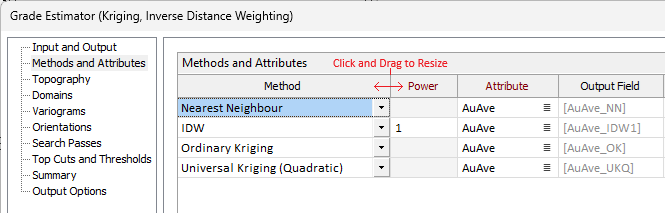
Additionally, the Reset Column Widths button has been added to the toolbar for the Grade Estimator grids to revert any changes made to the grid widths:
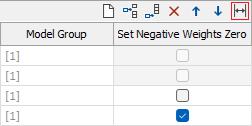
For more detailed information, see Grade Estimator.
The Reset Column Widths toolbar option has also been added to a number of resizable grids throughout the application; while the right-click context menu option has been added to all grids:
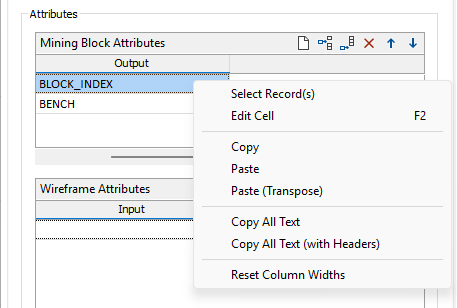
Expand Block Model
The Expand Block Model tool has been added to the Block Model tab, in the Reblock Model group to expand a block model in a specified direction.
![]()
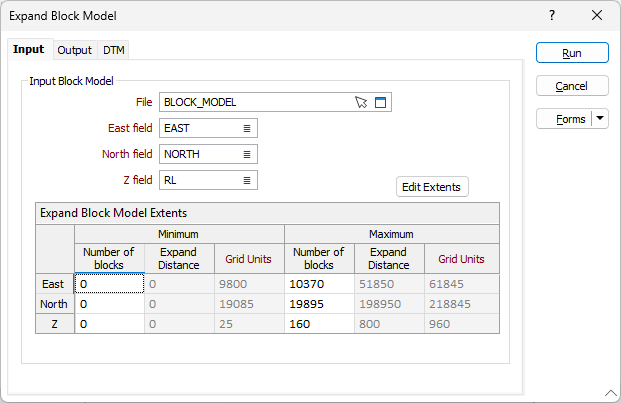
The details of the input block model, the Minimum and Maximum number of blocks in each direction, output details and DTM restrictions can be configured with the new tool to provide an expanded block model. The Minimum and Maximum Expand Distance and Grid Units in each direction is automatically calculated from the configured data.
For more information, see Expand.
Grade Copilot Guide Surfaces
The Use guide surfaces option has been added to Grade Copilot on the Input tab to optionally select one or more surface wireframes to help guide the Copilot.
The option, when selected will enable the Guide Surfaces tab:
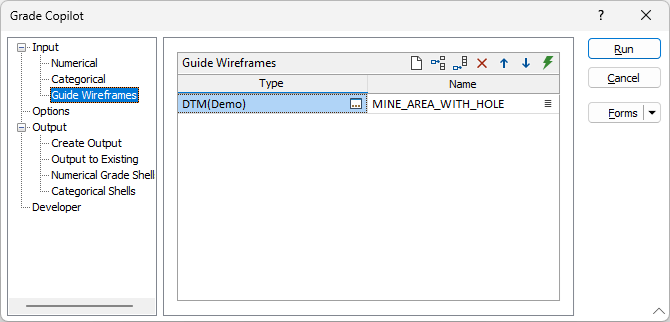
It should be noted that these wireframes are treated as guides – they are not treated as hard boundaries. Use of wireframes to guide the Grade Copilot is not required and is completely optional.
For more detailed information, see Guide Surfaces.
Extents Angle Defaults
The default Angle values for Block Model Extents have been defaulted to 0.
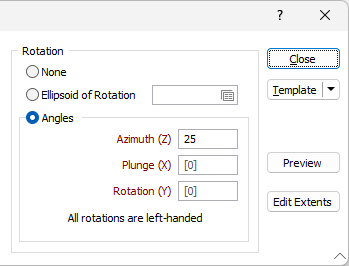
Angles defining the rotation of the block model in the Block Model Extents form are required values. Frequently, only one axis (the Z axis) will be set to rotate around, with the others set at 0. With the new default, there is no need to manually enter 0 for the angles which are not required.
Block Model Report Metadata
The Block model name and filter used for the Block Model Report are now written to the report file.
When exported to Excel, the name of the block model and any filter used will be displayed above the Spatial Constraint Conditions data: