Search Analysis View
When you run the Search Analysis tool, the Grade Estimator run block model is displayed in Vizex, the Search Analysis information panel is displayed and the Search Analysis tab is opened.
When the Search Analysis tool is run, a block model is created and flagged for domains if necessary, even if the block model is displayed in Vizex. When a block is selected, an estimate is run for that single block using the search criteria defined on the form.
Note: It is important to understand that if the output block model was estimated using different domains or search criteria from those defined in the Search Analysis tool, the output results will be different.
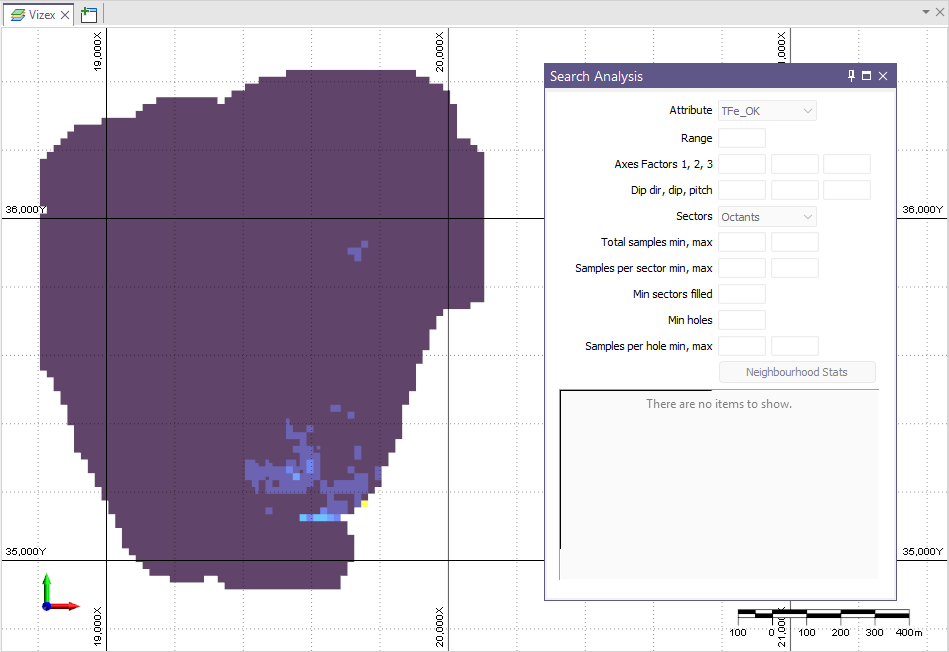
Using Search Analysis
When you select a block in the displayed model, the display is updated to show only the selected block and the associated search ellipsoid, and the block information is displayed in the Search Analysis panel:
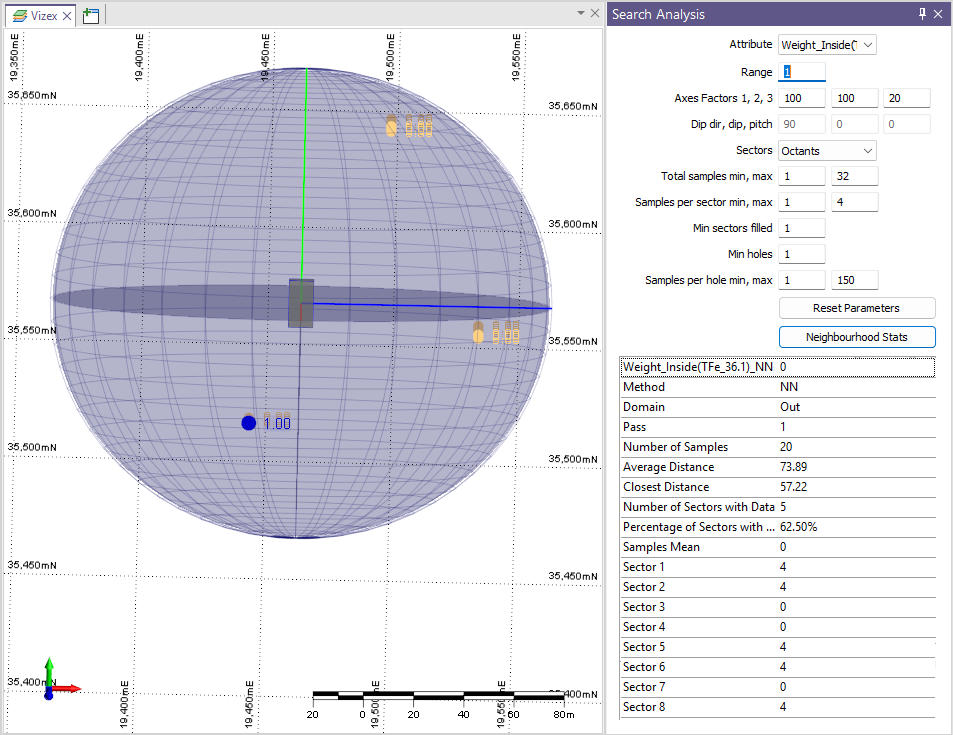
Display of the search ellipsoid, samples and block model can all be toggled On and Off using the Search Analysis Tools.
Note: When using a Structural Trend file to control the orientation and anisotropy, the displayed search ellipsoid will be an approximation of the ellipsoid that is used in the estimate. In 'Trend space' the ellipsoid may be 'bent', and so samples might be used in the estimate that appear slightly outside the displayed ellipsoid.
In the Search Analysis panel, the following data is displayed for the selected block / sample. Where available, you can modify the values for the displayed data directly in the Search Analysis information panel.
Attribute
The Attribute output values from the Grade Estimator run are available to select from the drop down. Select an Attribute to display the Search Analysis information for that attribute.
Range
Enter the Range value for the Search ellipsoid displayed, or accept the default range of 1. The radii of the search ellipsoid will be equal to the Range multiplied by the Axes Factors.
Axes Factors
Use the fields provided to enter the search ellipsoid Axes Factors for Axis 1, Axis 2 and Axis 3 respectively. See: Search Ellipsoid Parameters.
Dip dir, dip, pitch
Any available Dip dir, Dip and Pitch orientation information from the Grade Estimator run is displayed in these fields.
Sectors
Using the Sectors drop down, you can select the number of sectors into which the displayed search ellipsoid is divided for the search analysis. See: Sectors.
Total samples min, max
The Min Samples Total and Max Samples Total values from the Grade Estimator run are displayed in these fields.
Samples per sector min, max
The Min Samples and Max Samples per sector values form the Grade Estimator run are displayed in these fields.
Min sectors filled
The Minimum sectors filled value from the Grade Estimator run Search Criteria information is displayed in this field.
Min holes
If a Hole field has been defined for the Search Passes information for the Grade Estimator run, the Minimum holes Search Criteria value is displayed in this field.
Samples per hole, min, max
If a Hole field has been defined for the Search Passes information for the Grade Estimator run, the Minimum and Maximum Samples per Hole values are displayed in these fields.
Neighbourhood Stats
The Neighbourhood Stats button opens the Descriptive Statistics form for the Grade Estimator run. A histogram chart is displayed at the bottom of the form. You can use the chart button along the right axis to change the view of the chart. See: Statistics.
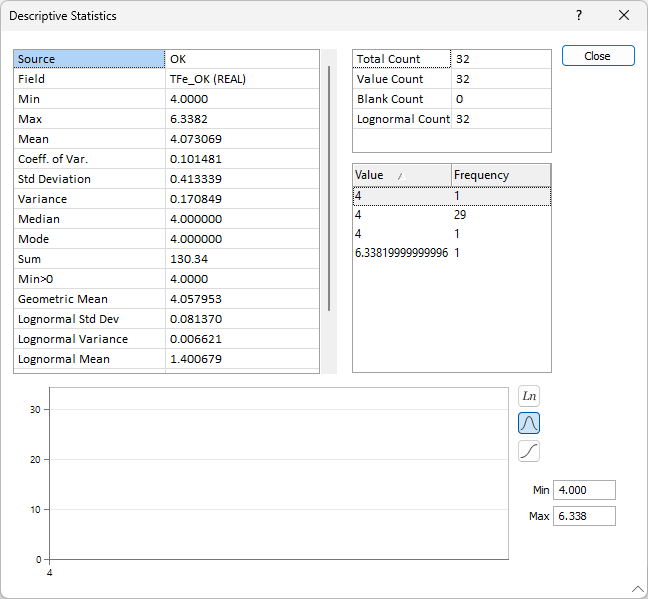
Estimated Values
The Estimated Values pane in the Search Analysis information panel displays the estimated values for the selected block / sample.
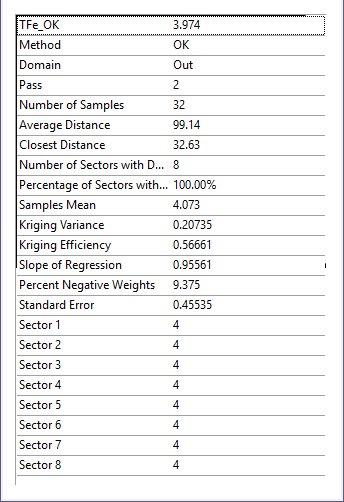
Tools
Using the tools in the Search Analysis tab, you can configure the display of the block model and the samples it contains, as well as configure and navigate sections in the data.
|
|
Click Edit Form to open the Search Analysis form set and configure the estimation parameters. |
|
|
Click All Samples to display all sample points, regardless of the block selected. |
|
|
Click Samples in Ellipsoid to display only the sample points within the ellipsoid for the selected block. |
|
|
Click Samples in Estimate to display only the sample points used in the estimate for the selected block. |
|
|
Click Ellipsoid to display the search ellipsoid used to find the neighbour samples for the selected block. |
|
|
Click Block Model to display the block model while showing the search analysis for the selected block in shadowed display mode. |
|
|
Click Block to display the selected block. |
|
|
Click Euclidian Distance to display a label on each point for its distance from the centre of the block. |
|
|
Click Estimation Weights to display a label on each point for its weighting towards the block estimate. |
|
|
Click Select Different Block to deselect the current block and select another. |
Sections can be created and used with the block model to make navigating and selecting certain blocks easier. If you want to use / create sections in the Search Analysis data:
|
|
Click Enable Clipping to toggle clipping mode on and off. Clipping mode is automatically enabled when you use the Define Section tool to define a section. You can also toggle Clipping on or off via the status bar. |
|
|
Click Define Section to drag the mouse to define a section. Use CTRL to snap angular steps (0-30-45-60-90°). |
|
|
Click Define Section (One Point) to select a point to define a section. |
|
|
Click Define Section (Three Point) to select three points to define a section. Hold SHIFT to open in a new window. |
|
|
Click Define Single Clipping Plane to interactively define a single clipping plane. |
|
|
Select Define Polyline Section to define multiple sections by digitising a (fence) polyline. |
|
|
|
|
|
Click Next Section (SHIFT + Page Down) to move to the next section in the section control file. |
|
|
Click Move Plane to move the section plane through the use of the mouse. If the view is aligned with the current section plane, dragging the mouse up and down will move the plane away and towards respectively. If the view is NOT aligned with the current section plane, dragging the mouse up and down will move the plane. To move the world while keeping the current section plane in the same position, hold down the CTRL key while dragging the mouse. |
|
|
Click Align Plane (or press HOME) to align the view with the current section plane. |
|
|
Click Snap Plane to snap the section plane to the nearest multiple of the Step value (relative to the currently active section if there is one, or relative to the point 0, 0, 0). |