Reported Values
On the Reported Values tab of the Advanced Block Model Report form, specify the values, with labels, units and rounding, to be reported for each group, including:
-
Material quantities (volume, density and/or mass), with optional scaling, and,
-
Attributes for which weighted grades and/or accumulated masses are required.
To view detailed examples of Advanced Block Model Report configuration in a number of scenarios, see Examples.
Material Quantities
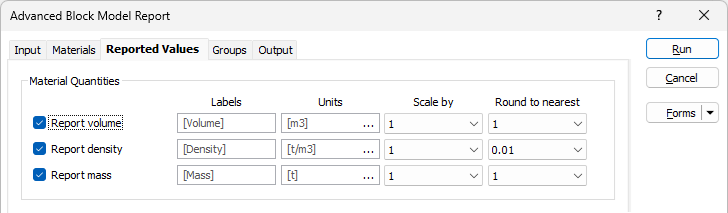
Specify the following information for each material quantity to be reported for each group:
Report volume / density / mass
Use the check box for each material quantity to indicate whether it is to be reported. By default, the volume, density and mass are all reported for each group.
Labels
Optionally, specify Labels for any reported quantities. By default, “Volume”, “Density” and “Mass” will be used as the label for the corresponding quantity.
Units
Optionally, you can specify or select the Units in which the quantity is to be reported. The default units will be set to reflect whether the project has been set to use Metric or Imperial units. A Custom unit can be set from the ellipsis:
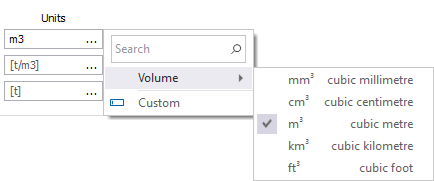
Scale by
You can optionally select a Scale by factor by which the magnitude of the quantity is to be scaled. By default, no scaling beyond that which is required to express the quantity in the specified units is applied.
The following options are supported for Scale by:
-
1
-
1,000
-
1,000,000
Round to nearest
Optionally use the Round to nearest drop down to select the size of the interval to which the magnitude of the quantity is to be rounded. By default, volumes and masses are rounded to the nearest whole number, and densities and tonnage factors are rounded to 2 decimal places.
Examples:
| Report Quantity | Label | Units | Scale by | Round to nearest | As Calculated | As Reported |
|---|---|---|---|---|---|---|
| Mass with default settings | Mass | t | 1 | 12345.678t | 12346t | |
| Mass labelled “Tonnes (000’s)” to nearest 0.01 thousands of tonnes | Tonnes | t | 1000 | 0.01 | 12345.678t | 12.35 000’s t |
| Mass labelled “Kilotonnes” to nearest 0.1 kilotonnes | Kilotonnes | kt | 0.1 | 12345.678t | 12.3kt | |
| Mass labelled “Short Tons” to nearest 100 short tons | Short Tons | sh tn | 100 | 12345.678sh tn | 12300sh tn |
The following options are supported:
-
0.0001
-
0.001
-
0.01
-
0.1
-
1
-
10
-
100
-
1,000
-
10,000
When rounding to interval sizes less than 1, the quantity values are reported to an equivalent number of decimal places, for example, values rounded to the nearest 0.01 are reported to 2 decimal places.
Attributes
In the attributes grid, you can specify information for each block model attribute (field) for which weighted grades and/or accumulated masses are to be reported for each group. The attributes will be tabulated in the groups in the order in which they are specified in this grid list.
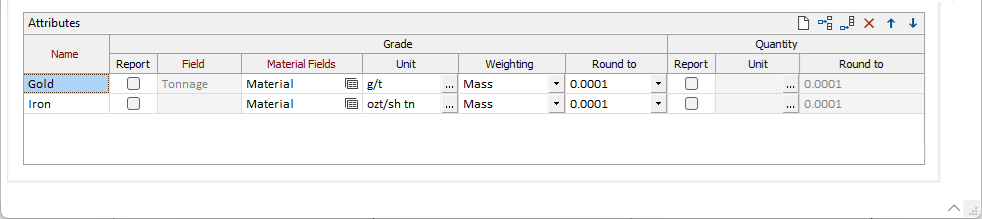
In the Name field, specify the name to be used to identify the attribute; for example, Gold.
If you do not enter a Name for the attribute, it will be automatically named from the Field or Material Fields value as appropriate.
The Grade options in the grid are used to enter information for reporting the grade of the attribute:
Report
Select the Report check box to indicate that the grade of the attribute is to be reported.
Field
When Single Material is selected on the Materials tab, the Field value is required. Select the name of the block model field that contains the grade values for the attribute.
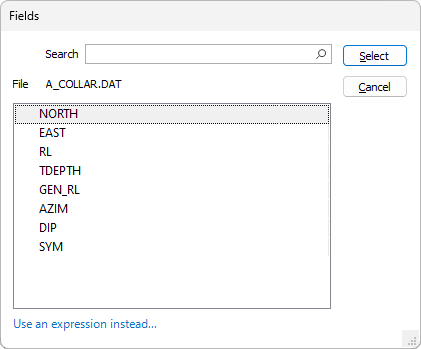
Dynamic expressions are supported. If you would like to use an expression to select the Grade field, click Use and expression instead... to open the Expression Editor.
Material Fields
When Multiple Materials is selected on the Materials tab, the Material Fields value is required. Select the form set that specifies the block model fields that contain the grade values in each material for the attribute.
You can use the button to select an existing form set, or right-click and select New to create a new form set. When prompted, enter the name to be assigned to the new form set and press OK. Alternatively, right-click on the button and select Edit, or press F4, to edit the specified form set. The Attribute Grade Fields form will be displayed:
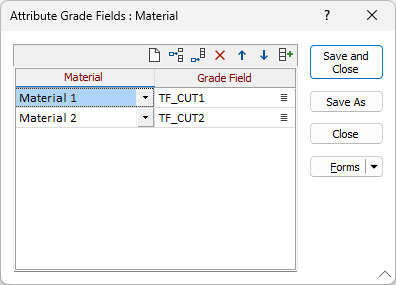
For each material for the attribute,
-
Use the drop down to select the Material for which the block model field that contains the grade of the attribute is to be specified, and
-
From the Grade Field drop down, select the name of the block model field that contains the grade of the attribute in the specified material.
-
Click Save and Close to save the attribute grade fields details and return to the Attributes grid.
Unit
Specify, or select, the Units in which the grade of the attribute is to be reported.
Weighting
Use the Weighting drop down to select whether the grade of the attribute is to be weighted by Mass or Volume.
If the grade units are expressed as a unit of mass per a unit of mass (e.g. grams per tonne, or g/t), the grade should be weighted by Mass. Alternately, if the units are expressed as a unit of mass per a unit of volume (e.g. grams per cubic metre, or g/m3), the grade should be weighted by Volume.
Round To
Use the Round To drop down to select the size of the interval to which the magnitude of the grade is to be rounded.
Quantity
The Quantity of the attribute (e.g. Troy ounces of gold) is calculated by multiplying the grade by the specified Weighting, which will be either Mass or Volume. Enter the following information for reporting the quantity of the attribute using the Quantity options in the grid:
Report
Select the Report check box to indicate that the quantity of the attribute is to be reported.
Unit
In the Unit field, specify or select the units in which the quantity of the attribute is to be reported.
Round To
Select the size of the interval to which the magnitude of the quantity is to be rounded.
For example, if:
-
Grade > Unit = g/m3 and Grade > Weighting = Volume, or
-
Grade > Unit = g/t and Grade > Weighting = Mass,
Quantity will be calculated in g and then converted to Quantity > Unit for reporting.