Section
On the Block Model | Search Analysis tab, in the Section group:
-
Click Enable Clipping to toggle clipping mode on and off. Clipping mode is automatically enabled when you use the Define Section tool to define a section.
You can also toggle Clipping on or off via the status bar.
![]()
-
Click Define Section to drag the mouse to define a section. Use CTRL to snap angular steps (0-30-45-60-90°).
![]()
-
Click Define Section (One Point) to select a point to define a section.
![]()
-
Click Define Section (Three Point) to select three points to define a section. Hold SHIFT to open in a new window.
![]()
-
Click Define Single Clipping Plane to interactively define a single clipping plane.
- Click the first point, drag the mouse and then release the mouse to define the section/clipping plane
- Click the first point, move the mouse and then click a second point to define the section/clipping plane
![]()
There are two methods you can use to define a section or a clipping plane:
In both cases, a rubber-banded line is shown. To snap to angular steps of 30°-45°-60°-90°, hold down the CTRL key as you digitise the start and end points
When you define a section or a clipping plane, Clipping mode is enabled. See: Clipping to View Sections
When snapping is used to snap to the start and end points of the section, the snapped world coordinates will be used rather than the device (mouse) coordinates.
-
Select Define Polyline Section to define multiple sections by digitising a (fence) polyline.
![]()
To open the Polyline Section form, use the menu:
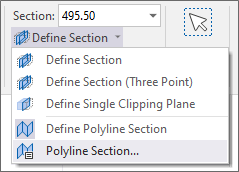
- Use the Section drop down to select a defined Section to display.
- Click Previous Section (SHIFT + Page Up) to move to the previous section in the section control file.
![]()
- Click Next Section (SHIFT + Page Down) to move to the next section in the section control file.
![]()
- in the Towards Distance input box, set the visible distance in front of the section plane.
- in the Away Distance input box, set the visible width behind the section plane.
In the Step input box, set the distance to be moved from the Next Section/Previous Section.
If Step = Away + Towards
This is the default step value, which is shown on the Home tab or the Vizex tab, in the Section group . Whenever you change the Away or Towards values, the Step value is automatically updated.
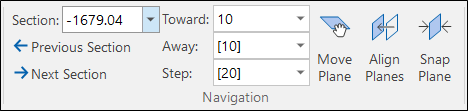
As long as Step = Away + Towards, the Step value on the Display Limits form is left blank until the user specifically enters a value.
But what if you want to increase the Window Towards value and keep the Step value unchanged so that you can, ![]() for example, step to the next section but still see the previous section?
for example, step to the next section but still see the previous section?
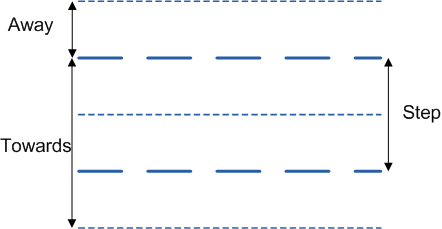
If Step <> Away + Towards
This is a non-default step value, which is shown on the Home tab or the Vizex tab, in the Section group without square brackets. If you change the Away or Towards values, the Step value is not updated.

When Step <> Away + Towards, the Step value is shown on the Display Limits form.
Pressing the TAB key changes focus from Section to Towards to Away to Step.
Pin
Click the Pin icon to display the ribbon even when it is out-of-context (in other words, the Vizex layer or the editor or function it relates to loses focus or is closed). The ribbon will be displayed until you either click the icon again to unpin it, or Close it.

Close
