Distance to Wireframe
The Write distance to wireframes option on the Input tab of the Distance to Drillhole form enables the Distance to Wireframe tab. Use the options in the tab to specify the wireframe / set to write the distances to - allowing them to be coloured by distance.
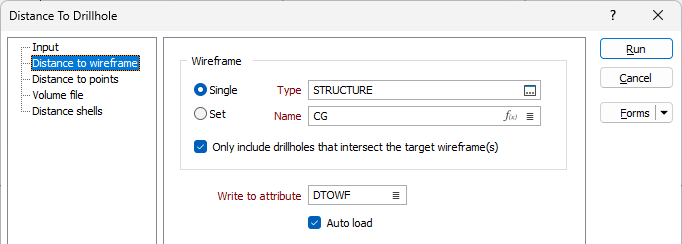
Wireframe
To process a single wireframe, select the Single option, select the Type of the wireframe, and then the Name of a wireframe of that type.
To process multiple wireframes, expressions, wildcards and partial names may be used in the Name field to select multiple wireframes as an adhoc wireframe set. A right-click Preview option will perform a check of an expression before using that expression to generate an updated list of wireframes. Alternatively, you can click the Expression icon ![]() and use the Expression Editor to create, modify and validate the expression. When a name or wildcard is entered in the Name field, and the Expression button is selected, the name/wildcard will automatically be converted to a valid expression when opened in the editor.
and use the Expression Editor to create, modify and validate the expression. When a name or wildcard is entered in the Name field, and the Expression button is selected, the name/wildcard will automatically be converted to a valid expression when opened in the editor.
You can also select the Wireframe Name using the Pick From Vizex button (or context menu option). The option will collapse the form and allow you to interactively select a wireframe in Vizex to enter it into the relevant fields.
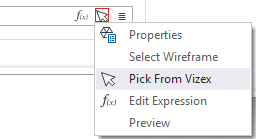
To process the wireframes in a predefined wireframe set, select the Set option.
It is recommended that you Validate wireframes prior to using them in any process.
Only include drillholes...
Select the Only include drillholes... option to use only holes that intersect one or more of the target wireframes for distance measurements. The option applies to volume and shell outputs and is enabled by default.
Write to Attribute
In the Write to attribute field, enter or select the attribute in the specified wireframe/ set to which the distance data should be written.
If you click the list button, the Wireframe Attributes form will open and you can select an attribute to populate the field.
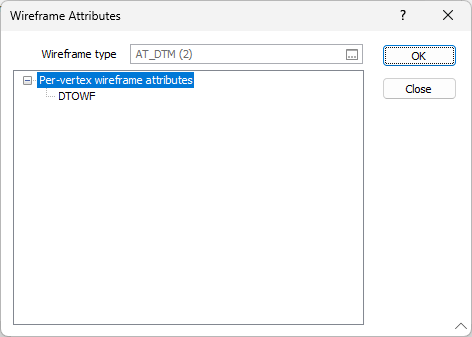
Auto load
Select the Auto load option if you want the resulting wireframe/set with the distance information included to be automatically displayed in Vizex on creation. The default Display setting for autoloaded wireframes is Auto, which will display the layers as 2D slices when Vizex is in clipped view.
Forms
Click the Forms button to select and open a saved form set, or if a form set has been loaded, save the current form set.
Run
When you have specified inputs and outputs, click Run to begin the process.