Distance Shells
The Create distance shells option on the Input tab of the Distance to Drillhole form enables the Distance shells tab. Use the options in the tab to set the Distance shells and Wireframe output options for the Distance to Drillhole tool. .
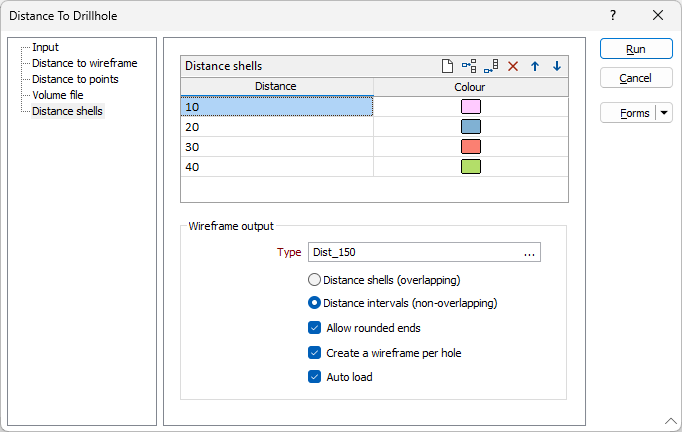
Distance shells
The Distance shells grid can be configured with the required Distance intervals and an assigned Colour for the distance shells to be created.
You can enter a Distance in the field provided and use the Colour icon to set a colour to represent that distance. Use the buttons in the grid toolbar to Manage the rows in the list.
Wireframe output
Use the Wireframe output options to specify a wireframe type to use in creating the distance shells.
Type
Use the ellipsis to search for and select a wireframe type for the distance shell output.
Shells or Intervals
Select whether the wireframe output will be Distance shells (overlapping) or Distance intervals (non-overlapping).
-
Distance shell wireframes are overlapping wireframes, representing the different drillhole distances in your data.
-
Distance interval wireframes are disjointed wireframes from which incremental solids are generated. See Incremental Solids.
Allow rounded ends
Select the Allow rounded ends option to specify rounded ends can be used for the wireframe output. If this option is not selected, flat ends will be applied.
Create a wireframe per hole
Select this option to create a Distance shell or Distance interval output wireframe (depending on your selection) per drillhole in the database. If the option is not selected, one wireframe of the selected type will be created for all drillholes and distance information.
Auto load
Select the Auto load option if you want the resulting wireframe output with the distance information included to be automatically displayed in Vizex on creation.
Forms
Click the Forms button to select and open a saved form set, or if a form set has been loaded, save the current form set.
Run
When you have specified inputs and outputs, click Run to begin the process.