Volume File
The Create volume file option on the Input tab of the Distance to Drillhole form enables the Volume File tab. Use the options in the tab to configure the Extents and Output parameters for the Volume file.
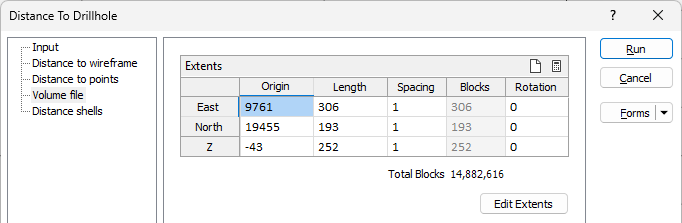
Extents
The Origin and Length values in the Extents grid are used to define the East, North and Z field extents of the volume file in the East, North and Z directions.
The Spacing column is used to define the spacing value for each direction in the volume file.
You can manually enter the Extents and Spacing information, or the Autofill button can be used to populate the Extents and reasonable defaults for Spacing.
The number of Blocks in each direction is auto calculated based on the extents and spacing and displayed in the column. The Total Blocks value is displayed under the grid.
The Rotation value for the extent can be entered manually.
Note: All rotations are left-handed. If you hold the axis with your thumb pointing in the positive direction, your fingers will curl in the direction of a positive rotation.
The Extents toolbar provides tools to populateand clear the extents values:
-
The Clear button removes any data already entered in the grid.
-
Click the Autofill the Grid button to open the Autofill Extents form, which can be configured to provide extents data from selected sources.
Click the Edit Extents button to collapse the form and visually adjust the extents, automatically aligning the extents to a restriction rectangle in Vizex. Interactively adjusting the extents rectangle in the Vizex display, or in the Vizex Property Window, will update the values in the form.
Extents are rounded and auto populated when volume output is selected, or when the drillhole databased file is entered (if the grid is empty).
Output
Volume file
Use the ellipsis to select a Volume file to create from the distance to drillhole information.
Distance field
Specify a name for the Distance field in the new Volume file.
Max distance
Enter the Max distance between drillholes to limit the data written to the Volume file.
Setting a maximum distance will improve performance, particularly for volume files that cover a large area containing clusters of drillholes.
Auto load
Select the Auto load option if you want the resulting volume file to be automatically displayed in Vizex on creation.
Isosurface
Where the Auto load option is selected, specify the Isosurface value so that all points in the volume file equal to this value will form the surface for display of the Volume file.
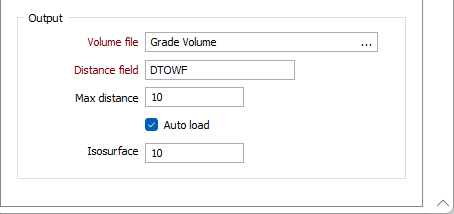
Forms
Click the Forms button to select and open a saved form set, or if a form set has been loaded, save the current form set.
Run
When you have specified inputs and outputs, click Run to begin the process.