Bulk Explosives
On the Bulk Explosives tab of the Consumables Library form, the properties and cost of the various bulk explosives deployed within your projects can be defined.
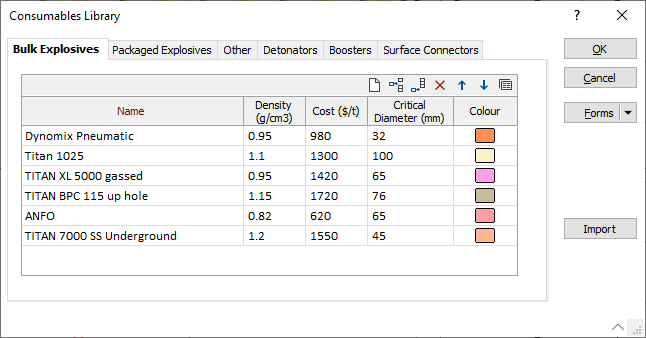
You can use the buttons on the toolbar (or use the right-click menu) to manipulate the rows in the list.
|
|
Click to Clear all rows. |
|
|
Click to Insert a row above the selected row or Append a row to the end of the list. |
|
|
Click to Delete selected rows. |
|
|
Click to Move Up or Move Down selected rows. |
|
|
Click the Forms button to load a saved form set. |
Name
Enter the identifying name of the bulk explosive in the Name column.
Density (g/cm)
The density of the bulk explosive, in grams per cubic centimetre, is entered in the Density (g/cm3) column.
Cost ($/t)
The dollar cost amount per ton, paid for the bulk explosive is entered in the Cost ($/t) column.
Critical Diameter (mm)
The minimum diameter at which the energy from the explosive will propagate/spread reliably, in millimetres, is entered in the Critical Diameter (mm) column.
Colour
The box in the Colour column is used to set a default colour for the representation of the bulk explosive in reports.
Template
The Template button is only available for Template Forms. Template Forms inherit saved or previously used values.
Click the Template button to select and open a saved form set template.
Load Template
Click the Load Template button to select and open a saved template to populate the fields of the form.
Save Template
Click the Save Template button to save the details of the current form as a template that can be loaded at a later time.
Manage
Click the Manage button to open the Template Forms manager which can be used to open, save, delete, import and export the template forms for your project.
Undo and Redo
Click Undo (CTRL + Z) to undo recent changes in the form. After an Undo, click Redo (CTRL + Y) to restore the last change that was undone.
Collapse
Collapse (roll-up) the form to preview a chart, or preview the results of an operation in Vizex, or obtain input values from Vizex, the Property Window, the File Editor, or the Plot Editor.