Project Settings
Tools > Project Settings allow you to set default project settings, enable/disable issues finders and add new custom properties for Nodes and Segments (provides users with another way to tag roads).
The Project Settings window comprises two panels:
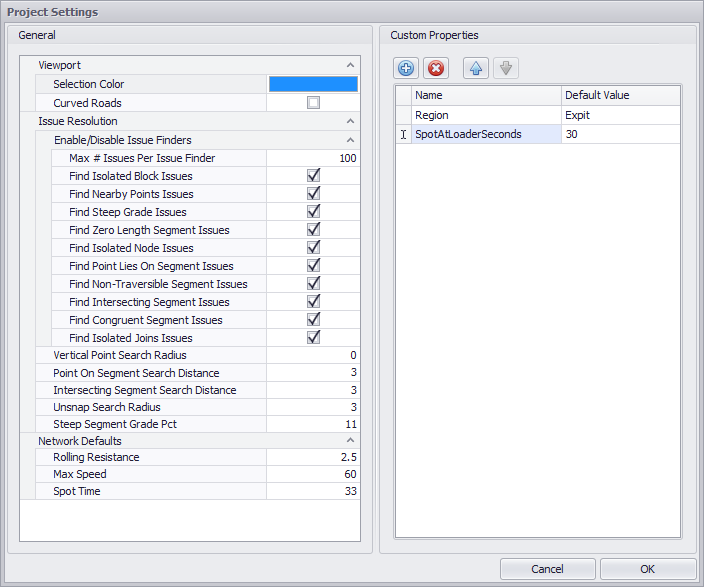
General
Viewport Settings
The top part of the General tab contains the Viewport area where you can change the display options for the items in the viewport.

Selection Color
If necessary, change the colors of the selection and active selection to suit your preference.

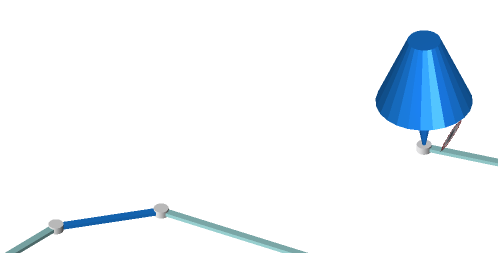
Curved Roads
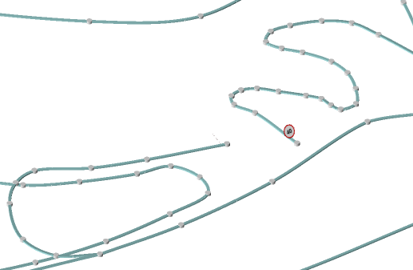
Road segments will be changed from straight segments to continuous curves along the entire road network.
This provides a better visual representation of haul routes, which can be useful for presentations, but can impact performance as it changes how distances are calculated around a curve, rather than straight line.
By default, this feature is unchecked.
Issue Resolution
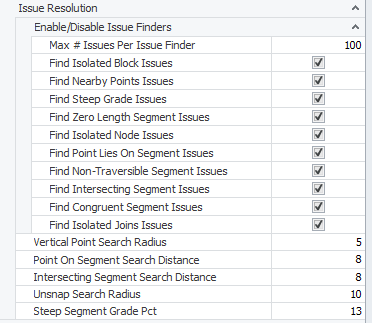
Under the Viewport area of the General tab is the Issue Resolution fields, where you can flag checkboxes for the types of errors and set their thresholds, that you wish to see in the Error List panel.
New users are advised to leave all the checkboxes flagged and threshold values by default to show the maximum number of error messages.
Network Defaults
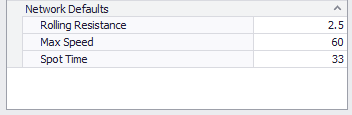
In the bottom part of the General panel the default values for Rolling Resistance, Maximum Speed and Spot Time are listed.
These defaults apply whenever a new segment is drawn.
-
Trucks can travel up to (but not more than) the Max Speed.
-
Default speeds are applied to newly drawn segments and are explained in: Truck Speeds
-
Spot Time (SpotAtDumpSeconds) is applied to newly drawn Nodes.
For more information on these project settings, see: Model Inputs FAQ
Custom Properties
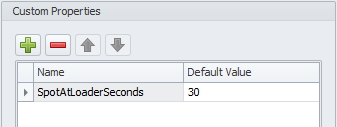
In the Tools > Project Settings > Custom Properties panel, you can add any number of new custom properties, change their order, and remove unnecessary custom properties at any time. Any changes will be added to the appropriate Network tab panels automatically.
Custom properties can be applied to Node and Segments.
-
You will see the added property in the Properties panel. It can be edited if should be other than default.
-
New property created in the Custom Properties tab will be displayed in the Available Fields list and can be used to filter nodes and segments by this attribute

Grouping nodes by the Custom Property attribute