Calibration Validation
Once the calibration process has been completed, it is recommended to validate the results. This topic describes some tips and tricks to help with the validation process.
Network Accuracy
Using the layer created during the import process, visually inspect the network for areas where the road segments do not match the layer. These discrepancies could be caused be several different factors so it’s important to validate if this is a temporary or permanent change. Adjust the HI network accordingly, delete the imported calibration and rerun the import process to update the adjusted roads.
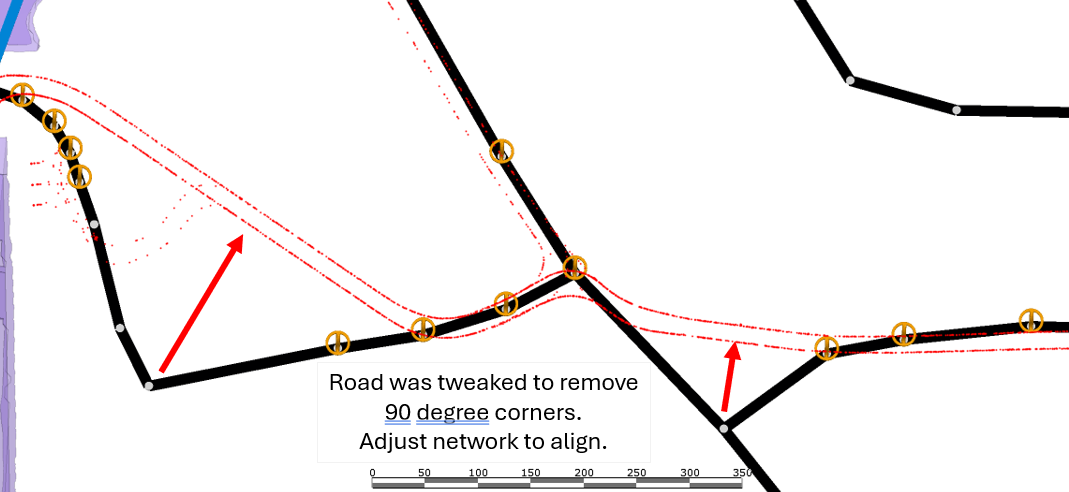
Route Analysis
When interrogating individual routes using the Road Segments Tab, a new shading is available to ‘Shade Route by Calibration Offset’. Ticking this option on will shade the route by how closely it matches the predicted times. Green represents a close match, while red represents a larger difference.

Schedule Auditor
The Schedule Auditor has a few features that can be used to help analyse calibration results.
Three columns with calibration specific data.
-
Max Segment Calibration % Offset - Displays the maximum difference between the calibrated time vs predicted time by segment.
-
Average Segment Calibration % Offset – Displays the average difference between the calibrated time vs predicted time weighted by segment length.
-
Calibration Coverage – How much of the total route distance has been calibrated.
-
Total Calibration Offset – Time difference between calibrated time and predicted time.
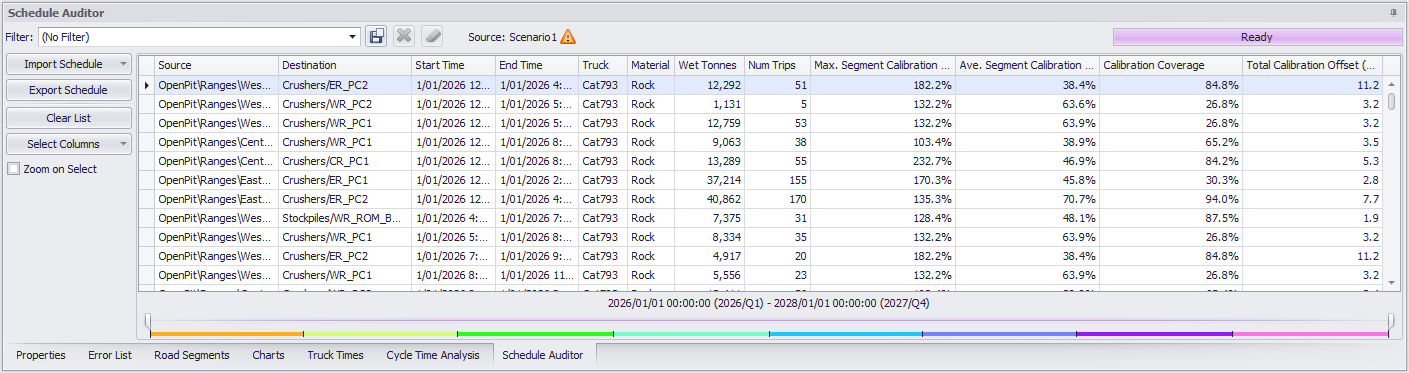
Calibration specific heat map shading when in Schedule Audit Mode. Average Calibration Offset will shade segments based on the difference between the calibrated time vs predicted time.
Green represents a close match, while dark red is slower and dark blue is faster. Grey represents segments with no calibration.
Shader will update based on any filters selected from within the Schedule Auditor.
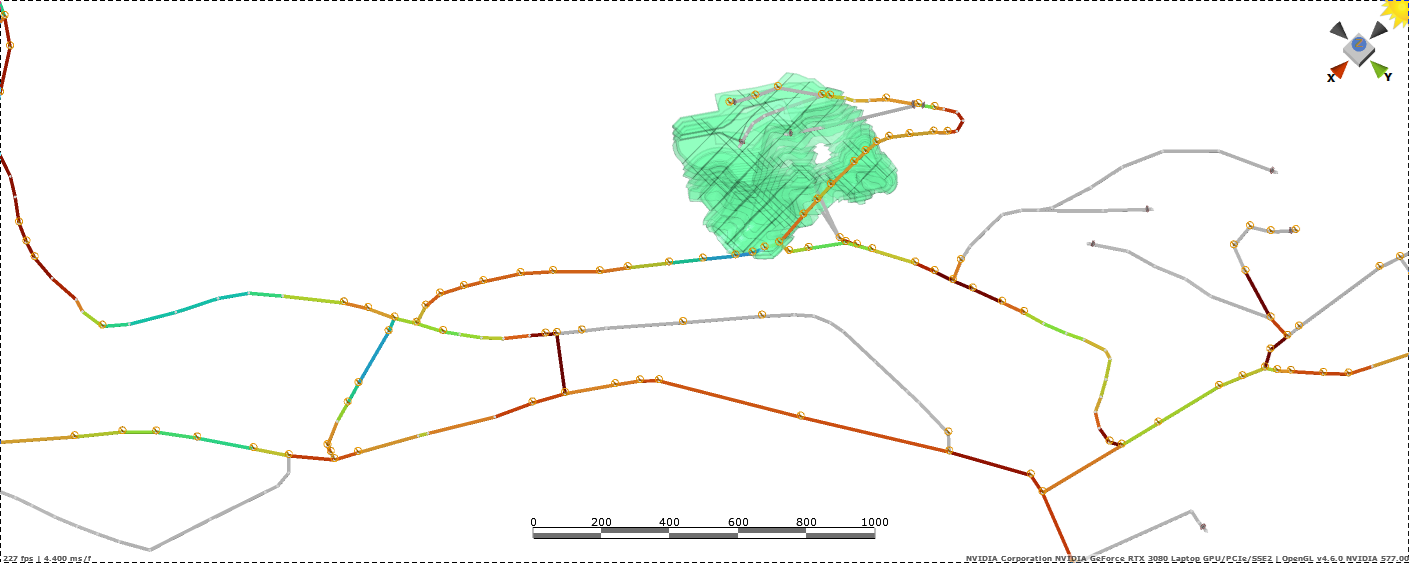
Model Inputs FAQ
Engine Loads
Average engine loads for idle, spotting, dumping and trolley assisted operation can be measured from the haul truck’s on-board management systems (such as VIMS, KOMTRAX, etc).
Acceleration
Acceleration limits are measured in “kilometres per hour per second”. The defaults are set to a conservative standard and should be updated from field observations.
To measure the acceleration and deceleration of a truck, hop in the cab for a number of cycles and measure both loaded and unloaded:
-
Seconds of hard braking from 10km/h to stationary,
-
Seconds of hard acceleration from stationary to 10km/h.
Then the maximum acceleration/braking will be the change in speed (10 km/h) divided by the time (measured in seconds).
When measuring the limits of braking, ask the operators about the best practices for reducing load spillage and road maintenance.
Traction
The coefficient of traction is the maximum percentage of the normal component of the truck's weight on the driven axle(s) which can be used to accelerate or decelerate the truck. Braking reliance on traction applies another coefficient, which specifies how close the truck driver will approach skidding when decelerating. More traction means that a truck can use faster acceleration and braking without skidding. If traction is so low that a truck would spin its wheels on the ramp, then Haul Infinity will report a “steep segment” error.
Usable Rimpull = Machine Weight * Coefficient of Traction
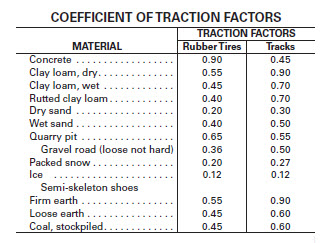
Coefficient of traction factors (Caterpillar Performance Handbook, 2013)
Adjust the coefficient of traction to match the conditions on your site.
Retarder
Applying brakes with too much force can cause premature brake failure, reduce tyre life expectancy, increase road maintenance costs and/or cause strut damage from digging potholes in the road surface. The default max use of retarder is set to 70% as a conservative estimate of safe operating behaviour. Consider your truck types and maximum ramp gradients when setting the max use of retarder.
Rolling Resistance
Tools > Project Settings > General > Network Defaults
Rolling resistance is the force (as a percentage of gross vehicle weight) required to propel a vehicle at constant speed over level terrain, caused by the tire climbing up out of the depression created by its own load.
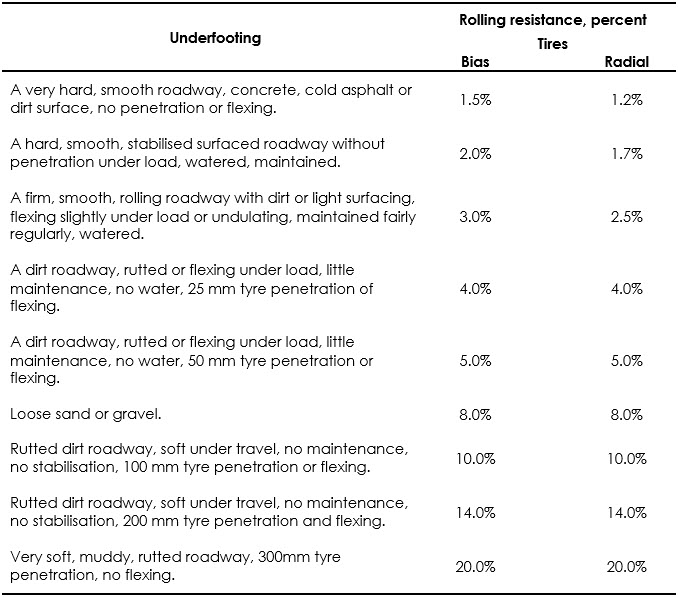
Typical rolling resistance factors (Caterpillar Performance Handbook, 2013)
TKPH Constants
Refer to the TKPH rating tables provided by your tyre manufacturer.
Trolley Assist Curves
Rimpull is the total linear force that a vehicle can exert on the ground. Also called “tractive effort,” it is the axle torque divided by the distance from the axle to the road surface.
Power (N*m/s) = Rimpull (N) * Velocity (m/s)
Follow these steps to create a trolley assisted rimpull curve.
-
Find the rated power of the truck engine.
-
Find the power available to the truck in trolley-assist.
-
In Haul Infinity, copy the Rimpull curve and paste to excel.
-
In Excel, factor the rimpull points by the ratio of k = (trolley rated power) / (OEM power).
-
Copy the data points from excel.
-
Paste them into the Trolley Assist curve for the truck.
Take careful note to use the right units if doing conversions. Haul Infinity uses kilograms of force (kgF) as the default unit of rimpull measurement.
Fuel Curves
Haul truck fuel curves are digitized from the original equipment manufacturer’s handbooks. Operating fuel curves should be updated with measurements from the fleet on-board monitoring systems.
Single Lanes
Haul Infinity does not support traffic simulations. Truck fleet allocation is calculated on the assumption of a continuous flow of traffic between the source and destination.
Single lanes can be approximated by placing a stop sign at the entry points to the single lane, with a delay equal to the estimated wait time.
For full mine site traffic simulation, Alastri recommends running Simio in conjunction with Haul Infinity. Visit www.simio.com for more information about discrete event simulation.
Time and Motion Studies
Haul Infinity cycle times can be calibrated with time and motion studies in the field.
-
Spot time at loader
-
Digger swing time
-
Loaded travel time
-
Spot at dump time
-
Dump time
-
Unloaded travel time
To compare partial travel times, place waypoints on the Haul Infinity network and subtotal the segment travel time from the Segments tab.
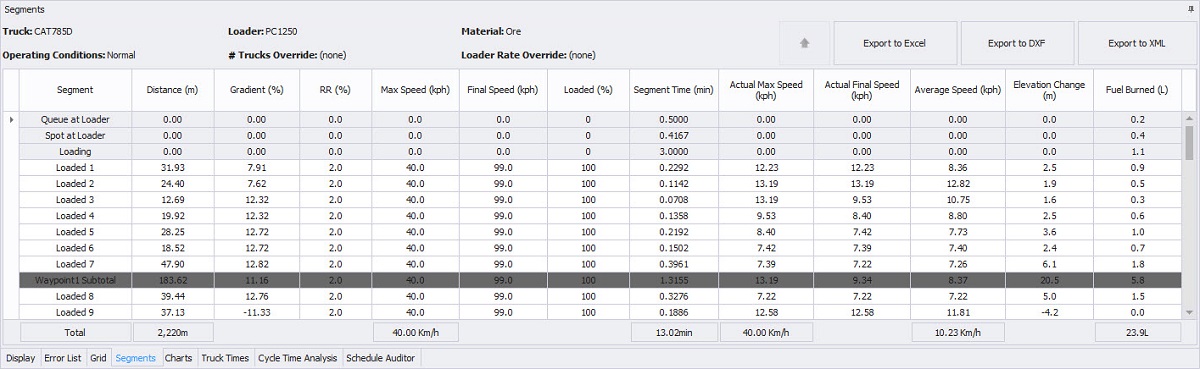
Travel time Subtotal row in Segments tab