Reporting Dashboard
Reporting Dashboards can be used to combine frequently used charts and tables into a single view that can be saved and easily reopened.
Note: Each report can only be displayed once, meaning if the same report is linked to multiple dashboards, only one of the dashboards can be opened at a time.
To create a new dashboard:
-
Select the first report, click Pop Out to undock the report.
-
Select a second report, click Pop Out to undock the report.
-
Drag one report window into the other and position as required.
-
Repeat with other reports as required.
-
Click the Save icon at the top right and provide name for new dashboard.
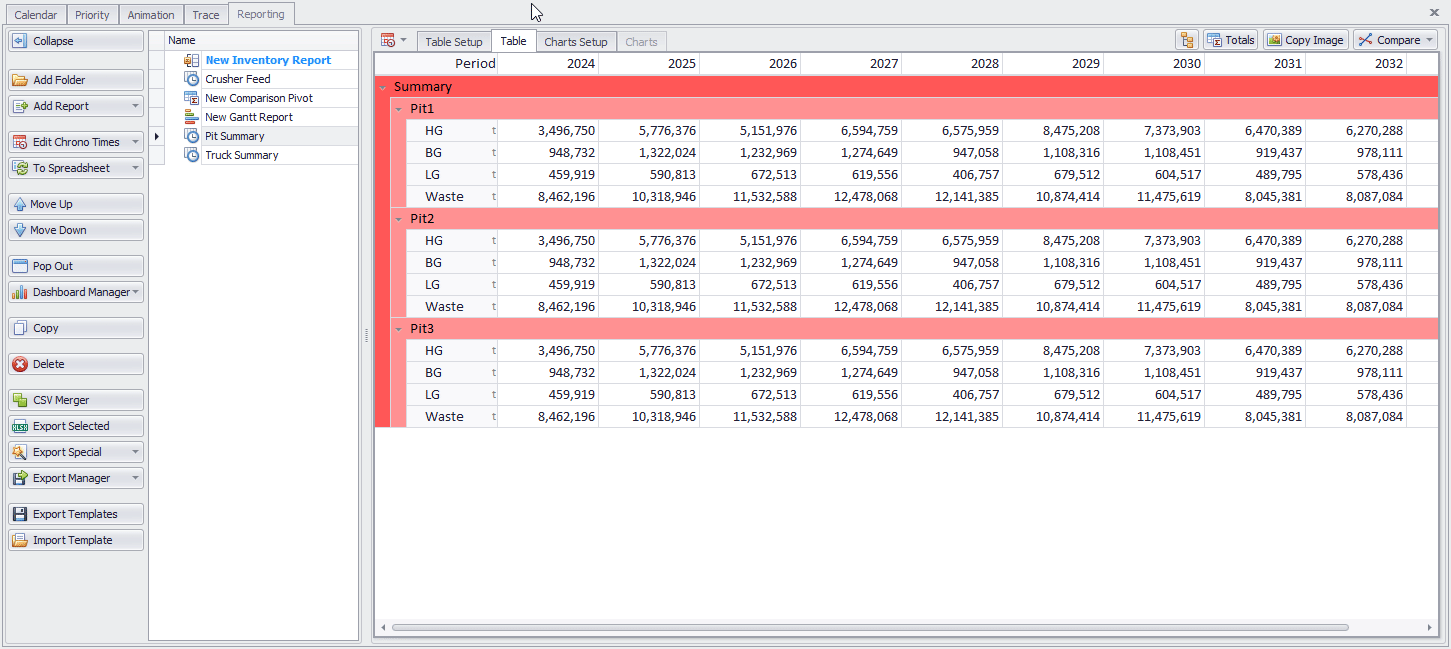
The Dashboard Manager enables users to organize and control dashboards.
|
|
Copy | Copy an existing dashboard. |
|
|
Delete |
Delete an existing dashboard. |
|
|
Move Up/Down |
Move an existing dashboard up and down in the list. |
|
|
Pop Out |
Pop Out a dashboard. |
Note: If individual reports have been deleted which were linked to a dashboard, then the dashboard will be updated as long as more than 1 report remains. If 1 or 0 reports remain then the dashboard will become invalid and should be deleted.
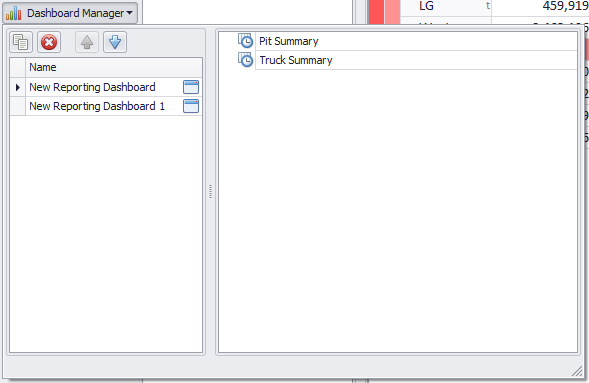
Use the Clean Reporting Dashboards button to quickly clean up invalid dashboards. This button only appears when invalid dashboards are present.
