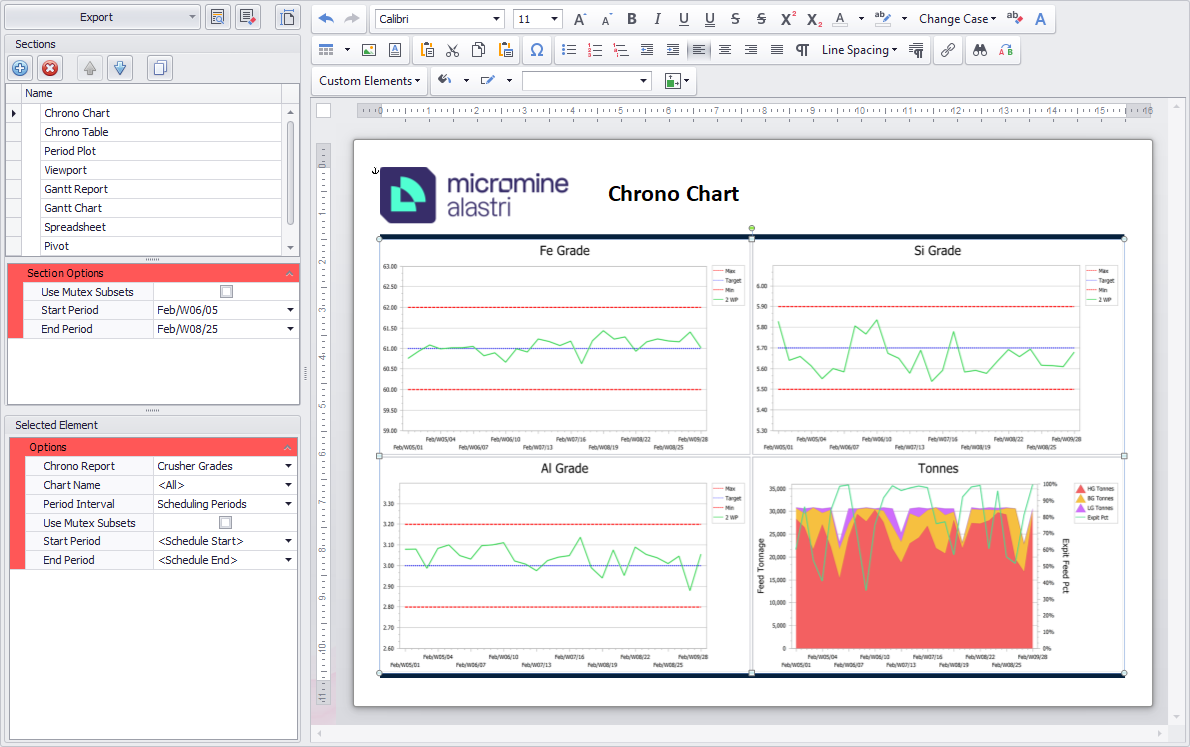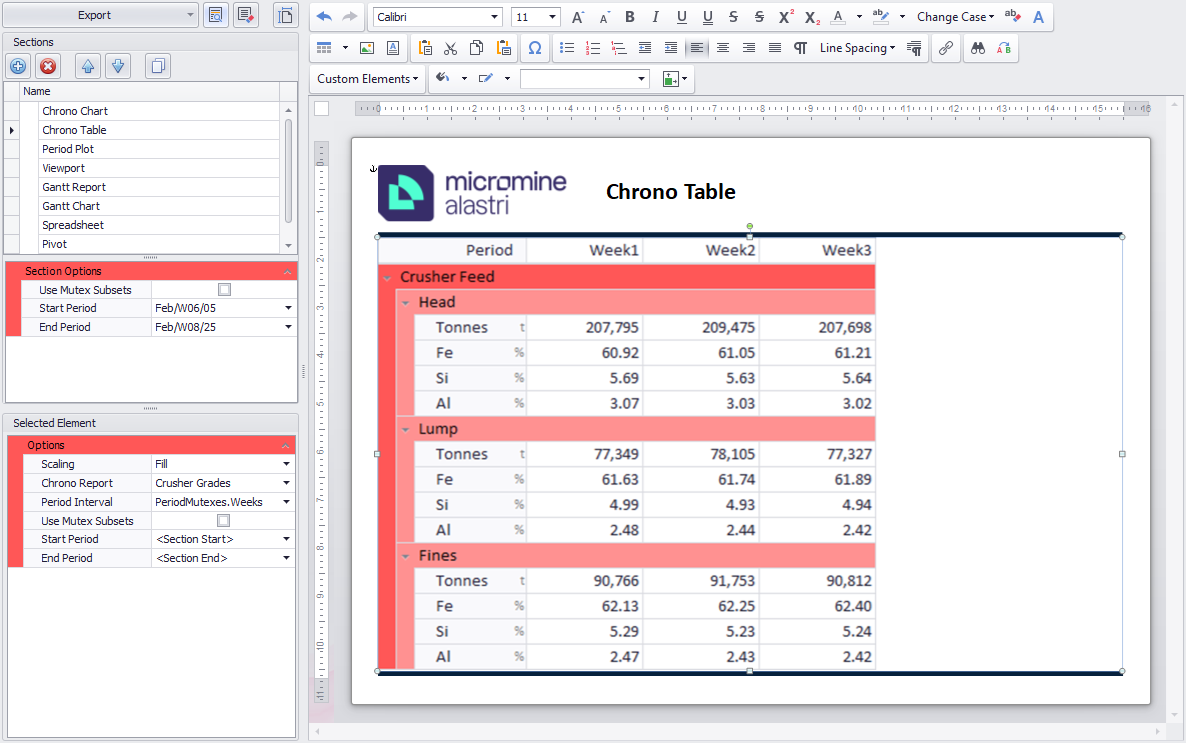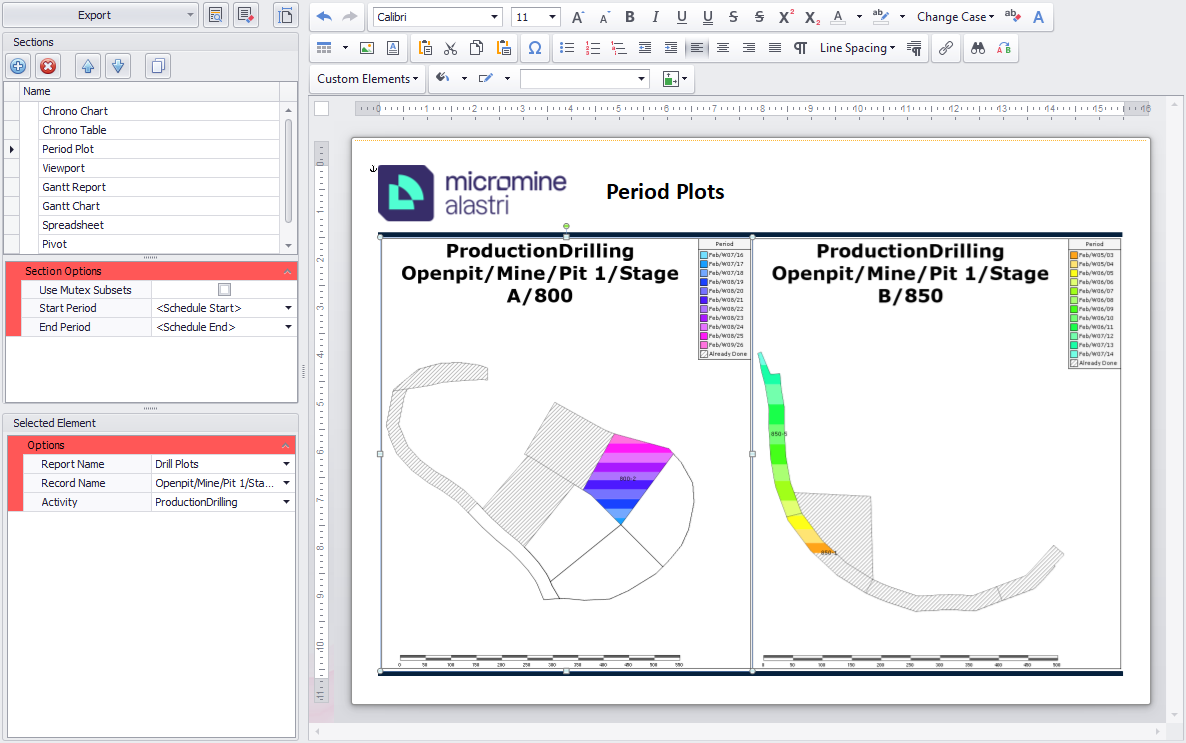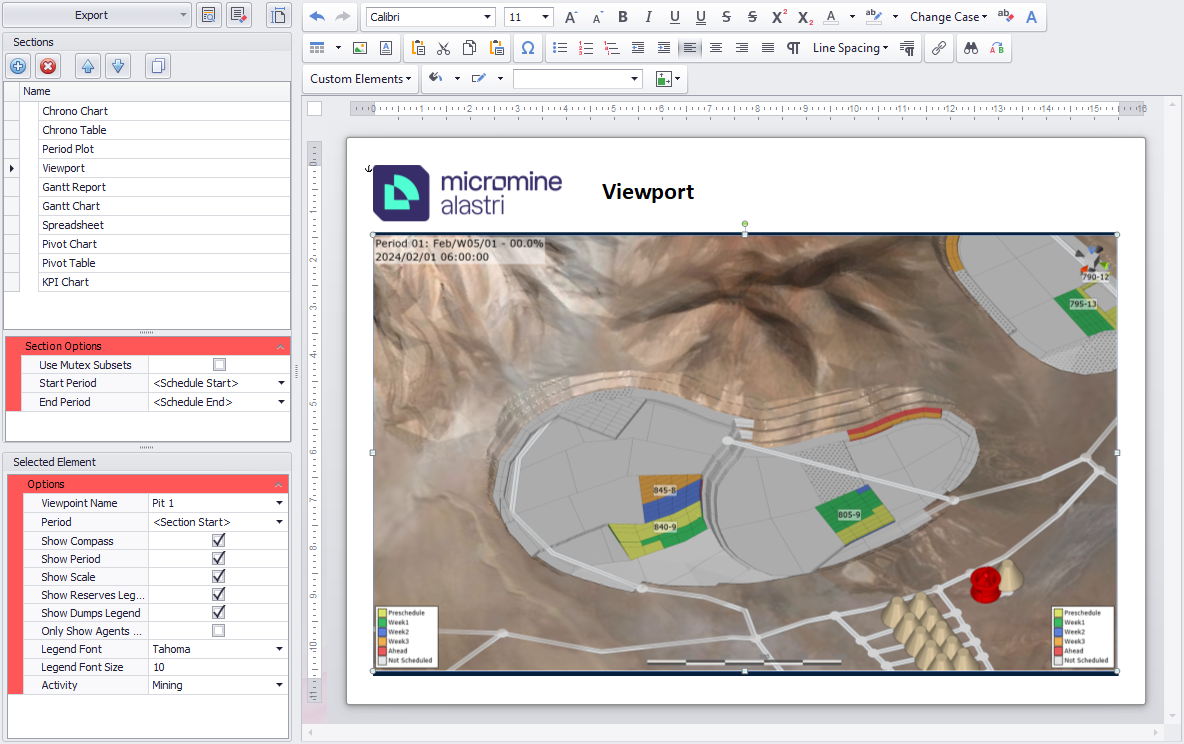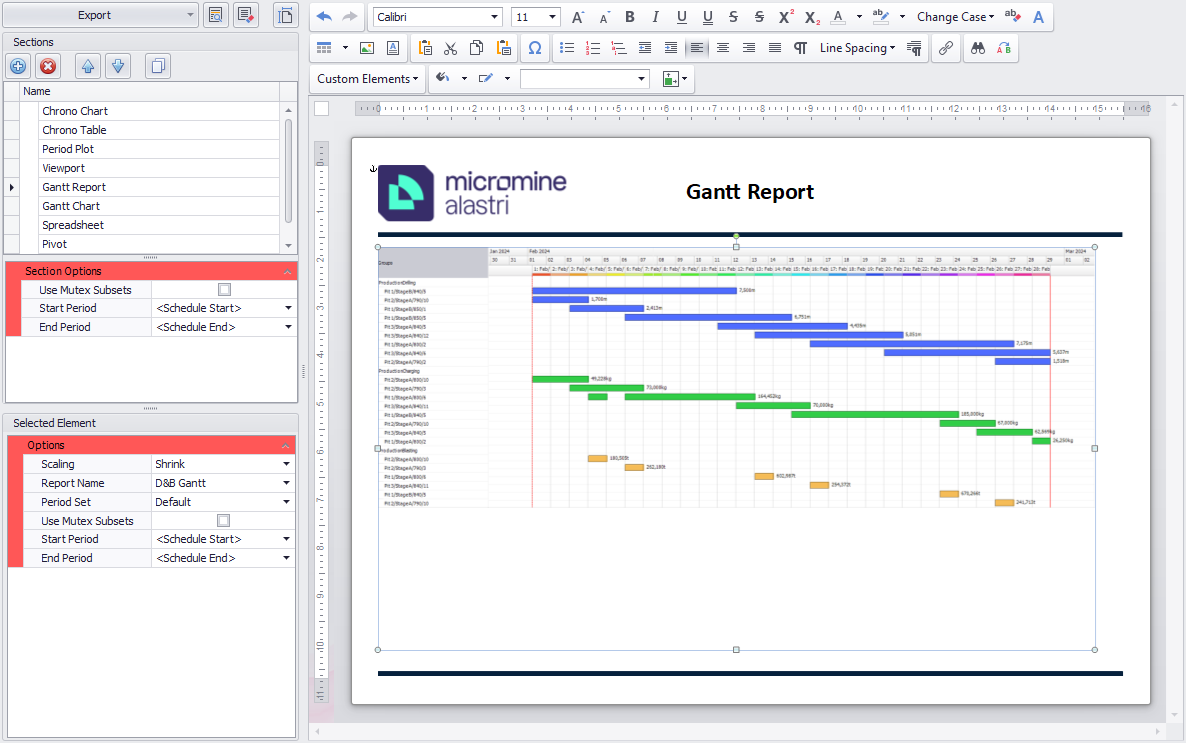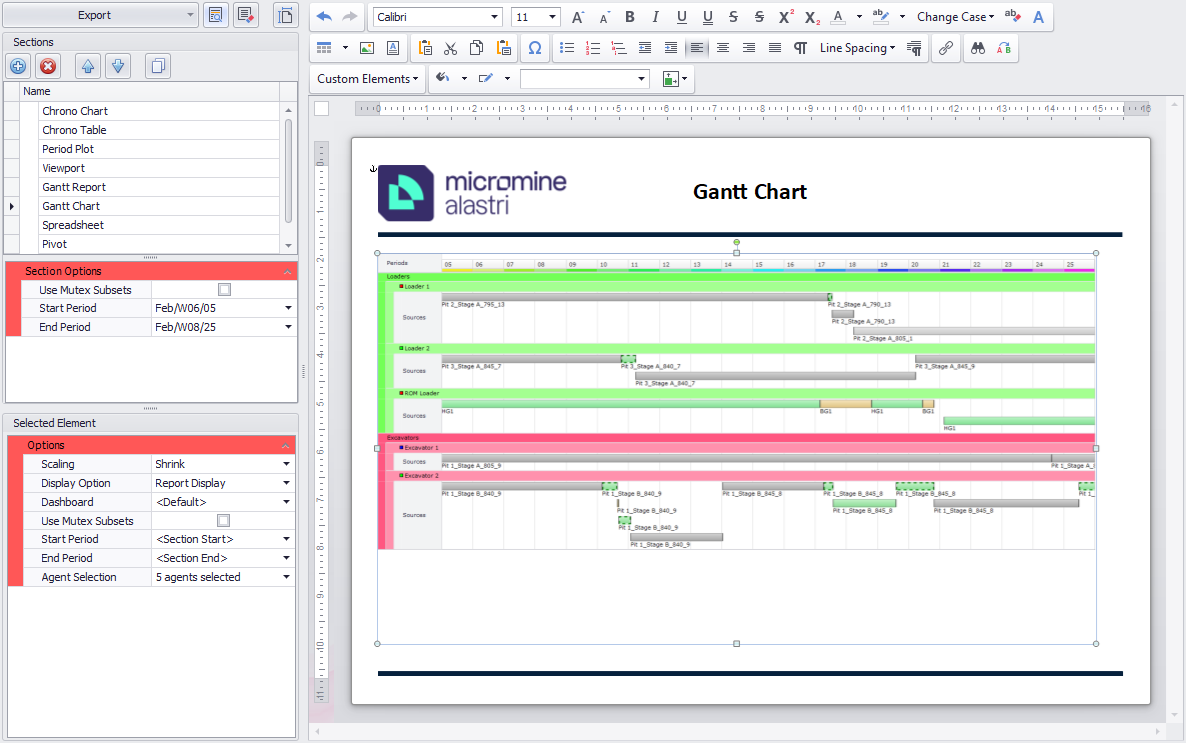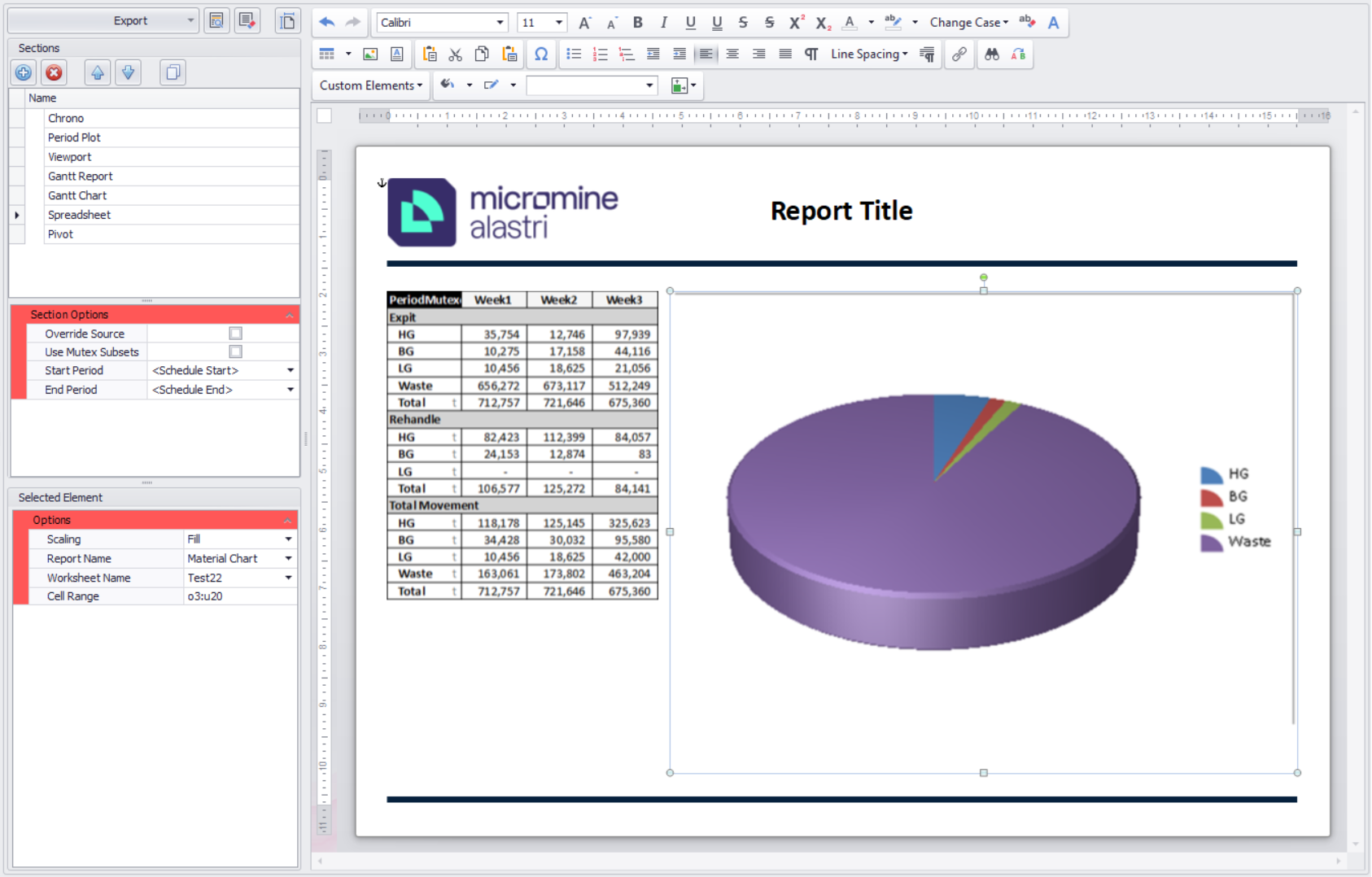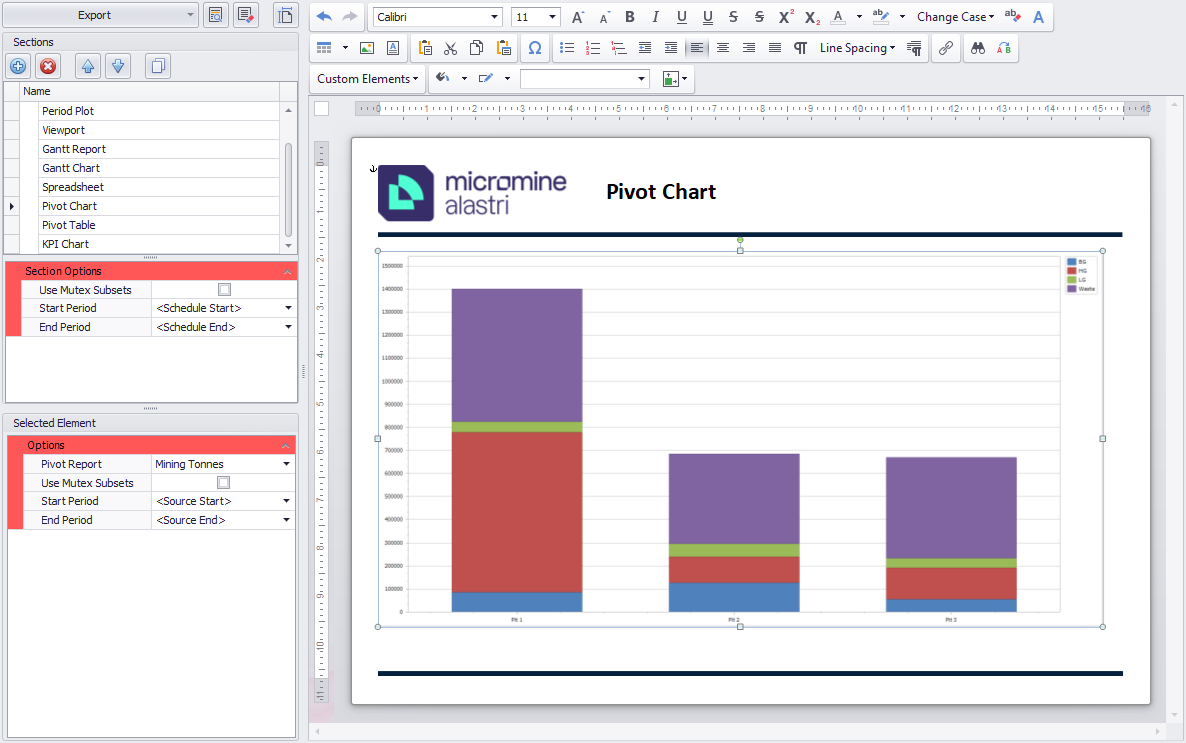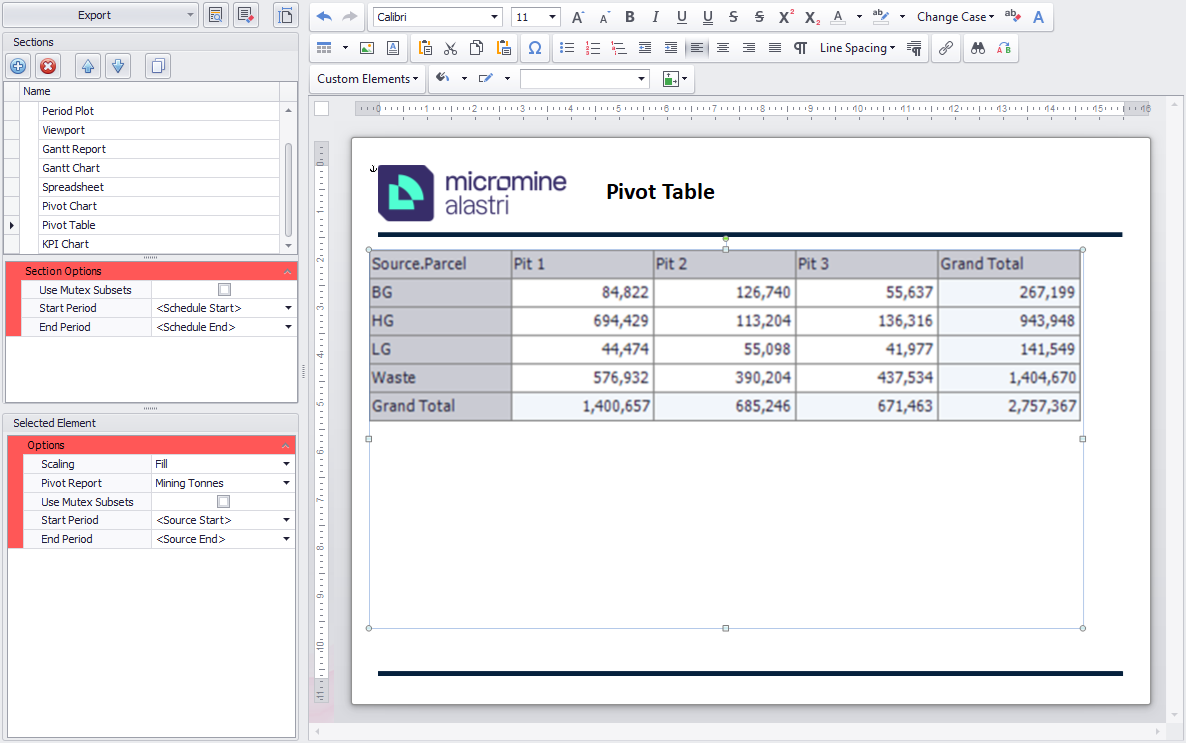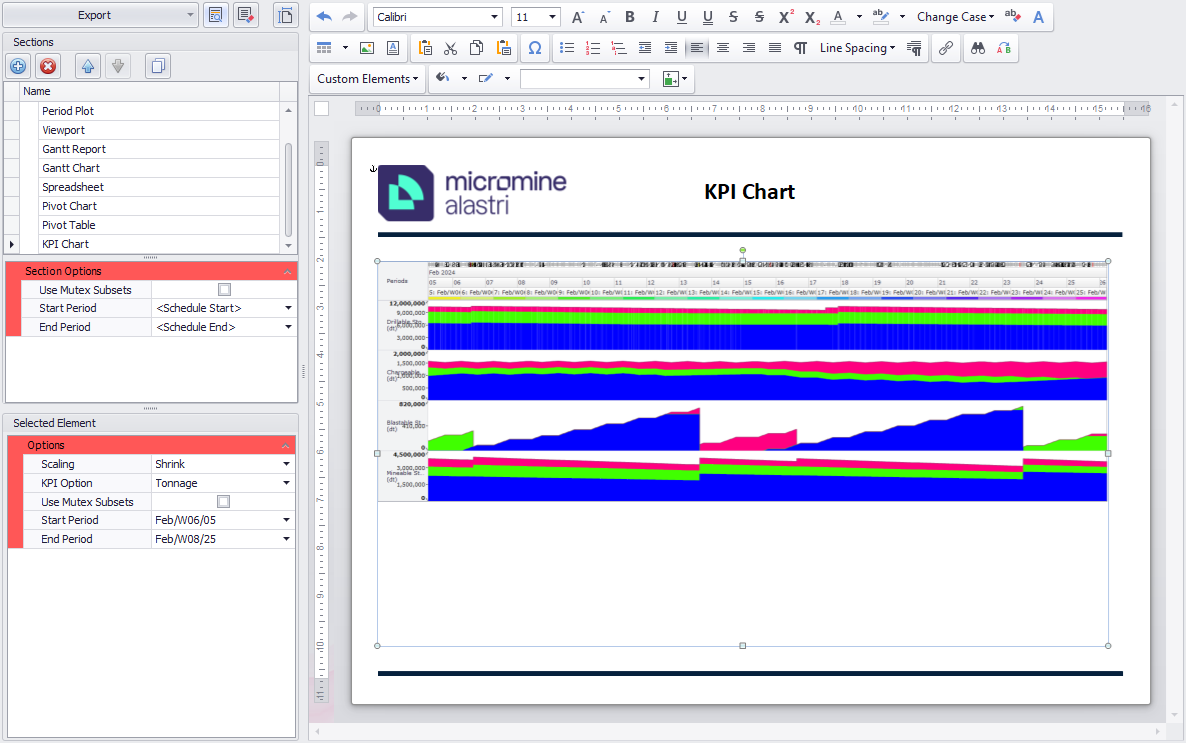Custom Report
A Custom Report is designed to combine all scheduling information together in a single report that can be exported and presented to customers in various formats.
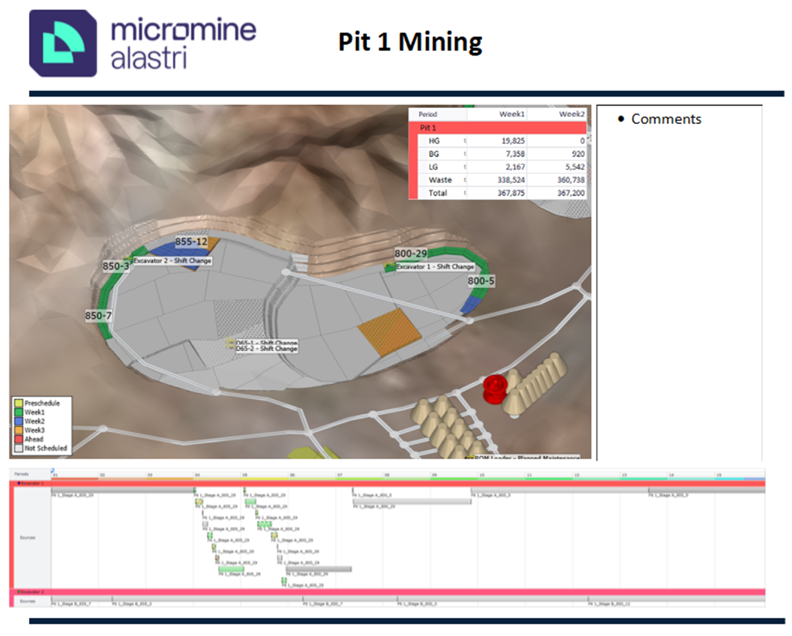
A Custom Report example
Add New Custom Report
To create a new Custom Report, click Add Report and select Custom Report. This will create a blank section where elements and text can be added.
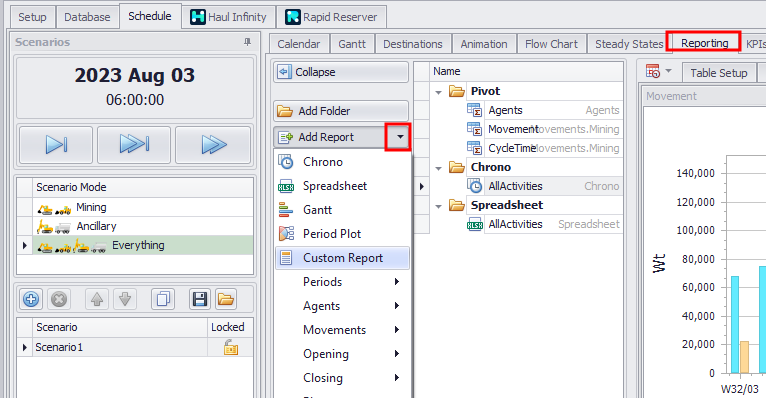
The Workspace
The Custom Report workspace comprises the following areas, as described below:
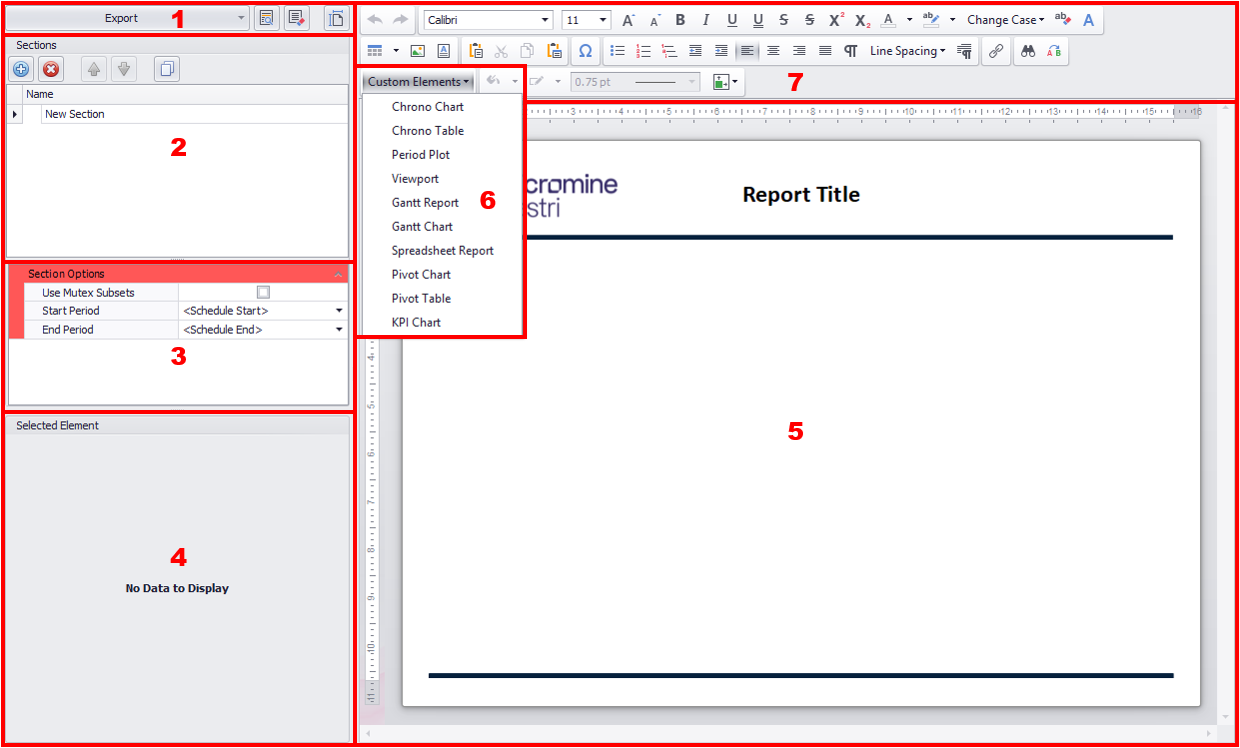
1. Custom Report Toolbar
The toolbar comprises four buttons:
| Export |

|
This drop-down provides three different export file formats (DOCX, PPT & PDF). |
| Preview Section |

|
Renders a preview of the selected section with data from the current schedule. Note: If changes are made to the schedule the preview will need to be rerun. Previews are not required to be completed prior to exporting. |
| Clear Preview |

|
Clear rendered previews. Elements revert to the original coloured box. |
| Set Page Size |

|
Sets the page size for all sections and pages. |
2. Sections
"Sections" is the term used to refer to portions of the entire report and these can be a single page or multiple pages.
|
Add / Delete |
|
Add new sections or delete selected sections. |
|
Move Up / Down |
|
Reorder the selected section. |
|
Copy |
|
Copy the selected section. |
3. Section Options
The Section Options pane allows for each section to have different Start and End periods.
|
Use Mutex Subsets |
Tick on to reference Period Mutex Subsets rather than specific dates. This can be useful when creating the same report each planning cycle; one only needs to update the mutex subset rather than the start and end date on all elements. |
|
Start / End Period (Not available when Use Mutex Subsets is ticked) |
A drop-down to select the Start and End periods. |
|
Mutex Subsets / Groups (Only available when Use Mutex Subsets is ticked) |
Drop-downs to select the desired Period Mutex Subset and associated group. |
4. Selected Element
The specific setup features for the selected element type are shown here. Click on the links below for more details.
Note: Each element can have its own start/end dates, or they can reference the dates from the Section, Source or Schedule.
-
Section Dates refer to the dates selected in Section Options
-
Source Dates refer to the dates configured in the Source Report
-
Schedule Dates refer to dates defined by the Schedule
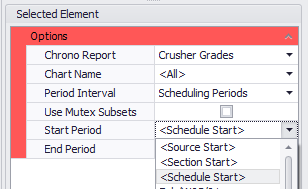
5. Report Layout
The layout of the custom report is built here by adding elements, images, text boxes etc. Multiple pages can be added, if desired. It is important to note that the report behaves more like a Word document than a PowerPoint.
6. Custom Elements
The Custom Elements drop-down contains nine different elements that can be added to the report. See: Custom Elements (below)
7. Formatting Toolbars
Use the tools on the formatting toolbars to add table, picture and text box elements to the report layout and format those elements. Snap & Grid Options can also be selected:
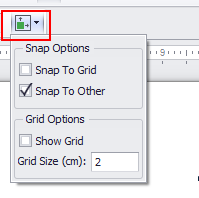
Custom Elements
To add a custom element, select it from the drop-down and it will appear on the screen.
Chrono Chart
| Chrono Report | A drop-down to select which Chrono Report to reference. |
| Chart Name | A drop-down to select which chart to display. |
| Selecting <All> will display all charts that are visible in the report, not all charts that may be configured within the report. | |
| Period Interval | A drop-down to select what period intervals to use on Charts. Provides ability to reference the same Chrono Report and display the data in different time intervals, e.g. Daily, Weekly etc. |
|
Use Mutex Subsets |
Tick on to reference Period Mutex Subsets rather than specific dates. |
|
Start / End Period (Not available when Use Mutex Subsets is ticked) |
A drop-down to select the Start and End periods. |
|
Mutex Subsets / Groups (Only available when Use Mutex Subsets is ticked) |
Drop-downs to select the desired Period Mutex Subset and associated group. |
Chrono Table
| Scaling | A drop-down to choose how to scale the report to fit the element. |
|
Chrono Report |
A drop-down to select which Chrono Report to reference. |
| Period Interval | A drop-down to select what period intervals to use on Charts. Provides the ability to reference the same Chrono Report and display the data in different time intervals, e.g. Daily, Weekly, etc. |
|
Use Mutex Subsets |
Tick on to reference Period Mutex Subsets rather than specific dates. |
|
Start / End Period (Not available when Use Mutex Subsets is ticked) |
A drop-down to select the Start and End periods. |
|
Mutex Subsets / Groups (Only available when Use Mutex Subsets is ticked) |
Drop-downs to select the desired Period Mutex Subset and associated group. |
Period Plot
| Report Name | A drop-down to select which Period Plot report to reference. |
| Record Name | A drop-down to select which bench to display within the element. |
| Activity | A drop-down to select which activity to display within the element. |
Viewport
| Viewport Name | A drop-down to select the saved viewport. |
| Period | A drop-down to select the period position for the animation. |
| Show Compass | A check box to include a compass within the viewport element. |
| Show Period | A check box to include the period within the viewport element. |
| Show Scale | A check box to include the scale within the viewport element. |
| Show Reserves Legend | A check box to include the Reserves legend within the viewport element. |
| Show Dumps Legend | A check box to include the Dumps legend within the viewport element. |
| Only Show Agents For Selected Activity | A check box to only show agents that are part of the selected Activity. |
| Legend Font | A drop-down to select a font for the legends. |
| Legend Font Size | Enter a value to set a font size for the legends. |
| Activity | A drop-down to select what activity to display in the viewport. |
Gantt Report
| Scaling | A drop-down to choose how to scale the report to fit the element. |
| Report Name | A drop-down to select which Gantt Report to reference. |
| Period Set |
A drop-down to select which Period Set to reference. Note: Selecting a different Period Set will remove the option to Use Mutex Subsets. |
|
Use Mutex Subsets |
Tick on to reference Period Mutex Subsets rather than specific dates. |
|
Start / End Period (Not available when Use Mutex Subsets is ticked) |
A drop-down to select the Start and End periods. |
|
Mutex Subsets / Groups (Only available when Use Mutex Subsets is ticked) |
Drop-downs to select the desired Period Mutex Subset and associated group. |
Gantt Chart
|
Scaling |
A drop-down to choose how to scale the report to fit the element. |
|
Display Option |
A drop-down to select which Gantt Display setup to reference. |
|
Dashboard |
A drop-down to select which Gantt Dashboard to reference. |
|
Use Mutex Subsets |
Tick on to reference Period Mutex Subsets rather than specific dates. |
|
Start / End Period (Not available when Use Mutex Subsets is ticked) |
A drop-down to select the Start and End periods. |
|
Mutex Subsets / Groups (Only available when Use Mutex Subsets is ticked) |
Drop-downs to select the desired Period Mutex Subset and associated group. |
|
Agent Selection |
A drop-down to select which agents to display in the chart. |
Spreadsheet Report
| Scaling | A drop-down to choose how to scale the report to fit the element. |
| Report Name | A drop-down to select which Spreadsheet Report to reference. |
| Worksheet Name | A drop-down to select which Worksheet to use from the Spreadsheet Report. |
| Cell Range | Type in the cell range to use from the Worksheet. The range can include charts which will be displayed along with any data. |
Pivot Chart
| Pivot Report | A drop-down to select which Pivot Report to reference. |
|
Use Mutex Subsets |
Tick on to reference Period Mutex Subsets rather than specific dates. |
|
Start / End Period (Not available when Use Mutex Subsets is ticked) |
A drop-down to select the Start and End periods. |
|
Mutex Subsets / Groups (Only available when Use Mutex Subsets is ticked) |
Drop-downs to select the desired Period Mutex Subset and associated group. |
Pivot Table
| Scaling | A drop-down to choose how to scale the report to fit the element. |
| Pivot Report | A drop-down to select what Pivot Report to reference. |
|
Use Mutex Subsets |
Tick on to reference Period Mutex Subsets rather than specific dates. |
|
Start / End Period (Not available when Use Mutex Subsets is ticked) |
A drop-down to select the Start and End periods. |
|
Mutex Subsets / Groups (Only available when Use Mutex Subsets is ticked) |
Drop-downs to select the desired Period Mutex Subset and associated group. |
KPI Report
| Scaling | A drop-down to scale the report to fit the element. |
| KPI Option | A drop-down to select what KPI Report to display. |
|
Use Mutex Subsets |
Tick on to reference Period Mutex Subsets rather than specific dates. |
|
Start / End Period (Not available when Use Mutex Subsets is ticked) |
A drop-down to select the Start and End periods. |
|
Mutex Subsets / Groups (Only available when Use Mutex Subsets is ticked) |
Drop-downs to select the desired Period Mutex Subset and associated group. |