Set
Tooltip expressions are used to identify display objects in the Animation Window and the Design Window. Animation tooltips deal with Source solids and Destination solids and are used to identify Source and Destination locations in your Scenario. Design tooltips deal with the data you have loaded in the Design Window.
-
In the Set Design Expression dialog, click in the input box or use the drop-down control to create a new expression or edit an existing expression in a Quick Edit window.
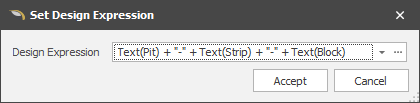
-
Alternatively, click the ellipsis to open the Expression Editor in a persistent window:
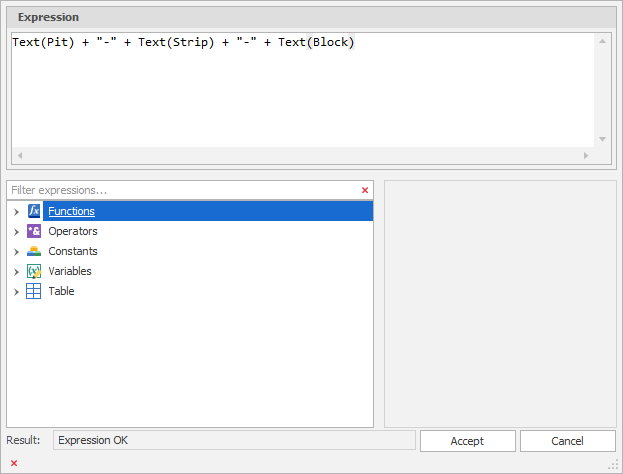
-
Click Accept to set the tooltip expression for the current layer.
Clear
To clear the tooltip expression that has been set for a layer:
-
In the Design Data pane, right-click on the layer and select Tooltip Expression | Clear.
Caution: You will NOT be prompted to confirm or cancel the operation.
Bulk Edit
To edit tooltip expressions for multiple layers, see: Bulk Edit
Tooltips shown in the Animation Window are somewhat separate from tootips shown in the Design Window. When you create tooltips for the Animation Window and the Design Window, the Expression Editor will allow access to different things: Scenario information for Animation and Layer information for Design.
Animation tooltips deal with Source solids and Destination solids and are used to identify Source and Destination locations in your Scenario.