Create Reading Definitions
On the Services ribbon, click Asset Health to display the dashboards showing the performance against the reading definitions you have configured for your assets.
![]()
Multiple equipment control units (ECUs) on the equipment CAN bus can collect data from sensors (such as an engine oil temperature sensor) and generate signals. Pitram collects and maps the signals to readings and stores them. Readings are data in Pitram of signals or other form of health data that can be collected from equipment. Eventually reading values are shown in dashboards.
The Reading Definitions sub-page shows a summary of the configured readings and allows you to add, edit or delete readings.
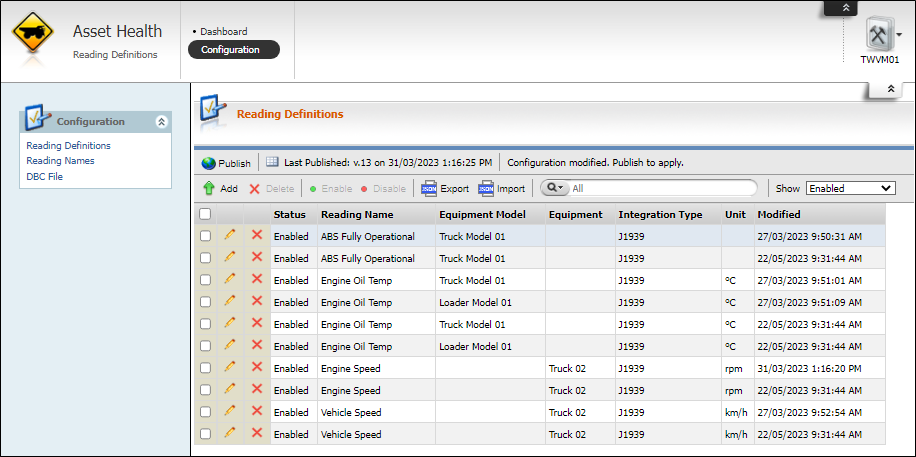
If you select one or more reading definitions and click Enable, the selected definitions are enabled.
To disable any reading definitions, select them using the check box at the left and click Disable.
Note: The Show drop down at the right of the toolbar determines whether the Reading Definitions subpage is displaying Enabled, Disabled or All reading definitions. If you want to Enable a disabled reading definition, make sure it is being displayed so that you can select it and click Enable.
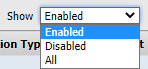
The Search field at the right of the toolbar contains a number of filters. The default filter is All (effectively no filter).
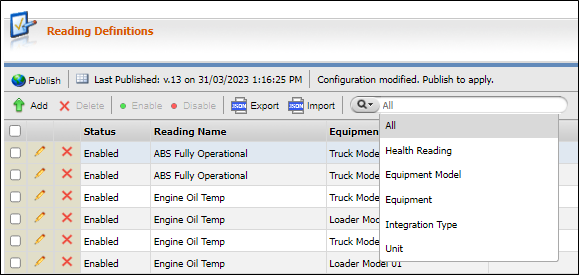
If you want to narrow your search to a specific column, select it from the drop down and then enter your search text. The selected filter will be displayed in the empty Search field.

The Reading Details panel at the right of the Reading Definitions grid displays additional information on the selected definition.
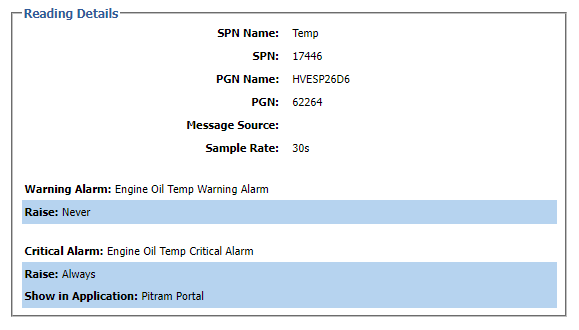
Reading Names must be configured first, because they are Pitram specific names used to identify the signal related to a reading definition.
Before a Reading Definition can be defined, an identifying Reading Name must be configured and signal information from a DBC file must be imported - see Create Reading Names and Import a DBC File.
To create a Reading Definition,
-
Click the Add button in the toolbar.

The Reading Configuration page is displayed.
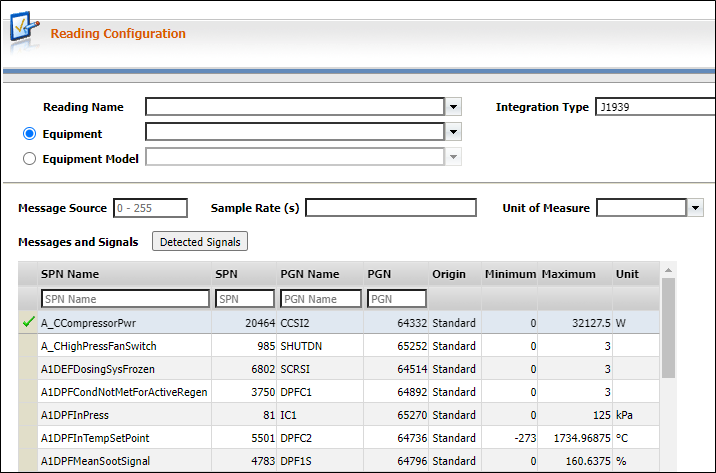
-
Select the applicable Reading Name from the drop down.
-
Use the Equipment drop down to select the Equipment in Pitram to which the reading definition applies, OR
-
Click the Equipment Model option and select the relevant Equipment Model from the drop down.
-
The Integration Type drop down is used to select the relevant signal integration format.
Pitram 13.0 currently supports the J1939 integration type.
-
Enter the Message Source of the signal in the field provided. This is the ECU message source of the signal (0-255). Alternatively, click the Detected Signals button to open the Select a Message Source and Signal form.
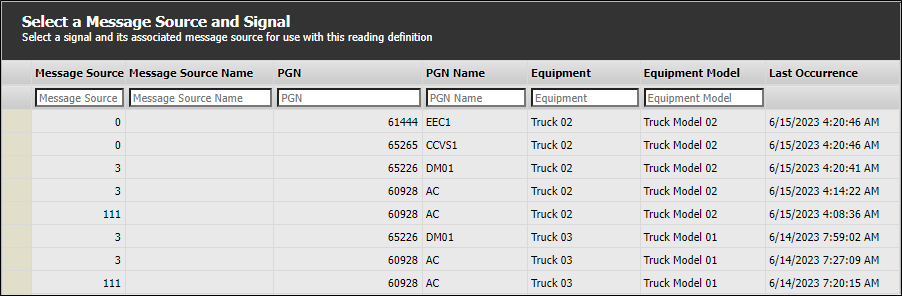
The Select a Message Source and Signal form is populated with any messages and signals that have previously been received from Equipment, allowing for easy identification of the message source. To enter a message source manually,
-
Enter the Message Source details in the field.
- Enter the Message Source Name.
- Enter the Parameter Group Number for the message in the PGN field.
- Enter the name of the Equipment for the message source in the field provided.
- Click Apply to add the message source.
-
In the Sample Rate field of the Reading Configuration page, enter the frequency at which messages should be collected (in seconds).
-
Use the Unit of Measure drop down to select the Pitram unit of measure to which the J1939 unit maps.
The Messages and Signals grid displays the SPN + PGN records that were imported using the DBC File page. From the grid,
-
Select a signal to be linked to the definition and a name.
If the selected signal has any values that can be mapped to your configured alarms, these details will be displayed in the Mapping Signals to Alarms panel at the right.
The Warning Alarm and Critical Alarm sections in the middle of the page are used to configure alarms to be raised at certain thresholds and frequencies based on the output of the selected signal.
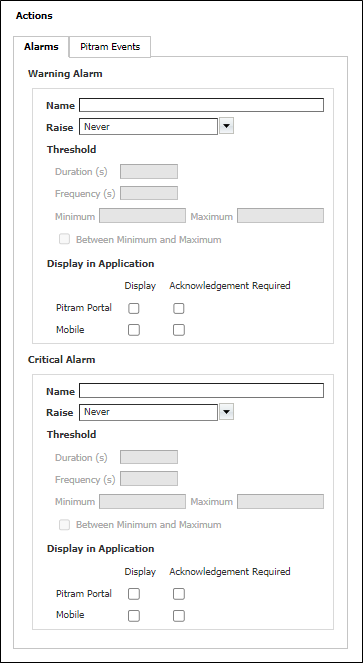
Information on the fields and options in the Alarm sections is contained in Configure Alarms.
The Pitram Events tab in the Actions panel is used to configure Pitram events generated from readings. A set of predefined events are supported and can be mapped to any reading configured for Asset Health.
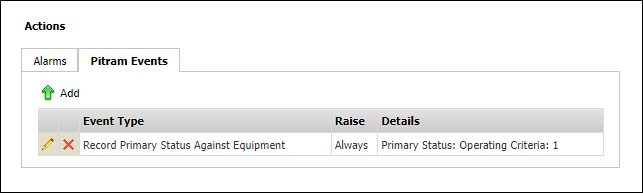
Information on the fields and options in the Pitram Events tab is contained in Configure Events.
The Mapping Signals to Alarms section at the right is used to assign configured alarms to specific signal outputs.
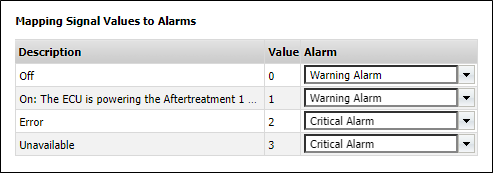
Some signals use pre-determined output values that can be used as triggers to raise alarms. For example, a signal's output could be 0 for off, and 1 for on. Use the fields in the grid to assign an alarm to trigger when one of the pre-determined values are received.
For more information, see Configure Alarms.
The Delete button in the Reading Definitions toolbar can be used to remove definitions from display. Definitions are not removed from the database on deletion, allowing the record to be recovered later.
After adding, editing or deleting a
If you want to export the configured Reading Definitions for import to another system,
-
Click the Export button.
The Reading Definition Export dialog opens.
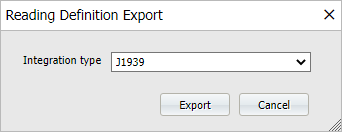
-
Use the drop down to select the Integration type you want to export from the reading definitions table.
-
Click Export to save a .json file.
The file will be saved to the default Downloads folder for your browser. It will be named with the selected Integration type appended with today's date and time - e.g. J1939_28-11-2022_08-33-37.json.
To import multiple reading definitions from a .json file,
-
Click Import.
-
Navigate to the folder that contains the .json to be imported and select the file.
-
Click Open to begin the import process.
When the process is complete, an information prompt will be displayed.
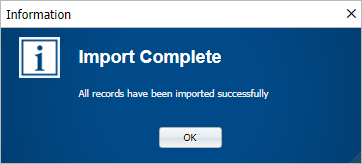
Note: Import and Export of Reading Definitions requires the custom origin and reading name for the signal to already exist.