Configure Events
On the Services ribbon, click Asset Health to display the dashboards showing the performance against the reading definitions you have configured for your assets.
![]()
The Reading Definitions sub-page shows a summary of the configured readings and allows you to add, edit or delete readings.
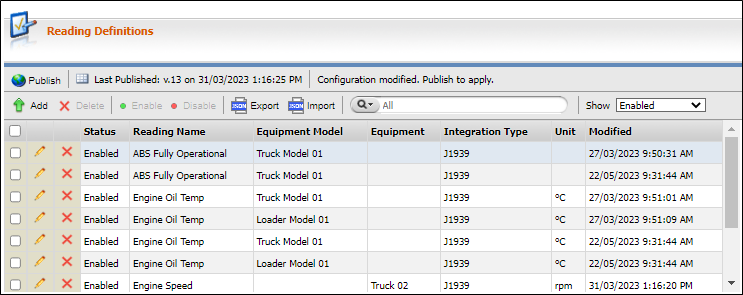
When you are creating a Reading Definition, you can configure supported events to be raised at certain thresholds and frequencies based on the output of the selected signal. These events are configured using the fields and options in the Pitram Events tab of the Actions panel.
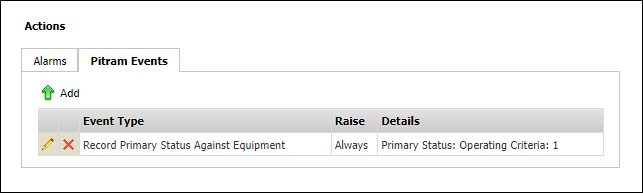
To configure an event, with the relevant Reading Definition in edit mode,
-
Select the signal for the event in the Messages and Signals grid.
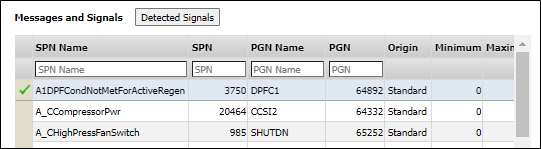
In the Pitram Events tab of the Actions panel,
-
Click the Add button.
The Raise Pitram Event from Signal form opens.
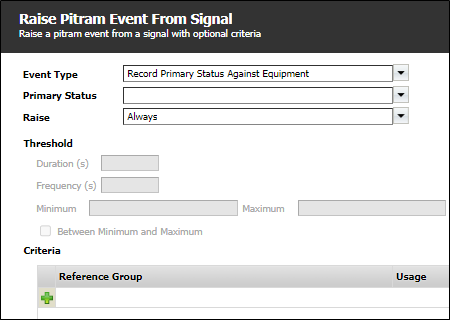
-
Use the Event Type drop down to select the event to be raised by the selected signal.
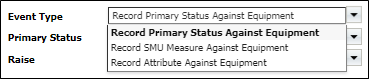
Only events that can be raised will be displayed for selection from the list. The selected event will determine which of the following drop downs are active:
-
Use the Primary Status drop down to select the primary status to be recorded against the equipment for the raised event.
-
Use the Measure drop down to select the SMU measure to be recorded against the equipment for the raised event.
-
Use the Attribute drop down to select the attribute to be recorded against the equipment for the raised event.
-
-
Use the Raise drop down to select the circumstances under which the event should be raised.
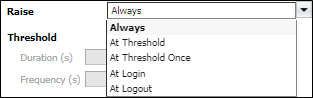
If you select At Threshold or At Threshold Once from the drop down, the Threshold options are activated.
-
Enter the Duration in seconds for which the signal value needs to be within the specified threshold values before the event is raised.
-
In the Frequency field, enter the interval in seconds at which subsequent events should be raised while the signal remains within the specified threshold.
-
Use the Minimum and Maximum fields to set the minimum and maximum values for when an event should be raised. If either of these fields is blank, there will be no lower or upper limit, accordingly.
-
The Between Minimum and Maximum option determines whether the event will be raised if the value is between the Minimum and Maximum for the defined Duration.
The Criteria panel is used to configure rules for when the raising of the selected event applies and when it doesn't. For example, using the Criteria panel, you can exclude equipment with a specific status from the raised event, even if the threshold trigger has been reached.
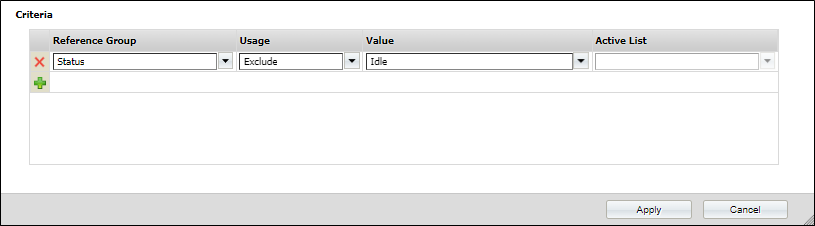
To add an entry to the Criteria grid,
-
Click the Add button at the left of the blank row.
The fields in the row are made active.
-
Use the Reference Group drop down to select the reference group to which the criteria applies.
-
Use the Usage drop down to select whether the criteria should Exclude or Include the selected reference group from the raising of an event.
-
Use the Value drop down to select the entry from the reference group to be excluded or included by the criteria.
For example, if your Reference Group is Locations, select the specific location from the Value drop down.
-
If you want to include/exclude a whole active list for the criteria, select it from the Active List drop down.
If an Active List is selected, individual entries from the reference group cannot be selected. Conversely, if a Value is set, the Active List cannot be selected.
-
You can add more entries to the Criteria grid using the Add button and following the procedure outlined here.
Note: Only one record per reference group can be added to Criteria. For example, if the Locations reference group is added with a Usage value of Include, it cannot be added to another entry with a Usage value of Exclude.
When all of the required Criteria has been configured,
-
Click Apply to add the criteria to the Pitram Events entry.
After adding, editing or deleting a