Create Reading Names
On the Services ribbon, click Asset Health to display the dashboards showing the performance against the reading definitions you have configured for your assets.
![]()
The Reading Names sub-page is used to create Pitram specific names used to identify signals related to a reading definition. For example, Engine Oil Temp would be linked to a specific signal (SPN + PGN) that relates to the engine oil temperature.
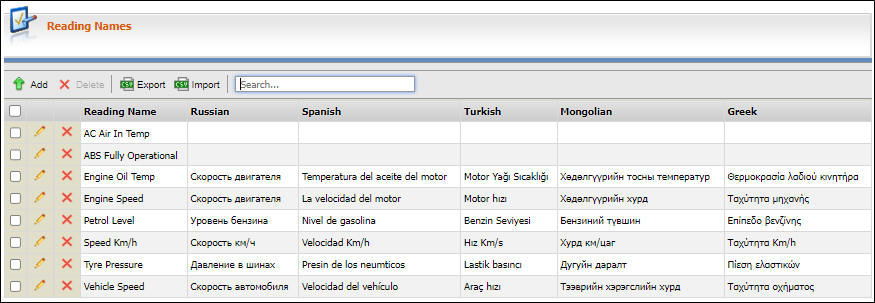
Reading names are created using the Add button and entering a unique identifying name, along with any accompanying translations. Use the Accept button to save the new name and translations.
Reading names with their translations can be imported and exported via CSV files using the Import and Export buttons. When importing, a prompt will be displayed to replace any duplicates that are found.
To create a Reading Name that can be used to identify a Reading Definition,
-
Click the Add button in the toolbar.

-
Enter a unique identifying name in the Reading Name field.
-
Press Tab and enter any applicable translation for the languages displayed in the table.
-
You can add as many Reading Names as you require using the same method.
You can delete unused Reading Names using the Delete button.
Note: A reading name cannot be deleted while it is in use by a reading definition.
Import and Export Reading Names
Multiple Reading Names with their translations can be imported from a .csv file containing information the Name and translation columns. To do this,
-
Click the Import button.
-
Use the dialog that opens to navigate to and select the .csv file to be imported.
-
If any Reading Names already exist, you will be prompted to replace them.
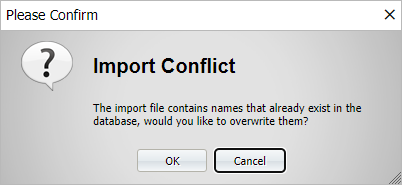
-
Click OK to replace the existing names and continue the import, or click Cancel to cancel the import.
If you need to make any changes to the information you have imported,
-
Click the Edit button for the line you want to modify.
-
Make the required changes using the fields for the Name and translations.
-
Click the Accept button to save the changes you have made.
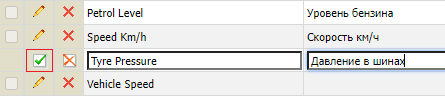
If you want to export the configured Reading Names for import to another system,
-
Click the Export button.
The information in the Reading Names grid will be automatically saved and downloaded to the default directory for your browser as a .csv file that can be used for import in the manner described. The file will be named AssetHealthReadingNames with today's date and time appended. You can quickly access the file using the toolbar at the bottom of your browser.
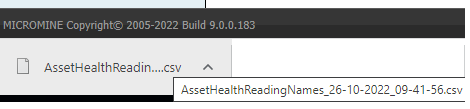
When a reading name is created, you can assign it to identify a reading definition.
For information on creating reading definitions, see Create Reading Definitions.