Methods/Attributes
The Methods/Attributes tab is used to set up the interpolation methods and subsequent attributes for the estimation runs.
Method
Select the interpolation Method for the individual run from the drop down:
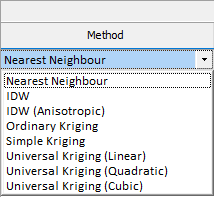
For each interpolation run, you can select the Nearest Neighbour method, an IDW method, or one of several Kriging methods.
The Nearest Neighbour method of estimation selects the value of the nearest point for the estimation. Information on the available Inverse Distance Weighting and Kriging methods can be found via the links.
The active fields in the grid are dependent on the method selected for the row:
Power
The Power field is active for IDW methods and used to enter a power operator value by which the Inverse Distance Weighting will be raised.
Attribute
Use the Attribute field to select the attribute in the input file with which to perform the selected interpolation run. Alternatively, click the Use an expression instead link to open the Expression Editor. (You can also right-click in the Attribute field and select Edit Expression.)
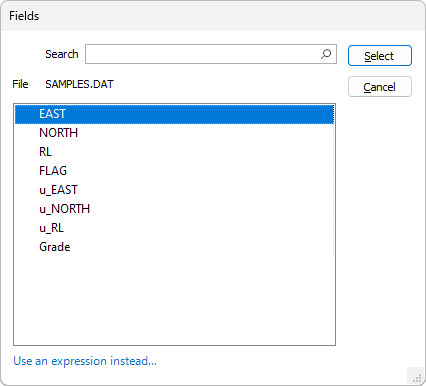
Output Field
Enter a name for the Output Field applicable to the interpolation method run configured in the row. By default, the application will display a field name of the Attribute name suffixed with a contraction of the method type. You can accept the default or enter a custom field name.
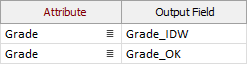
Model Group
Optionally enter a Model Group for the interpolation run. Groups you enter are retained and can be used in Orientations and Search Passes for each method.
Set Negative Weights Zero
Select the option to adjust the negative weights for the interpolation to zero - so that they have no effect. However, the zero-weight samples are still included in the search neighbourhood point count, ensuring that the conditions for minimum and maximum number of samples are met.
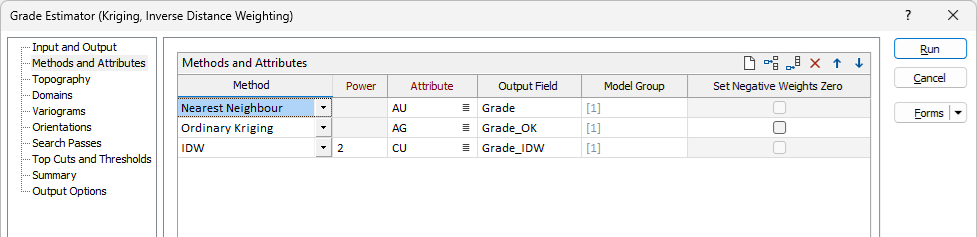
Column widths in grids across the tabs of the Grade Estimator are resizable to allow custom layout of the information. You can revert any changes made to the column widths with the Reset Column Widths button in the toolbar.
Attribute Count
At the bottom right of the Methods and Attributes tab, a read-only table displays the record count for each attribute selected in the Methods and Attributes grid.
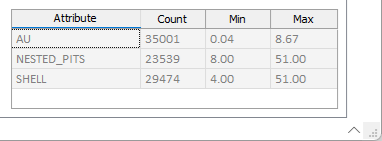
When an input sample file is large (~ 1M+ records) a Calculate button will be enabled at the left of the Attribute Count grid:
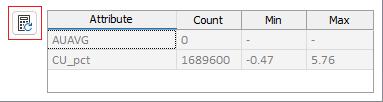
Clicking the Calculate button will display the sample Count for the attributes in the file, rather than display 0 while the Grade Estimator form is configured.