Flow
This
New Module: Flow
The Flow module, an entirely new simplified forms creator, has been added to Micromine Geobank 23.0
The Flow Designer provides a design sheet for Micromine Geobank Administrators to build visual user interfaces such as forms and dialog for users.
A Form is a configurable user-interface object that can be assigned to users, through a profile, to provide a front-end to database tables and views.
The Flow Designer provides advanced users with a more simplified method of creating forms.
Flow projects can be created in C# or Visual Basic. You will be prompted to select the language when you first create the project. Note that the language you select cannot be changed for the project after initialisation.
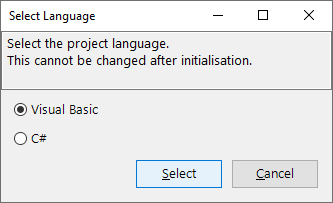
Note: It is possible to have many Flow forms in design mode at once, however because some of the internal resources are shared, if you see a red syntax error underscore under the Namespace in the Code pane, simply change the Namespace from ‘Flow’ to a unique name. This will allow running in debug mode, as well as scripting assistance to be displayed.
The Flow Designer contains a number of tools, containers and components that can be added to the visual interfaces. These are all accessible from the Toolbox and can be dragged and dropped into the design space and onto forms.
The properties of each control are visible and configurable in the Properties panel.
Note: FlowStudio layout is cached in C:\Users\<username>\AppData\Roaming\MICROMINE\Geobank with other layouts for Micromine Geobank. If the xml file for the layout is deleted, Flow Designer layout will be reset to default.
GbConnection Control
The GbConnection control has been added to the Flow Designer.
The GbConnection control provides a DataSource connection to the current Geobank database to which Flow Designer is connected. The control properties determine any required data bindings.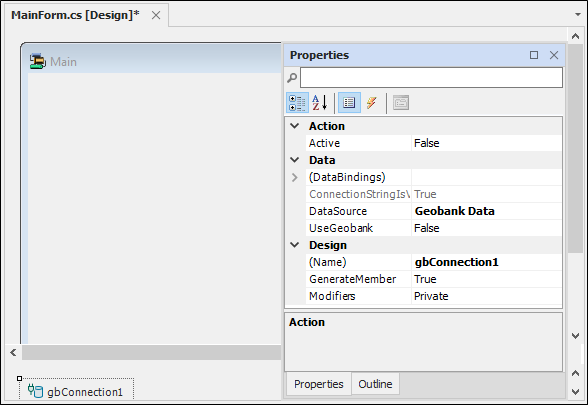
Generate Data Controls
The Generate Data Controls option has been added to the Flow toolbar.
The Generate Data Controls option provides an automated method of creating the necessary data controls for a query, stored procedure or table control.
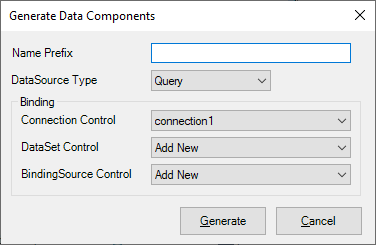
When you use the tool to create a supported data source type, Micromine Geobank will provide selection for the required binding data controls, or allow the automatic creation of new controls for the data source type.
Data Explorer
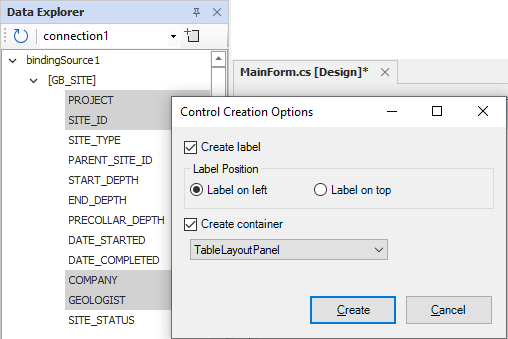
The pane can be viewed using View | Data Explorer.
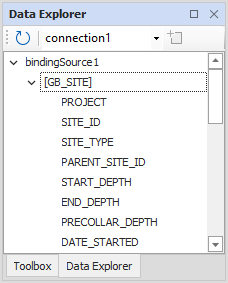
Rename File
The Rename File option has been added to the shortcut menu for the Project Explorer. Files you add to the project can be renamed via the right-click shortcut menu.
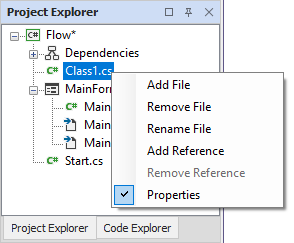
Note: The default files (Start.cs and the three MainForm* files) cannot be renamed.
Select Table Tools
The Select Table dialog for Flow contains tools to enable the search and selection of tables in your databases. The display of tables contains context menus and a Find feature for ease of use.
You can collapse and expand the prefix labels for the tables - for example dbo, GB etc.
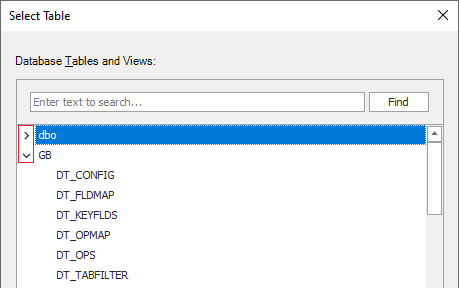
If you enter search text in the field provided, the tables displayed in the Select Table dialog will be filtered, with your search term highlighted.
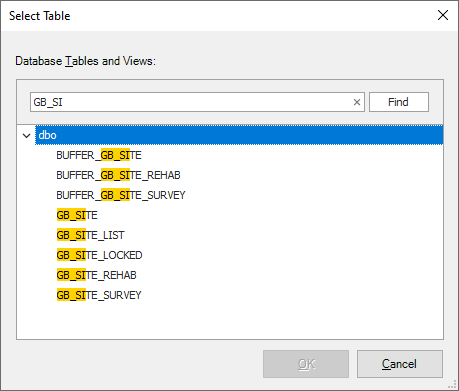
The Find button will perform the search again.
Initial Flow Code
In the Flow designer Code pane, a number of initial statements have been added for both VB and C# forms to simplify the referencing of common classes and their methods and properties.
In the Script Editor, standard scripting tools such as auto-complete, syntax-checking, method and property selection lists and other prompts are provided.
Information on the statements added automatically to forms in the Flow Designer is contained in Initial Flow Code. You can learn more about using scripts in the Flow module from Working with Scripts.
WebView2 Control
The WebView2 Control has been added to the Flow Designer. Replacing the legacy WebBrowser control, the WebView2 embedded web browser provides built in functionality for cookie usage, file download, back, forward and more.
More information on the control is available from WebView2.
LookupComboBox
The LookupComboBox Control has been added to the Flow Designer.
The LookupComboBox control is used for columns with lookup validation rules so that a drop-down is automatically set up in a Combobox, making the correct list of codes available for the user to select from.The LookupComboBox control can be used for columns with lookup validation rules so that a drop-down is automatically set up in the Combobox, making the correct list of codes available for the user to select from.
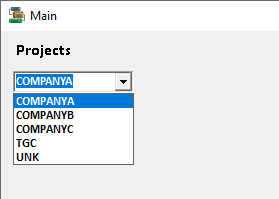
More information is available in LookupComboBox.
Query Control
The Query Control has been added to the Flow Designer to enable the entry of custom SQL for reading data from the database. The Query control also provides the ability to define, or in most cases auto-generate, SQL for update, insert and delete.
More information on the control is available from Query.
ObjectButton Control
The ObjectButton Control has been added to the Flow Designer.
The ObjectButton control creates a button that can be used to initiate any Micromine Geobank process - for example, running a data view.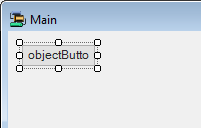
More information on the control is available from ObjectButton.
Stored Procedure Control
The Stored Procedure (StoredProc) control in the Flow Toolbox generates an SQLServer Stored Procedure and optionally an SQL file containing a query. The Properties for the StoredProc control are used to set the parameters and the SQL properties for the stored procedure.
The StoredProc control is used to create a stored procedure script that can be performed against the storage tier against a document collection.
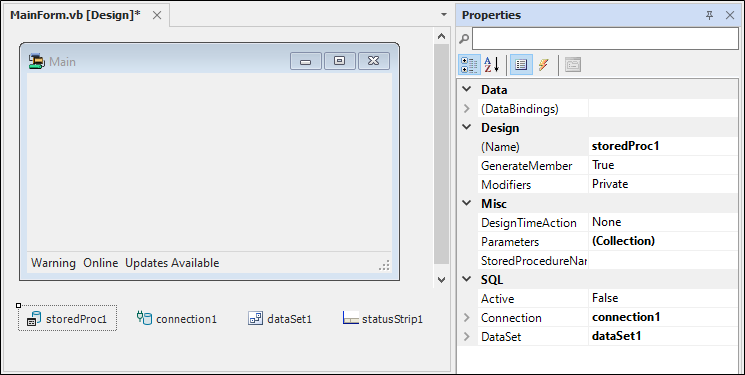
More information on the Stored Procedure control is contained in StoredProc.