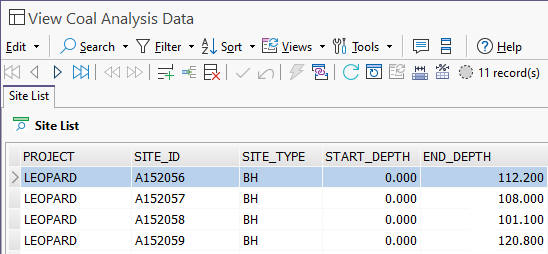ObjectButton
The ObjectButton control creates a button that can be used to initiate any Micromine Geobank process - for example, running a data view.Properties
Key properties of the ObjectButton control include:
- Object. Determines the Geobank object that is initiated by clicking the button in the Flow.
- Parameters. Used to configure the parameters that will be applied to the Geobank object that is run when the button is clicked.
Events
Key events associated with an ObjectButton include:
- Click. A VB or C# script can be configured for execution when a button is clicked with the mouse.
For information on configuring events and other components of the design using a script, see: Working with Scripts.
Adding an ObjectButton
When you add an ObjectButton control to a form, it will appear at the default size with the default label.
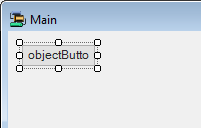
You can modify the display size of the button by dragging the object handles. The Properties for the ObjectButton can be used to edit the label and the appearance for the button, as well as importantly the Micromine Geobank object that it triggers.
To configure the action triggered by the button,
Select the button in the Flow form.
Click in the Object field of the Geobank section in the Properties pane.
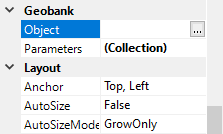
Click the ellipsis in the Object field to open the Select Object dialog.
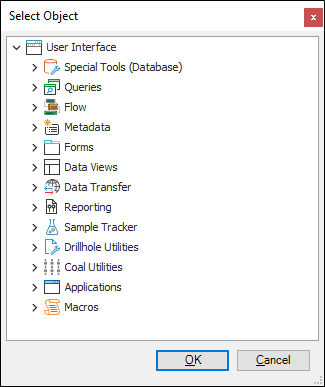
The Select Object dialog contains a list of the Micromine Geobank objects available with your license. One action can be selected per ObjectButton and will be triggered from the form when the button is clicked. To select an object from the list,
Expand the section containing the object you want to trigger.
Select the object in the list.
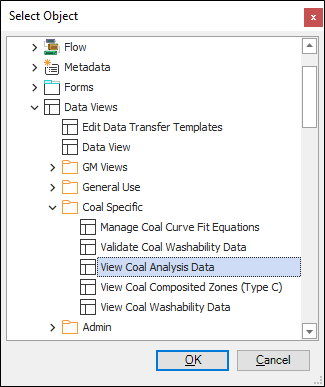
Click OK.
The Parameters field in the Geobank section of the Properties pane can be used to select the parameters for the object you have selected.
Click the ellipsis in the Parameters field to open the ObjectParameter form.
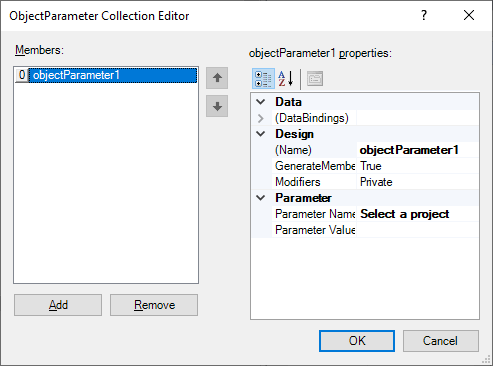
The parameters available for configuration are dependant on the Micromine Geobank object selected. In this example, the View Coal Analysis Data object provides the Select a Project parameter in the Parameter Name field. You can enter projects, separated by a comma, to be displayed in the Coal Analysis Data view in the Parameter Value field. Press Enter to add the individual projects to the parameter value.
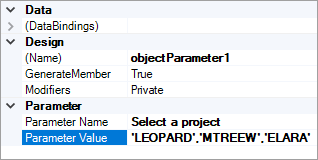
You can Add and Remove parameters for the selected object using the buttons at the left of the ObjectParameter form.
When you have configured any required parameters,
Click OK.
To preview the button on the form,
Press F5 (Start debugging).
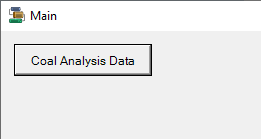
In this example, the Coal Analysis Data button, when clicked will open the Coal Analysis Data view filtered with the selected Project parameters.