Tactical Scheduler (ATS)
This
Settings
A new Use Electrical Infrastructure setting has been added to Settings > Configuration Options. This setting can be ticked on to enable electrical infrastructure and equipment. This includes chargers and substations.
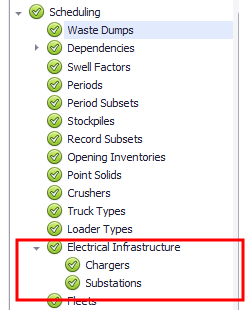
If battery fleets are used, every project must have one or more defined chargers. Chargers are used to model extra travel & recharge time as part of the truck cycle and allow power consumption to be reported for each individual charger.
Substations are used to model power requirements around different areas of the mining operation.
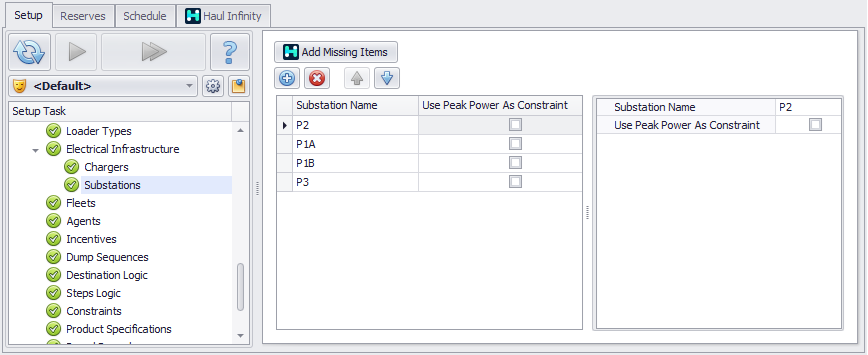
Substation Setup Step
Drills
In the Setup Task > Scheduling > Drills step, the following fields are available if Use Electrical Infrastructure has been ticked on in Settings > Configuration Options:
-
Power Type - Select power type for Drill. Selecting Electric will update the calendar to have a kWh rate input and unlock the next 3 fields.
-
Trailing Cable Length - Used to account for the portion of cable held on the machine. This will be subtracted from the total cable requirement to mine each block.
-
Slack Factor - Value to account for extra cable length required to account for cables running on natural ground and not laid out perfectly straight.
-
On Bench Cable - Use dropdown to the select the cable type used by the Agent. Cable types are configured in Haul Infinity.
Export Period Polygons
When exporting polygons in the Animation tab, you can now select the periods to include in the export and also specify a folder in which to temporarily store files before zipping.
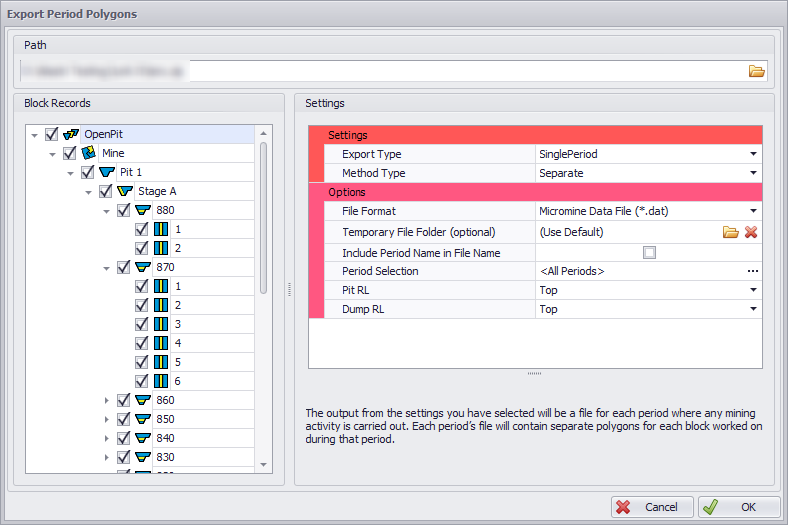
Export Selected Periods
When exporting the view in the Animation tab, you can now select an option to export the view for selected periods:
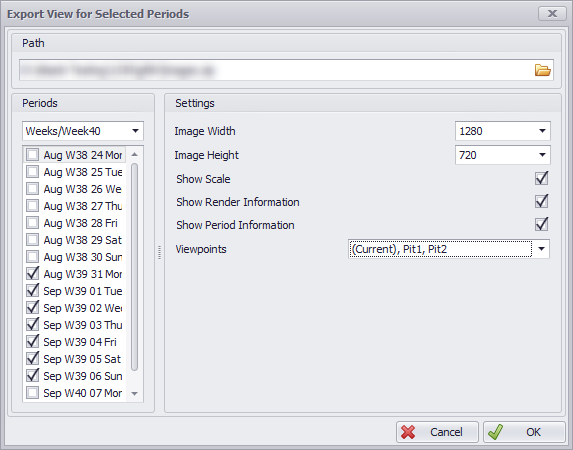
Electrical Infrastructure: Slack Factor & Cable Reporting
When the Use Electrical Infrastructure setting has been ticked on in Settings > Configuration Options, the power and cable requirements of agents and electric trucks are able to be modelled on the Schedule > Calendar tab.
Slack Factor is used to adjust the calculated cable length to consider uneven ground and cable not running in perfectly straight lines. Agent trailing cables are removed from the total length when reporting required cable length.
When Peak Power as a Constraint has been selected under the Substations setup step, a new input field will be added to the Calendar. This will restrict the number of electric agents that can be connected to the substation at a single time.
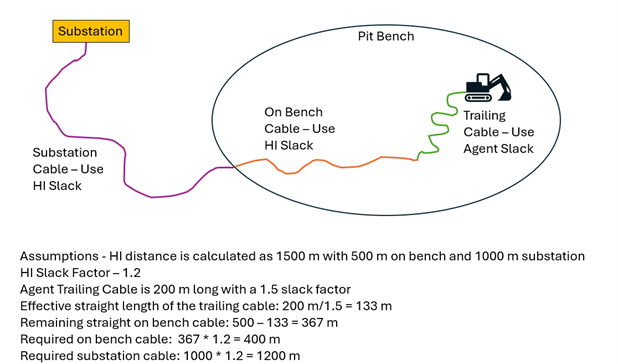
Compare Scenarios
On the Schedule tab, in the Scenarios panel, a Compare Scenario tick box can now be selected to compare the selected scenario with those scenarios that have also been ticked on.
The comparison can be used in the Calendar and in some Reports, which is covered in the relevant sections.
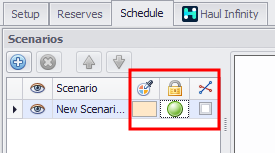
On the Schedule > Calendar tab, Calendar Input and Output fields can be compared when viewing a custom Dashboard. This allows users to quickly validate inputs and compare the results of multiple scenarios, without having to swap between each scenario. See: Scenario Comparison
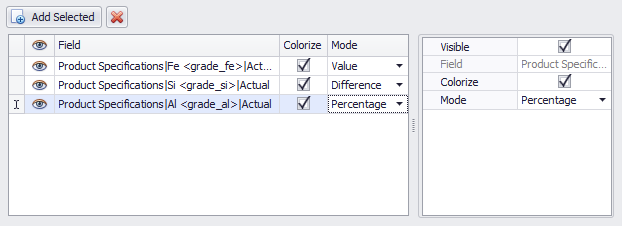
Dump Sequences
Dump Sequences can now be used in destination rules rather than selecting the individual dumps.
This can make managing dumps easier, since you can make changes to the sequence and those changes will automatically be applied to the destination rules.
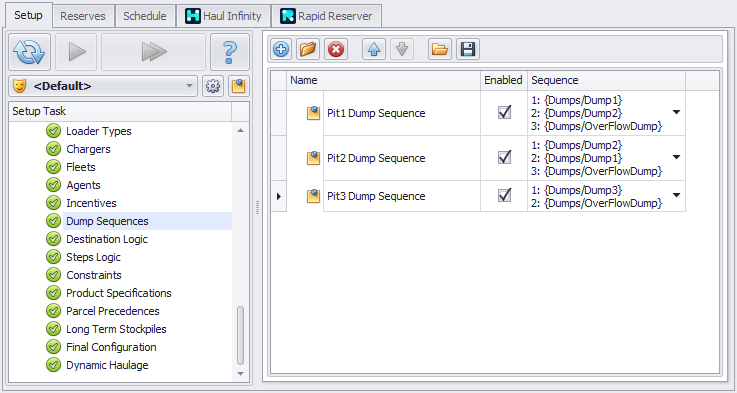
Dump Sequences Setup
Intermediate Databases
Initial Database and Prescheduled Database steps now allow the user to see what impact each step has on the database. This can be useful when applying Refinements and Reserve Hacking.
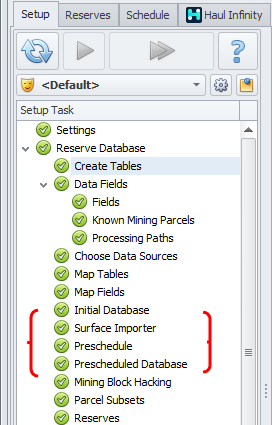
Note: The Prescheduled Database step will not be visible if both Refinements and Reserve Hacking are not being used.
Copy/Paste Data Fields
In the Setup Task > Reserve Database > Data Fields > Fields step, you can now use the local toolbar to Copy and Paste selected data fields.
|
Icon |
Usage |
|---|---|
|
|
<CTRL + C> Copy Selected Fields |
|
|
<CTRL + P> Paste Selected Fields |
Reporting Dashboards
On the Reporting tab, Dashboards can now be used to combine frequently used charts and tables into a single view that can be saved and easily reopened:
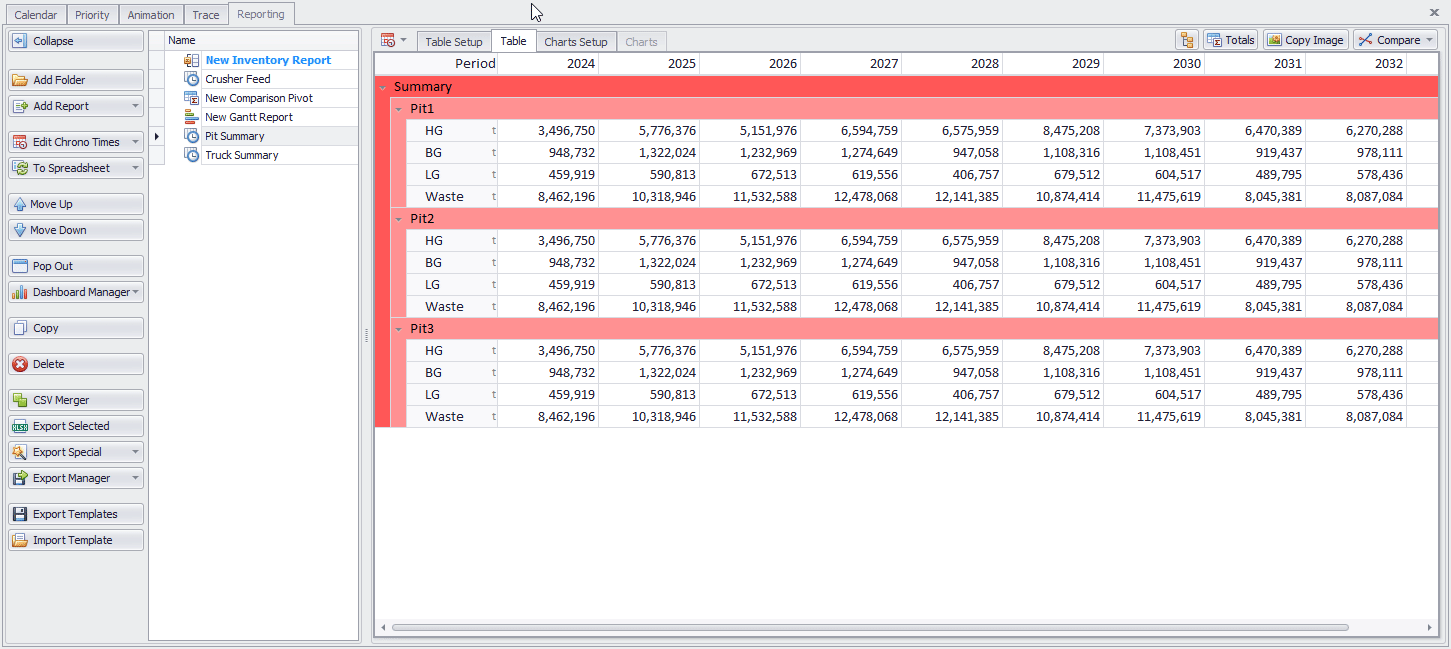
For more information, see: Reporting Dashboard
Comparison Pivot
On the Schedule tab, in the Scenarios panel, a Compare Scenario tick box can now be selected to compare the selected scenario with those scenarios that have also been ticked on. The comparison can be used in a new Comparison Pivot report which allows users to view results from multiple scenarios in a single pivot report.

Comparison Pivot: multiple Scenarios
Scenario comparisons can also be shown in a Chrono report (see below).
Gantt Reports
On the Setup tab of a Gantt Report, you can now select a check box to Hide Blank Rows and exclude them from appearing in Gantt plots when plotting a period subset.
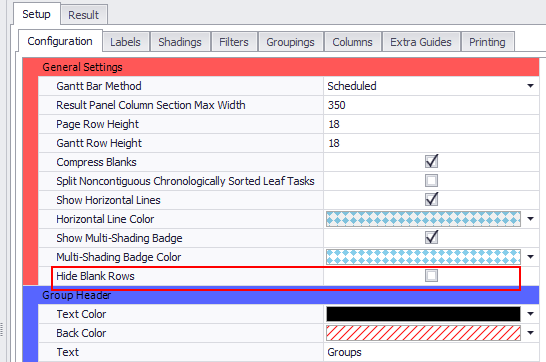
Chrono Report Font Settings
On the Schedule > Reporting tab, when you configure the data tables and charts of a Chrono Report, you can now set the Font Settings to be used for legends and labels. These are unique for each chart.
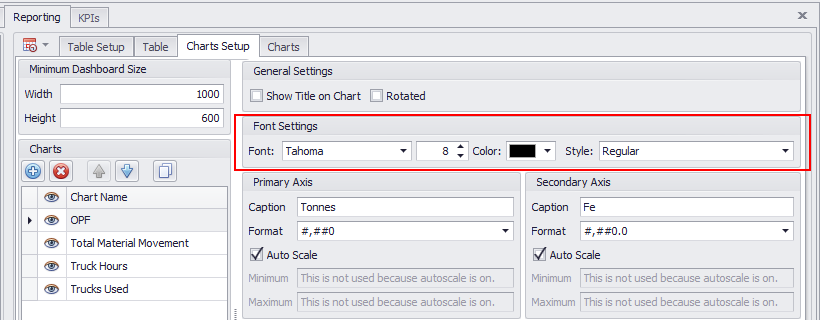
Chrono Report Scenario Comparison
On the Schedule tab, in the Scenarios panel, a Compare Scenario tick box can now be selected to compare the selected scenario with those scenarios that have also been ticked on. This comparison can now be used in a Chrono Report, allowing users to quickly compare the results of multiple scenarios, without having to swap between each scenario.