Export Table Structure
When you view Table Data, any of the tables listed in the Data object tree can be exported by right-clicking to select an Export (Data or Table Structure) option. The same options are also available on the Import/Export menu when a data table is open:
An exported table structure is really only intended for use between projects/ models and is an .xml file which includes:
-
Ranges
-
Levels and Positions
-
Fields
-
Table Plots
-
Table Parameters
-
Block Model Interrogations
-
Pivot Tables
-
Node Sortings
The most common use of exported table structures are to collaborate (especially Ranges) between models or to have a skeleton structure to build multiple models from.
To export a table structure:
-
Right-click on a Table in the Project Explorer and select Export | Table Structure.
-
By default the table structure is expanded. You can expand or collapse each data type group:
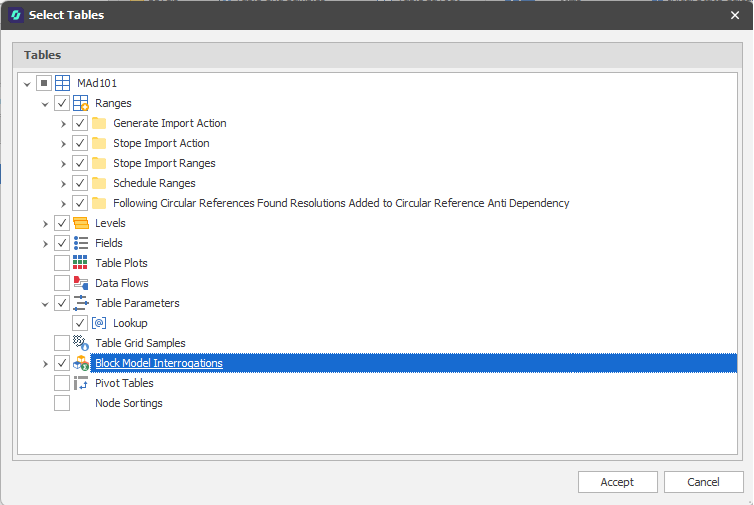
-
Before modifying your selection, you can Select All / Deselect All ranges, levels, fields and table plots using the selection box provided:
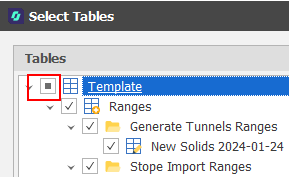
-
Click the Check for Errors button to the table structures you have selected for export are valid.
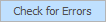
-
Click Accept to export the table structure to an .xml file that can be imported to another project.
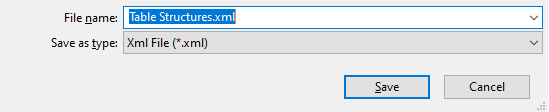
To export multiple table structures, right-click on the Data node in the Project Explorer and select Export | Tables.