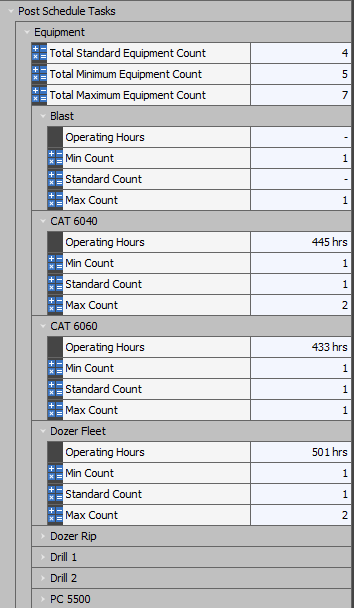Step 2: Create a Calendar Post Schedule Task
Open your scenario and make sure the Calendar table from Step 1 is linked to the scenario. You can check this in the Settings tab. Next, click on the Post Schedule Tasks tab.
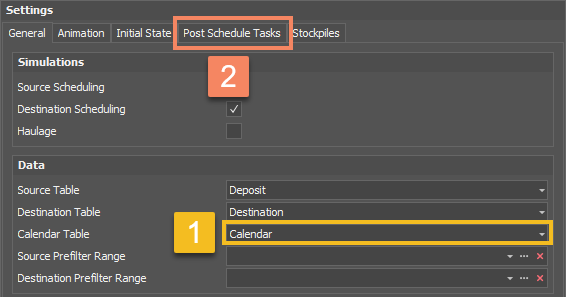
Right click the header and create a New Copy Schedule Results to Calendar Table entry.
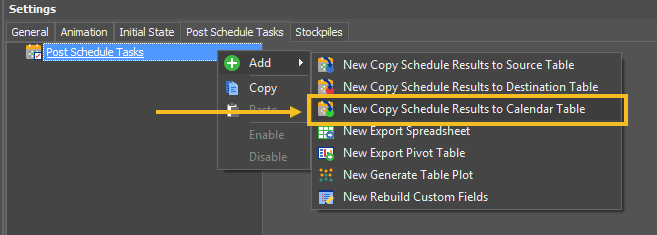
Create a row for each piece of equipment. Make sure to select the correct Field and Equipment.
The value expression for each row will be "ScheduleSum(OperatingHours)".
It is recommended that you include a Run Condition so that the Post Schedule Task will automatically update your results. The Run Condition in this example is "RunSourceScheduling". This means that each time the schedule is run with Source Scheduling enabled this Post Schedule Task will update after the schedule has been populated.
Run the schedule to perform the Post Schedule Task, or right click the task and select Run.
Check that the results have been written to the fields in your Calendar table and that your calculated field expressions are providing the correct results.