Interrogation
Use the Interrogation tab of the Block Model Properties define the mappings between the fields of the Block Model and the attributes of one or more design layers.
This is a prerequisite to using the Interrogate Block Model utility on the Triangulation tab, in the Utility group.
Defining the Interrogation Attribute Mappings
In the screenshot below, notice that there are 10 attribute mappings, 5 fields are repeated and separated in High Grade and Low Grade groups. The Filter Condition is then used to only write to the respective attribute when the GradeBin Block Field is the correct category: HG – High Grade, LG – Low Grade. This is the main use case for Filter Conditions.
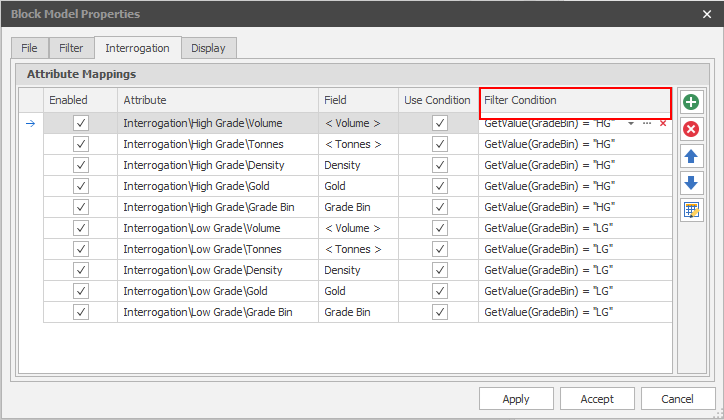
Always ensure that every enabled attribute mapping has a valid Attribute, a valid Field, and a valid Filter Condition (if Use Condition is checked). Any attribute mappings that are not set up correctly will either not be executed in the interrogation or prevent the interrogation entirely.
Note the order of attribute mappings is only ever important if two attribute mappings are writing to the same attribute. In this case there could be overwriting happening and the attribute will have the value of the last attribute mapping in the grid (assuming no grid column sorting, or filter conditions are involved).
Enable
Use this check box to enable or disable this mapping during interrogation.
Attribute
Select an attribute to map to a block model field.
Field
Select the block model field to map to the specified attribute.
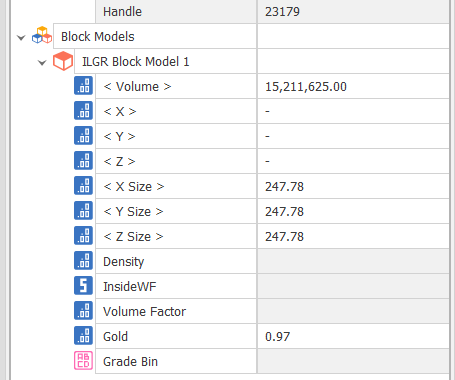
Use Condition
Select this check box to use the Filter Condition (if one has been specified). See the example described above.
Use the local toolbar to manage the list attribute mappings:
|
|
Add a new item to the list. |
|
|
Delete the item(s) currently selected in the list. |
|
|
Move the currently selected item(s) Up to reorder the list. |
|
|
Move the currently selected item(s) Down to reorder the list. |
Note the order of attribute mappings is only ever important if two attribute mappings are writing to the same attribute. In this case there could be over writing happening and the attribute will have the value of the last attribute mapping in the grid (assuming no grid column sorting, or filter conditions are involved).
Apply
Click Apply to apply the settings you have made but keep the Properties dialog open.
Accept
Click Accept to apply the settings you have made and close the Properties dialog.
Close
Click Close to discard any changes and close the Properties dialog.