Display
Use the settings provided on the Display tab of the Block Model Properties dialog to set the appearance of your block model.
Properties
Display Format
Choose a 3D Blocks and 2D Slices Draw Style (or choose not to display the blocks).
| None | Do not display the block model. |
| 3D Blocks | Displays the model as a 3D volume where the block faces appear as solids. Outlines can be applied to the edges of the blocks, |
| 2D Slices | Displays the model by drawing only those blocks intersected by the screen plane (in an orthogonal view). |
Hardware
Optimised draw styles use OpenGL shaders to render the block model and the performance of these draw styles depends very much on your graphics hardware and drivers. It is vital that your hardware is appropriate for the volume of data with which you intend to work. We recommend that you use a high-end professional 3D graphics card for working with large models.
Although we cannot predict exactly how your computer will perform, with the right hardware and up-to-date graphics drivers it is possible to display very large block models (containing more than 100 million blocks) and still experience good real-time performance.
The Display Format will determine the Block Settings that are shown:
Block
Scale Mode
Choose Global or Field Scale Mode or choose not to scale the blocks.
| Scale Mode | Description |
|---|---|
| None | (Default) Do not apply scaling to the blocks. |
| Global |
Use the spin control to set a global scale value. |
| Field | Select a Block Field containing the values that will be used to scale the blocks on a block-by-block basis. |
Use Transparency
Select this check box to apply transparency settings to the blocks.
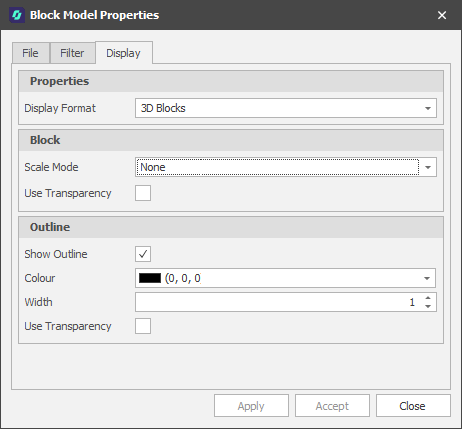
Block
Scale Mode
Choose Global or Field Scale Mode or choose not to scale the blocks.
| Scale Mode | Description |
|---|---|
| None | (Default) Do not apply scaling to the blocks. |
| Global |
Use the spin control to set a global scale value. A global scale ... |
| Field | Select a Block Field containing the values that will be used to scale the blocks on a block-by-block basis. |
Use Transparency
Select this check box to apply transparency settings to the blocks.
Block
Scale Mode
Choose Global or Field Scale Mode or choose not to scale the blocks.
| Scale Mode | Description |
|---|---|
| None | (Default) Do not apply scaling to the blocks. |
| Global |
Use the spin control to set a global scale value. A global scale ... |
| Field | Select a Block Field containing the values that will be used to scale the blocks on a block-by-block basis. |
Use Transparency
Select this check box to apply transparency settings to the blocks.
Use Slice X,Y,Z
Choose whether to slice the block model in the X,Y and Z directions.
Slice X, Y, Z Position
For each X,Y,Z direction you have chosen to slice (if any), use the spin control or the slider to set the slice position
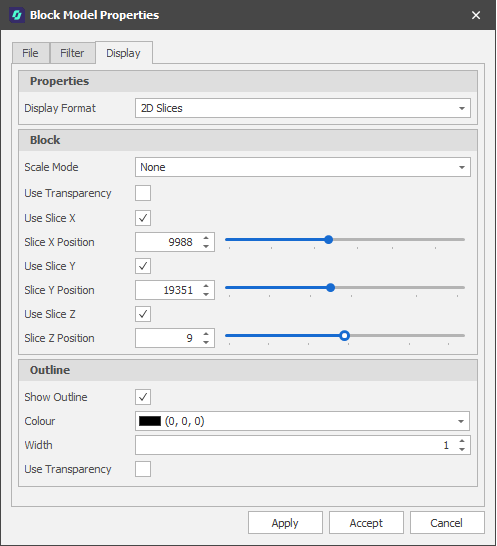
Outline
Show Outline
Select this check box to show an outline around the displayed blocks.
Colour
Use the drop-down to select a default colour for the block outlines.
Width
Use the spin control to select a line width.
Use Transparency
Select this check box to apply transparency settings to the block outlines.