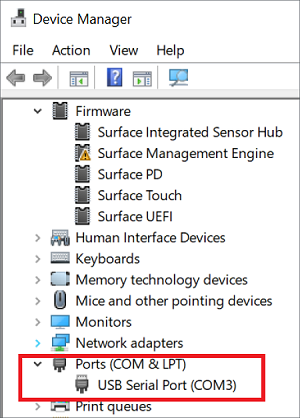Setting Up the Equipment Health Profile
The EquipmentHealthProfiles you create can be assigned to mobile units via the MobileUnitConfiguration. To create an EquipmentHealthProfile, in Reference Edit,
-
Select Configuration Items | Mobile Settings | EquipmentHealthProfile.
The EquipmentHealthProfile page opens, with the configured profiles displayed.
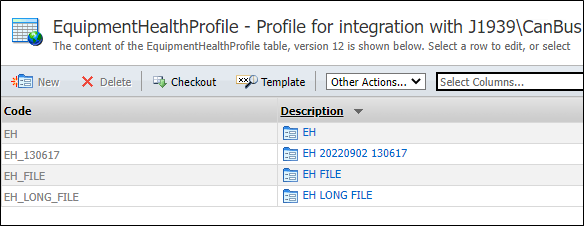
To create a new profile,
-
Checkout the table and click New.
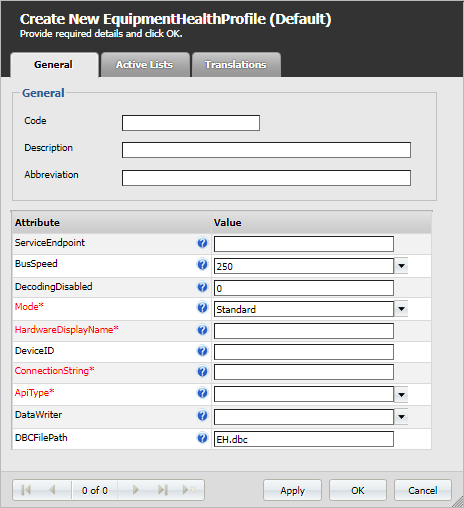
The Equipment Health Profile contains the following attributes:
| Attribute Name | Description |
|---|---|
| ServiceEndpoint* |
Equipment Health service address in format IP:port. If not set - readings will not be stored and sent to service. *In Pitram version 10.0, ServiceEndpoint is no longer used to set the EHS service address on the Mobile Unit. See section: General Services Configuration. This attribute may continue to be displayed in Reference Data if Asset Health was set up in v9.0. |
| BusSpeed | Different models of equipment have a different connection BusSpeed. Values in the drop down are in Kb per second. |
| DecodingDisabled | If set, the device will receive messages and write them to a dump file without any further processing of data. |
| Mode |
The mode of the Equipment Health device. There are two modes:
|
| HardwareDisplayName | Name of hardware to be displayed in UI to the user |
| DeviceID | The ID for the device on the CanBus. Usually this value is between 40 and 250. For Pitram, it is preferably 99. |
| ConnectionString |
Address how to connect to Equipment Health. For TREK it is “COM9”. For Motium is “1“. Version 10 introduces a new ApiType called USB. When this option is chosen, the connection string should be the COM port found in the Device Manager on the Mobile device when the CAN bus USB is connected to the mobile.
|
| APIType |
The type of the connection to Equipment Health. There are five types of the connection:
|
| DataWriter |
Format used for storing dump data. Binary is the default. The following types are supported:
|
| DBCFilePath | Used only if Mode=Detection. It defines the path to *.dbc files with decoding rules. Use a semicolon as a separator to define multiple files. |
Note: Before Pitram 13.0, the EquipmentHealth profile does not have the Mode attribute. For users updating from 8.0 to 13.0, please check CAN SKZ Mobile Configuration for more details.
-
Click OK to save the new Profile.
With the profile created, you can assign it to the configuration for a mobile unit.