Shift Plan
In the Shift Plan panel, an Equipment-centric or a Location-centric view of the shift plan can be opened. The primary function of these views is to display current tasks and highlight those tasks that are behind schedule.
An Equipment-centric view of the shift plan is typically used as an input into the Dispatch system for an open pit.
To set up an Equipment-centric Shift Plan panel,
- In the Panels pane, right-click on Shift Plan and select New Panel from the right-click menu.
- Enter a Name for the panel.
- Select whether to Display warning when tasks overlap.
- Click Finish to exit and create the new panel (or Cancel to exit without saving).
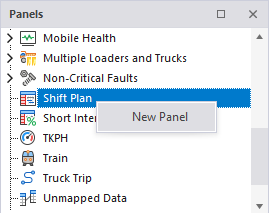
To display the Shift Plan panel,
-
Drag it from the Panels pane onto the canvas.
For information on the options available in the toolbar for the panel, see Panel Toolbar.
To switch between Location view and Equipment view:
- Click the Equipment button on the toolbar at the top of the Shift Plan panel.

When you open the Equipment view, each row in the grid represents an equipment unit which is active for the shift you are planning. The equipment units you see will depend on the profile you have selected. See: Setting up a profile
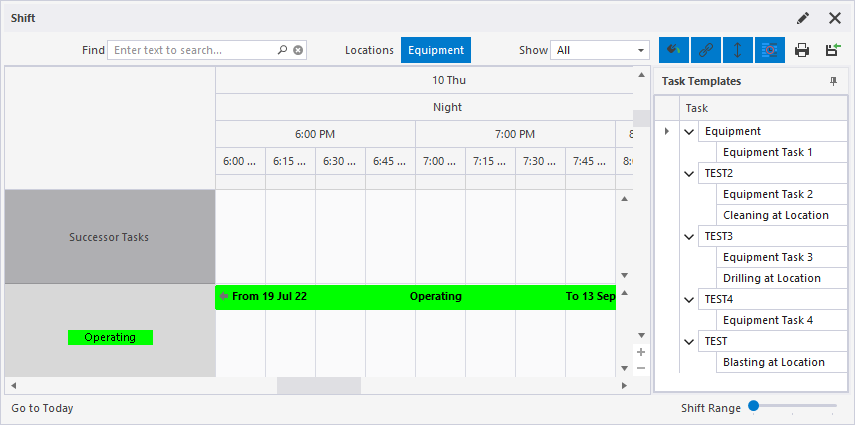
Equipment tasks are dependent on equipment and a location. In other words, equipment and a location must be allocated to the task. When you add an Equipment task, it will appear in the Equipment view AND the Locations view.
If you create a Location task while the Equipment view is current, it is added to the Location View ONLY.
Note: The Primary Equipment states (and the colour-coding) applied to equipment units in Data Acquisition, are applied to the tasks associated with those equipment units in the shift plan.
Equipment Summary
When you hover the mouse over an equipment name, the properties of that equipment unit, and its current status in the shift, are shown.
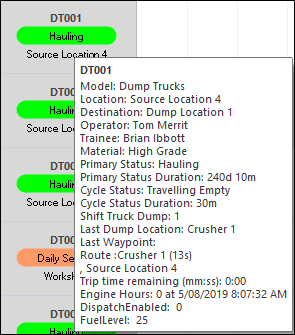
For information on the options available in the toolbar for the panel, see Panel Toolbar.