Setting up a profile
When you setup a profile, you effectively define a filter to restrict your view of the shift plan to those equipment units and locations of interest. You may also want to filter the shift plan by job status (not started, commenced, completed, suspended), job progress (on schedule, behind schedule) or location status.
When you create a profile, you must associate the profile with a shift plan configured in a Pitram reference table. This allows you to quickly allocate tasks and profiles for different shift plans.
To edit the current (loaded) profile, click on the Profiles tab (at the top of the Shift Plan panel).
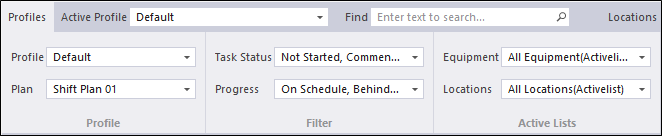
Profile
The name and properties of the active (loaded) profile are displayed. If you want to load and edit another profile, select a profile from the drop-down list and click Load.
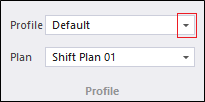
Plan
Multiple profiles can be created for the same shift plan. The shift plans available for selection are configured in a the Pitram Portal reference group.
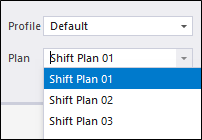
When you have selected a plan, it will be loaded to the plan display.
Task Status and Progress
By default, all task states are included in the view of the shift plan. However, you want to filter the shift plan by task status (not started, commenced, completed, suspended) or by progress (on schedule, behind schedule).
Use the checkboxes to select one or more options from the drop-down lists provided and click OK.
TIP: You can use the Select All check box to quickly select (or clear) all options.
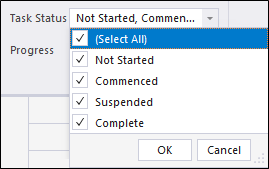
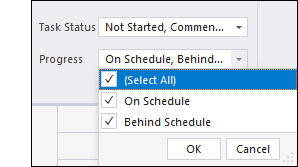
When you have made your selections, click OK to apply the filter.
Equipment and locations
By default, all equipment and locations in the active lists for the shift are included in the view of the shift plan. However, you may want to filter the shift plan by equipment type, or by location type or status.
The drop-down lists provided for the Equipment and Location filters present tabs to configure the Activelist, Attribute and Individual filter settings.
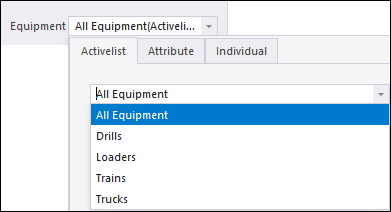
|
In the Activelist tab of the Equipment filter,
|
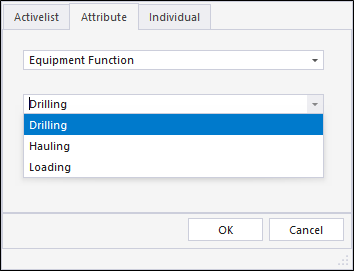
|
In the Attribute tab of the Equipment filter,
|
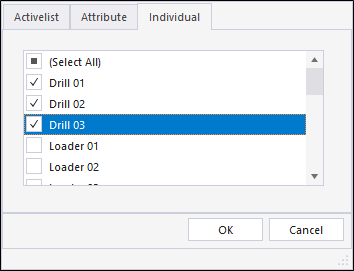
|
In the Individual tab of the Equipment filter,
TIP: You can use the Select All check box to quickly select (or clear) all options. |
The Locations filter consists of the same three tabs with identical functionality for Location filtering.
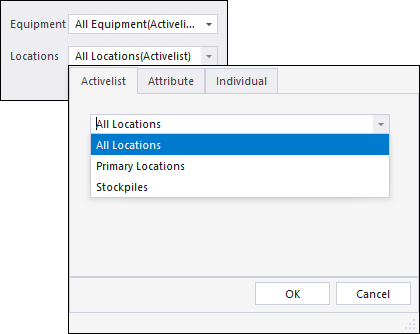
When you have made your selections, click the OKbutton on the filter pane to apply the Equipment or Locations filters you have configured.