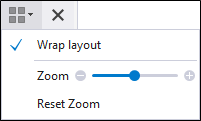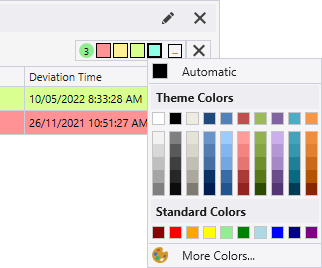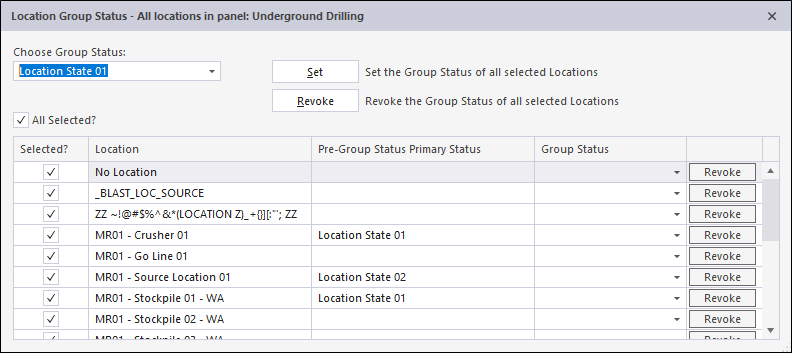A toolbar is displayed on the title bar of each panel. The buttons included on the toolbar will depend on the individual panel type. The following are all buttons available to panels in Pitram.

|
Click the View people button to view the people allocated to the equipment or locations in the panel. |

|
Click the Properties button to edit or view the panel definition. |

|
Use the drop-down tool menu to select a Panel Display Mode or other display setting. The modes and settings that are available for selection will depend on the type of the panel. For example, the Controlled Area panel and others feature a Zoom setting.
|

|
For Equipment panels, click the Fleet Status button to set the status of equipment units. |

|
Click the Font button to set the font characteristics for the text in the panel. |

|
|

|
Click the Enable Resource Colouring button to enable the custom colouring of resources in the Shift Plan panel. |

|
Click any Colour Filter button to apply a highlight colour to a row in a panel. A colour filter may be used to highlight particular rows in a data grid and may help you to identify patterns or track certain types of information. An indicator displays the number of colours currently applied to the grid. You can also double click a colour button to open the advanced colour selection palette.
|

|
Click the Show Dependency Rows button to display the dependent predecessor and successor tasks in the Shift Plan panel. |

|
Click the Enable Fixed Row Heights button to enable the row height to stay to a fixed size. With this option disabled, the application will adjust the height of each row according to scaling and contents. |

|
Click the Timeline button to display the Equipment or Location status timeline in the Shift Plan panel. |

|
Click the Import button to import Equipment or Location tasks to the Shift Plan. |

|
Click the Add Non-critical Fault button to record non-critical faults against units of equipment in the Non-critical Faults Panel. |

|
Click the Location Status button to open the Location Group Status window to set the primary status for a location group.
|

|
Click the Print button to Print Options or Print Preview the current panel using the current panel display mode. |