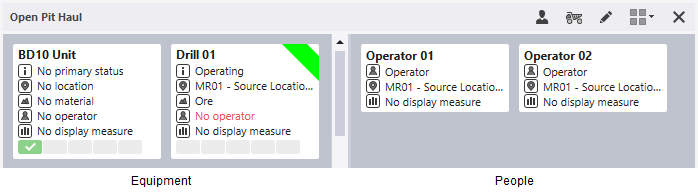Panel Display Mode
 Use the drop-down tool menu on the Panel Toolbar to select a Panel Display mode. The modes that are available for selection will depend on the type of the panel.
Use the drop-down tool menu on the Panel Toolbar to select a Panel Display mode. The modes that are available for selection will depend on the type of the panel.
Details
Panels: Location Activity, Loaders and Trucks.
By default, the Details of a data element, such as an equipment unit or a location, are shown within a detailed tile.
Compact
Panels: Location Activity, Loaders and Trucks.
To save display space, select the Compact display mode. Only the names of each data element are shown.
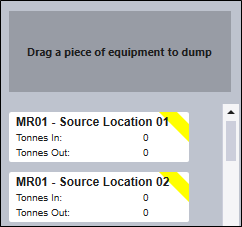
|
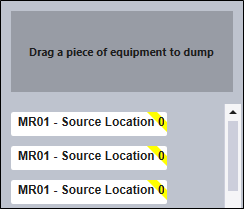
|
| Details | Compact |
Status or Grid
Panel: Location Activity.
The status of equipment or locations may be shown in Summary or as a Grid.
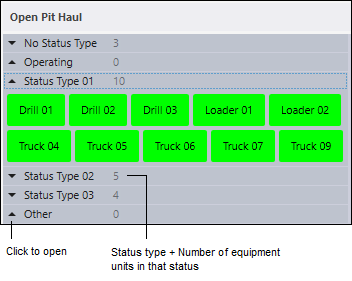
When the data is displayed in a grid, and the Primary Status Colouring option is selected, the rows are colour-coded according to status. A Configure columns option is also available which lets you select the columns to be included or excluded. You can also drag a column up or down the list of columns to reorder its position in the list.
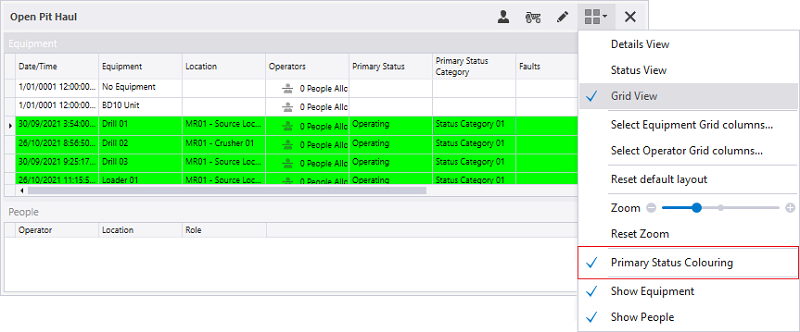
Colour rows by material
Panel: Material Movements.
Select this mode to differentiate material type by colour. The colour is defined in Reference Edit (Groups | Configuration Items | Locations | Material | Display Colour).
Grouped Movements
Panel: Material Movements.
This mode will show the total value of the material dumped by each truck.
Individual Movements
Panel: Material Movements
This mode will display the value for each material dumped by a truck.
Show Equipment / Show People
Panel: Location Activity.
A Location Activity Panel is divided into two halves. Equipment units are detailed on the left, and the people allocated to each location are shown on the right.
You can choose to show equipment only, people only, or nothing.