Location Activity Panel
You can create a Location Activity panel to show which equipment units are working at which locations. All equipment, or a particular group or category of equipment (Blasting Equipment, Drilling Equipment, Maintenance Equipment etc.) can be displayed.
The Fleet Status of those equipment units can also be set. If personnel can be allocated to locations, then they can also be displayed in the same Location Activity panel. This is configured when you create the panel.
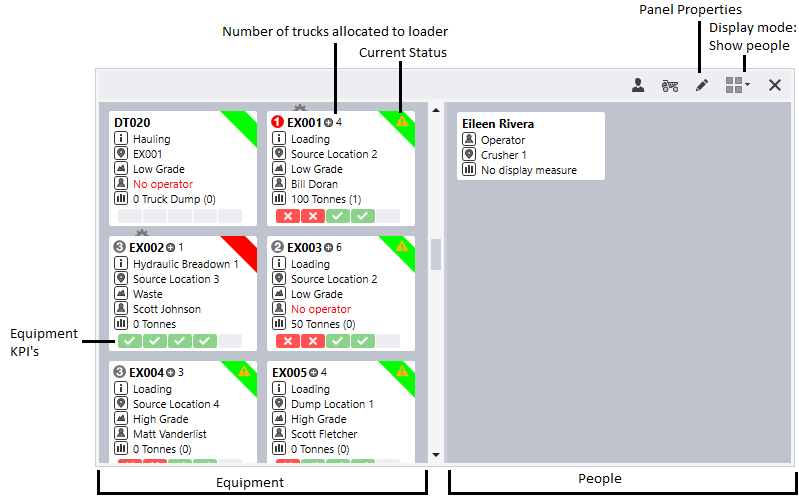
Equipment KPIs are displayed at the bottom of each equipment pane. KPIs are configured in Reference Edit at the equipment model level.
To set up a location activity panel:
- In the Panels tab of the Display pane, right-click on Location Activity and select New Panel.
- Enter a Name for the panel.
- Select the Locations you want to track. Choose All locations, choose a predefined Location Group or Dispatch Region, or select locations from a list.
- You may or may not want to monitor activity based on the equipment status. Choose All Status Types, a predefined Status Type reference group or select individual status types from the list.
- Select the Equipment units whose activity you want to monitor at the locations you have selected. Choose All Equipment, select an Equipment Group, or select equipment units from a list.
- When working in the panel and allocating a person to an equipment units, what will that person's default Role be? You can either:
- Select a role and allow the user to select a different role when allocating people to equipment.
- Select a default role. In this case, the user cannot select a different role.
- Click Finish to exit and create the new panel (or Cancel to exit without saving).
To open a Location Activity panel:
- Click on the plus/minus box to expand the Location Activity node in the Panels tab of the Display pane.
The panels you have created will be listed underneath.
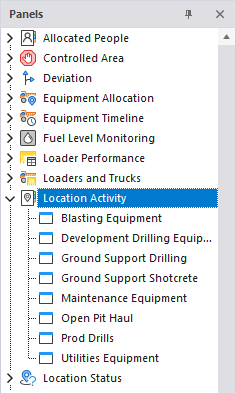
- Click the mouse on the name of a panel and drag and drop it onto an open Canvas.
- To view the panel in future, simply open the canvas.
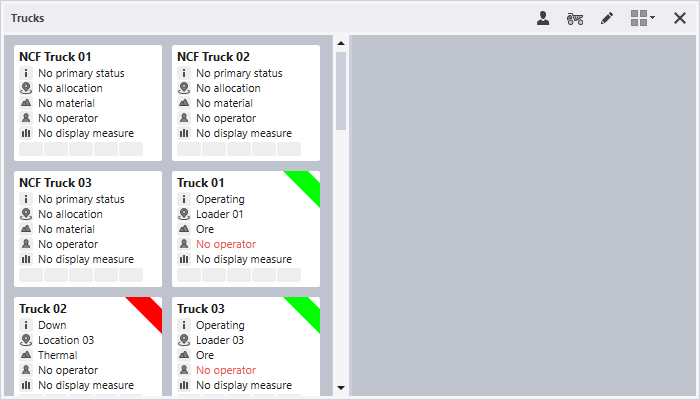
You can add a panel to more than one canvas. A canvas may contain any number of panels.
A Location Timeline panel that can be used to track location activities during the current shift, is also available.
For information on the options available in the toolbar for the panel, see Panel Toolbar.