Waypoints
This topic describes how to interactively add a waypoint at the end of a route from an ore pad to the ore source, and define a set of waypoint rules associated with that waypoint. Before you can add a waypoint, you must have already:
- Define a site image that will be used to set the spatial position of the waypoints on-site
- Deploy Routes and Waypoints in Reference Edit
The rule that will apply to the waypoint in the following example is:
If a truck carrying waste enters the zone of influence of the waypoint at the ore pad, an alarm will be shown on the truck's Mobile device. This will warn the operator that waste is about to be dumped on the ore pad.
Add Waypoint
To add waypoints in Reference Edit:
- Select Groups | Configuration Items | Locations | Waypoint
- Click the Checkout option on the toolbar.
The site image you have configured is displayed:

When adding waypoints you will need to zoom the image to get better positional accuracy. A Zoom slider is available along the left-hand edge of the image. Adjust the slider to zoom in and out. You can also use the mouse wheel to zoom in and out.
You can also use the Navigation tool above the Zoom slider to Pan around the image. Alternatively, click on the image and hold the cursor down as you drag the mouse to pan around the image.
- To add a waypoint, click the New button on the toolbar and drag the waypoint onto the image at the required location.
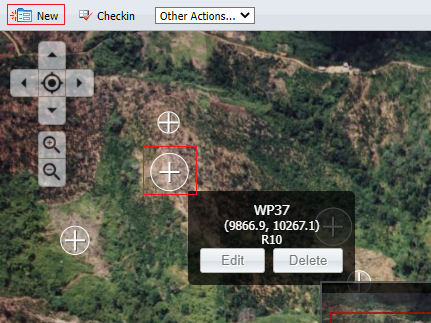
When you hover the mouse cursor over a waypoint or click on a waypoint, its properties are shown. When you add a waypoint it is given a default name and radius of influence (R 10 and WP37 in the example above).
Once a waypoint has been added you will want to edit its default properties and apply rules to the waypoint.
Edit Waypoint
To edit the properties of a waypoint:
- Hover on the the waypoint to open the Properties dialog.
- Click Edit.
- Each Waypoint is given a Code, Description and an Abbreviation. Depending on your site configuration, the Code attribute may be read only.
- Set the Description and the Abbreviation (or accept the defaults) and specify the following attributes:
(Mandatory (required) fields are denoted by an asterix *)
| Attribute | Description |
|---|---|
| X, Y, Z | * Easting, Northing, RL coordinates. |
| XY Radius | * The radius of influence about the point. |
| Z Threshold | * The measurement either side of the point in the Z dimension. This further defines the zone of influence. |
| MstID | If applicable, the MST tag number of associated with the point. See: Tagging system |
| WaypointDeviceId | The identification number of a device located at the waypoint (must be defined if a tag reader is associated with the location). |
| MineLevel | Select a Mine Level (as defined in Groups | Configuration Items | Locations | Mine Level). |
| IsSurface | A Boolean value (1 = A Surface waypoint; 0 = Not a Surface waypoint) |
- Click Apply to save your changes.
Actions and Criteria
To define actions associated with a waypoint:
- Click on the Waypoint Rules tab.
Rules specify the actions that will occur when people or equipment enter the zone of influence of the waypoint.
A waypoint may have many rules. A rule is defined in terms of criteria and actions; a particular criterion may have many actions.
| Rule | ||||
|---|---|---|---|---|
| Criterion1 | Criterion2 | |||
| Action1 | Action2 | Action3 | Action1 | Action2 |
We have defined a waypoint at the last point on the route to the ore dump. If a truck reaches this point and is carrying material other than Ore, we want an alarm to be raised in the Control Room - and on the mobile device of the truck operator.
- To create a new Action and Criteria Definition, click New on the header.
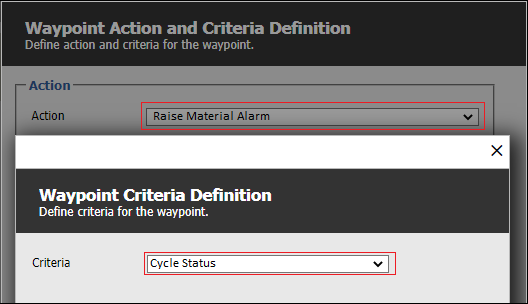
- Define the following:
Option Select Action Action Raise Material Alarm Available Materials / Selected Materials Ore
The truck has come from a known source with a known material type. If the material type is not Ore an alarm will be raised.
- Click Criteria | New to define a new Criteria Definition.
- Define the criteria:
Option Select Criteria Criteria Cycle Status Selected Cycle States Queuing at Dump
The rule will be applied when the unit of equipments is in the Cycle Status = Queuing at Dump.
- Click OK to save the Criteria Definition.
- Click OK to save the Action and Criteria Definition.
- Click Checkin on the toolbar.
- Click Publish above the Navigation header.
Delete Waypoint
To delete a waypoint:
- Click on the waypoint to select it.
- Click Delete on the keyboard.
Not all rules will result in visible actions such as raising an alarm or redirecting a truck. Some rules simply record an event—recording the current position of equipment, or recording load or dump weights.