Equipment Allocation
An Allocated Equipment Panel can be configured to show which secondary equipment units are allocated to which primary equipment units.
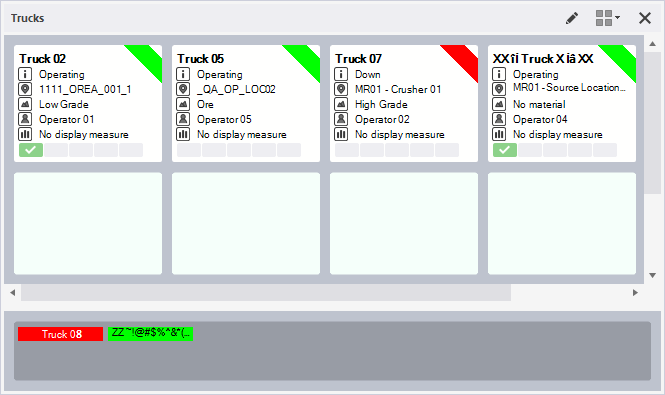
This might be an alternative view of the allocations shown in the Loader and Trucks Panel, or a panel might be setup to show the relationships between carriers and attachments, batch plant and ground support etc.
To set up an Allocated Equipment panel,
-
In the Panels pane, right click on Allocated Equipment and select New Panel.
-
Enter a name for the panel in the field provided and click Next.
-
Use the Select Locations screen to determine the locations to be included for display in the panel.
-
Click Next and select the Primary Equipment group or individual equipment to be displayed in the panel.
-
Click Next and select the Secondary Equipment group or individual equipment to be displayed in the panel.
-
Click Next and select the Operator Role for the panel display, or use a default role.
-
Click Finish to exit and create the new panel (or Cancel to exit without saving).
Use the Allocation Display Options menu to choose whether or not to display non-allocated secondary equipment, or secondary equipment which is allocated but which is not in an operating state.
Primary Equipment
Primary equipment are shown in detail along the top of the panel.
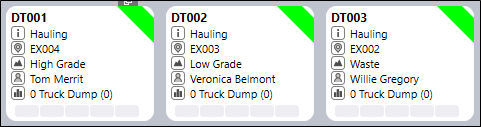
The current status, location, material type, operator, and (where appropriate) measure and (production rate), is shown for each unit of equipment.
| Name | Icon | Description |
|---|---|---|
| Status |
|
Current status of the equipment—Bogging, Tramming, Meal Break, etc. |
| Location |
|
Current location of the equipment. |
| Material |
|
Ore, Waste, Low Grade, High Grade, etc. |
| Operator |
|
Name of the person allocated to the equipment. |
| Measure |
|
A summed measure —Litres, Tonnes, BCMs, etc. |
| (Production Rate) |
Note: The Production Rate value displayed refers to the Measure / Operating Hours, where operating hours is the hours for which the equipment is operating for the current shift. If there are no operating hours for the equipment in the current shift, this value will not be displayed. |
|
| KPI | Equipment KPIs | |

|
||
There are two ways of editing values:
- If you click on an icon, you can open a dialog and edit the values that are currently shown in the panel.
![]()
When you edit a (status or location or operator, etc.), the value is shown in a flashing yellow colour. This visual indication is designed to help prevent accidental or inadvertent changes.
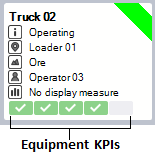
- If you right-click on a value (status or location or operator, etc.), you can use the right-click menu to select a new value.
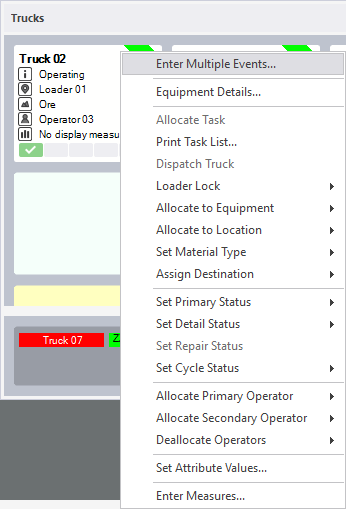
If the panel is not wide enough to show all primary equipment units, you can resize the panel or use the horizontal scroll bar to view those equipment units.
Allocated Secondary Equipment
Operating
Secondary equipment allocated to primary equipment and in an operating state, are shown directly below their allocated primary equipment.

If secondary equipment is dragged onto the “Operating” area, you will be prompted to select an operating status.
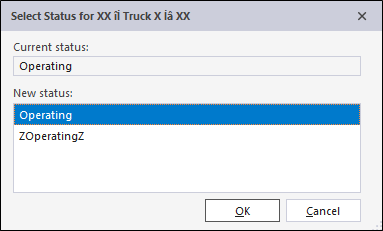
Non-operating
Secondary equipment allocated to primary equipment but NOT in an operating state, are shown directly below operating secondary equipment.
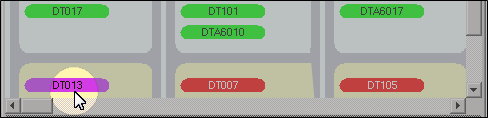
If secondary equipment is dragged onto the “Non-operating” area, you will be prompted to select a non-operating status.
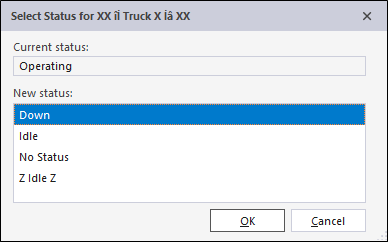
If the panel is not wide enough to show all secondary equipment units, you can resize the panel or use the vertical scroll bar to view those equipment units.
Unallocated Secondary Equipment
Unallocated secondary equipment are shown in the lower half of the panel. A splitter bar is used to separate unallocated secondary equipment from the allocated secondary equipment in the upper half of the panel.

If secondary equipment is dragged onto the “Unallocated” area, you will be prompted to select a location and a status.
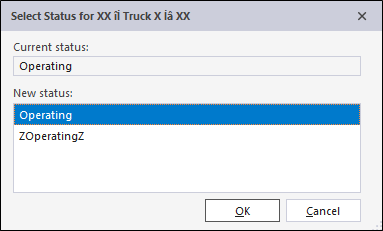
Summary information
To see an activity summary (so far this shift) for any unit of equipment, hover the mouse over the equipment name.
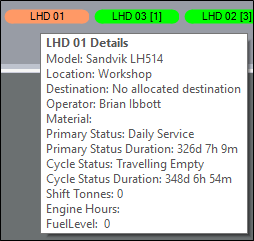
For information on the options available in the toolbar for the panel, see Panel Toolbar.