Loader and Trucks Panel
For a live view of the trucking cycle, from and to multiple loaders, the Loader and Trucks panel is appropriate for both open cut and underground operations, and provides a live view of the trucking cycle—the movement of trucks from loading, to dumping, and then back to a single loaders.
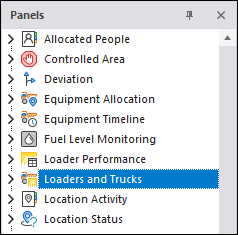
When the Dispatch System is enabled, the movement of trucks between loaders and around the trucking cycle will reflect the dispatch decision's that have been made based upon the defined inputs, weightings and constraints of the Dispatch system.
The steps in the cycle include hauling, queuing at the dump, dumping, travelling empty, and to complete the cycle, queuing back at the loader. Each step in the cycle for each truck, any change of status, and all associated measures, are recorded in the database.
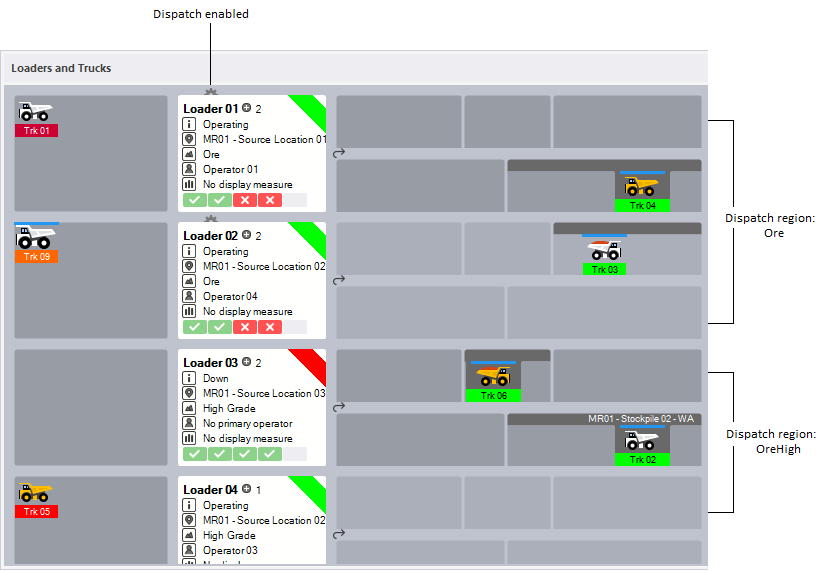
For the Control Room Operator, this panel provides a critical view of the mining operation. If the site is running a:
- Voice system. The Control Room Operator receives calls from equipment operators and then make the appropriate truck movements around the cycle. All movements, changes in status, and measures are entered and saved as events in the database.
- Automated system. The equipment operators directly log events using mobile devices. As a result, the Control Room Operator will see an update of equipment movements, status changes, and measures, in the Loaders and Trucks panel and elsewhere.
Even in the case of an automated system, the Control Room Operator is able to intervene to change the status of a loader or to a truck, assign a loader or truck to a location, or enter measures, etc.
The icons that are used to define various types or models of equipment in the panel are configured in Reference Edit. The main areas of the Loaders and Trucks panel are described below :
-
Delay. On the left side of the panel is the Delay area for trucks. Truck which have been allocated to a loader location, but which are in an Idle state (are being delayed for some reason), are shown here.
- Loader. The loader, its location, status, operator, etc. are shown here. The location of the loader defines the source of the material.
- Trucking Cycle. Trucks allocated to a loader location, move through the trucking cycle—loading material and moving it to its destination.
- Destinations. The destination of the material that is being hauled is shown here.
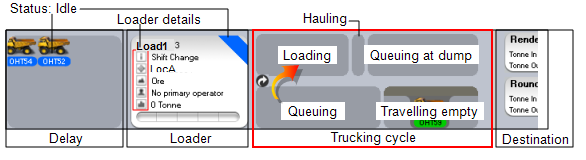
In the Loaders and Trucks panel, Loader Priorities, Dispatch Configuration, and Equipment KPIs) all contribute to the dispatch decision-making process.
To create a Loaders and Trucks panel:
- Click the Panels tab of the Display pane.
- Right-click on the Loaders & Trucks panel type and select New Panel from the right-click menu
- Enter a Name for the panel, for example Loaders.
- Select from a list of Loaders, choose 'All Loaders', or choose a predefined 'Loaders' equipment reference group.
- Select from a list of Loader locations, choose 'All Locations', or choose a predefined location reference group.
- Select from a list of Trucks or choose a predefined 'Trucks' equipment reference group.
- Select from a list of Truck destinations, choose 'All Destinations', or choose a predefined location reference group.
- Select the Display Measure code. This is the code that will be used to display measures in the panel.
- Select the Loader Measure code. This is the code that will be used to record loader dumps.
- Select the Truck measure code. This is the code that will be used to record truck dumps.
- Choose whether to Enter Measures when a loader dump occurs.
- Choose whether to Enter Measures when a truck dump occurs.
You can also view primary-secondary equipment allocations by configuring an Equipment Allocation panel.
To open a Loaders and Trucks panel:
- Click on the plus/minus box to expand the Loaders and Trucks node in the Panels tab of the Display pane.
The panels you have created will be listed underneath.
- Click the mouse on the name of a panel and drag and drop it onto an open Canvas.
- To view the panel in future, simply open the canvas.
You can add a panel to more than one canvas. A canvas may contain any number of panels.