Allocated Equipment Panel
Similar to the Loader and Trucks Panel, an Equipment Allocation panel can be used for other primary-secondary equipment groups - an IT vehicle and its attachments, for example. It shows the relationship between a primary unit of equipment and any associated secondary units. Any unallocated units are displayed at the bottom of the panel.
To create an Equipment Allocation Panel:
- In the Panels pane, right-click on Equipment Allocation and select New Panel from the right-click menu.
- In the Panel wizard, enter a Name for the panel. Click Next to continue.
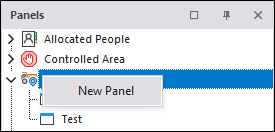

- Select a Location Group List OR Select Individual Locations.
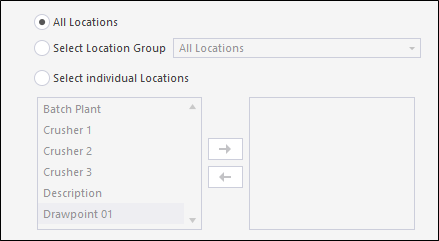
- Select a Primary Equipment Group OR Select Individual Primary Equipment.
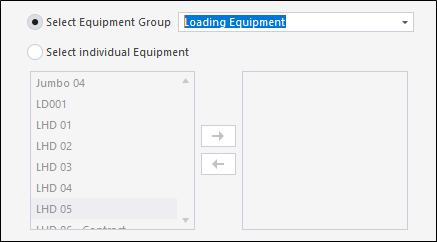
Click Next to continue.
- Select a Secondary Equipment Group OR Select Individual Secondary Equipment.
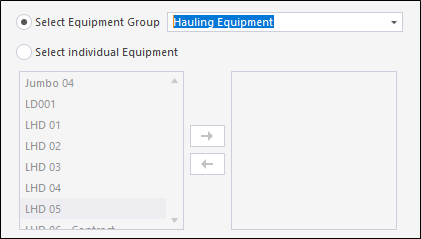
Click Next to continue.
- Specify whether the Role of a person allocated to secondary equipment will be selected from a list of valid roles, or whether a default role will be assigned.

In either case, select a default role from the drop-down list provided. If you choose the Select role option, the Pitram operator will be prompted to keep or change the default role whenever secondary equipment is allocated to primary equipment.
Click Next to continue.
- Finally, click Finish to close the Equipment Allocation Panel Wizard.
Open an Equipment Allocation panel
- Click on the plus/minus box to expand and contract the Equipment Allocation node in the Panels pane.
The panel you have created will be listed underneath.
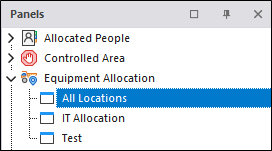
- Click the mouse on the name of the panel and drag and drop it onto an open Canvas.
- To view the panel in future, simply open the canvas.
To display a panel, click on the name of the panel in the Panels tab of the Display pane and drag it onto an open canvas. You can add a panel to more than one canvas.
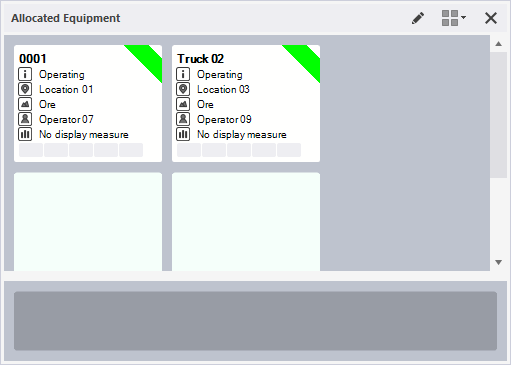
To modify a panel, right-click on the name of the panel in the Panels tab of the Display pane and select Properties from the right-click menu. Alternatively, if the panel is open, click the Properties button on the Panel toolbar. You can use the Panel toolbar to view the Allocated People for the equipment or the locations in that panel.