Deviation Action
Deviation Actions created in the Deviation Tracking screen of Reference Edit | Settings can be created using the Deviation Actions option and associated with one or more Deviation Types. This association is then used to populate the Action drop down in the Accept Deviation and Deviation Action dialogs of the Deviations.
To open the Deviation Tracking screen, in Reference Edit,
-
Navigate to the Settings page.
-
Click the Deviation Tracking option in the Manage Settings menu at the left.
-
Click the Deviation Action option in the toolbar.
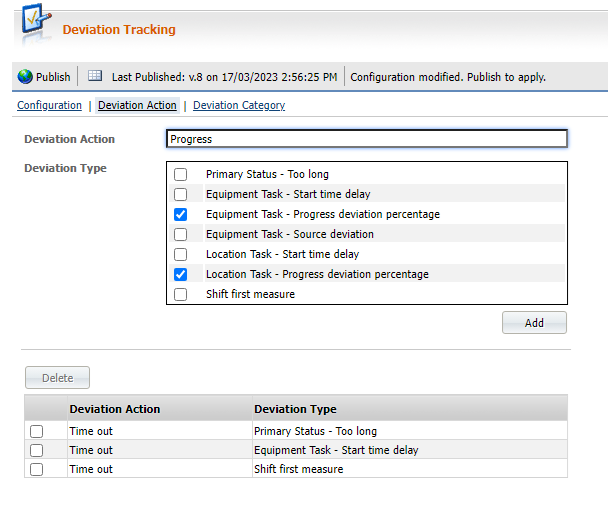
-
In the Deviation Action field, enter a unique identifying name for the deviation action.
-
Select the Deviation Type from the drop down. Multiple selections can be made and associated with the deviation action.
More information on the available Deviation Types is contained in Deviation Tracking Configuration.
The Add button is enabled when a value in the Deviation Action field is defined, and at least one item is selected in the Deviation Type list.
-
Click the Add button to add the new action and the associated deviations. The new entry will be displayed in the grid.
Once completed, the Deviation Action field will be cleared and the items in the Deviation Type list deselected.
The grid at the bottom of the form displays a list of defined deviation types and the related actions. Entries in the grid can be selected and deleted.
The Delete button can be used to remove selected deviation association from the grid. Select any entries to remove in the grid, and click Delete to remove them. The following entries are removed from the database.
-
DeviaitonTypeActionTypeLink
-
DeviationAction - provided no action is linked to any deviation type.
Note: The actions are NOT deleted from the DeviationNotification table.
Information on assigning Deviation Actions to Configurations is contained in Deviation Tracking Configuration.