Deviation Category
Deviation Categories created in the Deviation Tracking screen of Reference Edit | Settings can be created using the Deviation Category option and associated with one or more Deviation Types for grouping purposes. This association is then used to populate the Deviation Category drop down in the deviation configurations you create.
To open the Deviation Tracking screen, in Reference Edit,
-
Navigate to the Settings page.
-
Click the Deviation Tracking option in the Manage Settings menu at the left.
To create a Deviation Category,
-
Click the Deviation Category option in the toolbar.
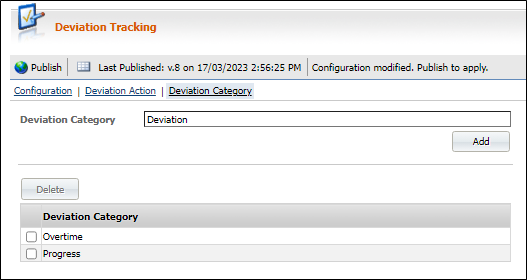
-
In the Deviation Category field, enter a unique identifying name for the deviation category.
The Add button is enabled when a value in the Deviation Category field is defined.
-
Click the Add button to add the new category. The new entry will be displayed in the grid.
Once completed, the Deviation Category field will be cleared and you can create a new category using the same method.
The grid at the bottom of the form displays a list of defined deviation categories. Entries in the grid can be selected and deleted.
-
The Delete button can be used to remove selected deviation categories from the grid. Select an entry / entries in the grid, and click Delete to remove them from the grid.
Once created, you can use the deviation categories to associate with your deviation configurations.