Deviation Tracking Configuration
The Deviation Notifications Panel
Configuration for deviation tracking is performed in Pitram Portal.
To open the Deviation Tracking screen, in Reference Edit,
-
Navigate to the Settings page.
-
Click the Deviation Tracking option in the Manage Settings menu at the left.
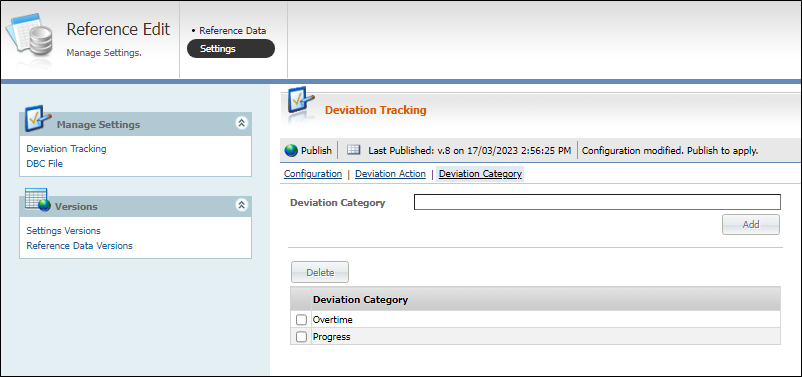
From the Deviation Tracking screen, deviation actions and deviation categories can be created to be used in the deviation configuration.
In order to create Deviation Tracking Configurations, you will need to ensure that the applicable Deviation Category and Deviation Action are created.
To add a configuration,
-
Click the Configuration option in the toolbar.
The Configuration page is displayed.
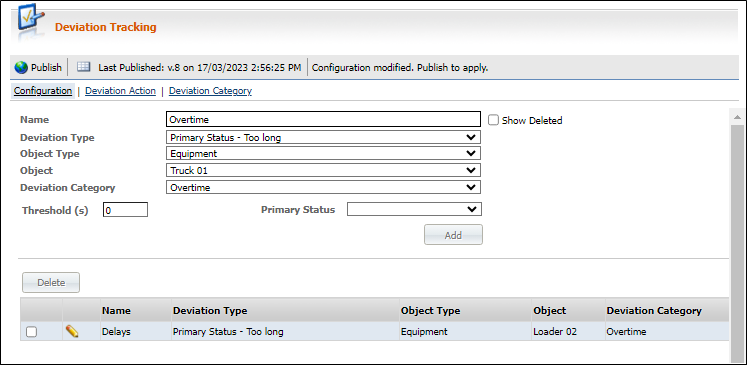
To create a Deviation Tracking Configuration,
-
In the Name field, enter a unique name for the deviation tracking configuration. In Restore mode (when Show Deleted is checked), the configuration name is selected from a drop down and the remaining fields are automatically populated.
-
Select the Show Deleted check box to switch the Name field to a drop down showing all deleted configurations (flagged as 'deleted') for selection. This is used when you want to restore a configuration that was previously removed.
-
Select the Deviation Type for the deviation from the drop down list of available types provided:
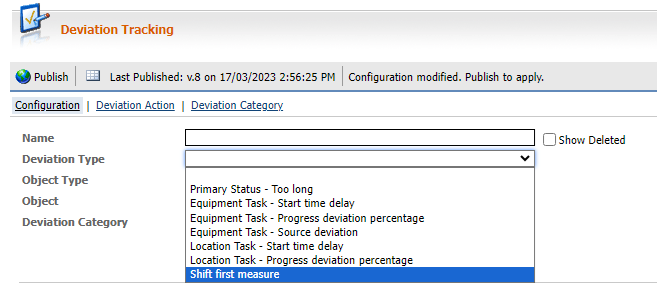
-
Primary Status - Too long
Deviations of this type are raised when time, spent by equipment in a specified status, exceeds allowed duration.
The parameters for the status are the Primary Status to be monitored and the Threshold, which is the amount of time the equipment can spend in the primary status before a deviation is raised.
-
Equipment Task - Start time delay
Deviations of this type are raised when the start time for the Equipment task exceeds the defined threshold.
The Threshold parameter for this status is the allowed period added to the expected task start time delay, before a deviation will be raised.
-
Equipment Task - Progress deviation percentage
Deviations of this type are created when Actual progress percentage is less than the Expected progress by more than the defined threshold value.
Configuration parameters specific for this deviation type are :
-
CheckInterval - the time interval before checking Actual against Expected progress is performed.
-
AlignWithCalendarHours - flag, if true, ignore CheckInterval value and perform checks every calendar hour.
-
Threshold - allowed difference between Actual and Expected progress values. After the threshold is exceeded, a deviation notification will be raised.
Important: Threshold is applied to the current Expected progress value, not to 100%
For example: Threshold = 20%. Expected progress is 25%. In this case, the Threshold value will be 20% of Expected progress (25%): 25 * 0.2 = 5%. So the lowest Actual progress value, before deviation is raised will be 25% - 5% = 20%.
-
-
Equipment Task - Source deviation
Deviations of this type are raised when Measure or Movement was generated by a Source not matching any of the assigned and Commenced tasks.
This Deviation type does not have any specific parameters.
-
If there are multiple simultaneous Tasks, a deviation will not be raised if the Source is correct for at least one of them.
-
If an event has the wrong Source, but no matching Measure, a deviation notification will not be raised.
-
If the Multiple Locations Task... check box is checked, a notification is not raised as it means all sources are matching.
-
-
Location Task - Start time delay
Deviations of this type are raised when the start time for the Location task exceeds the defined threshold.
The Threshold parameter for this status is the allowed period added to expected task start time delay, before a deviation will be raised.
-
Location Task - Progress deviation percentage
Deviations of this type are created when Actual progress percentage is less than the Expected progress by more than the defined Threshold value.
-
Shift first measure - Raised when there is no measure performed within a time period since the start of shift.
-
Note: The available options in the Configuration form will differ depending on the selected Deviation Type. For example, Equipment Task - Source deviation does not contain any threshold values.
-
Select the Object Type from the types applicable to the selected deviation type from the drop down. This may contain:
-
Оборудование
-
Участок
-
Equipment Active List
-
Location Active List
-
-
Select the applicable Object based on the selected Object Type from the list of tokens and active lists.
-
Select the relevant deviation tracking Category from the drop down.
Depending on the selected deviation type, either:
-
Select the primary state from the Primary Status drop down (enabled when the deviation type is Primary Status - Too long) or
-
Enter the applicable threshold value in the Thresholdfield.
Depending on the deviation type, the Threshold can represent either time or percentage for Primary Status - Too long, Equipment Task - Start time delay, Equipment Task - Progress deviation percentage, Location Task - Start time delay and Location Task - Progress deviation percentage.
-
For Threshold Check, where applicable, select either:
-
Frequency (min) - To define how frequently the deviation will be checked. The value is entered in whole minutes (but stored in seconds). This option is selected by default.
-
Every whole hour - If set, the deviation will be checked every hour on the hour (e.g. 1:00 am, 2:00 am, 3:00 am, etc.).
Note The Threshold Check section is inactive for the Equipment Movement Task - Source deviation type.
-
The Add button is used to create and add the new configuration to the list of configurations (displayed in grid). In Edit or Restore mode, the Save button is enabled instead. Once completed, the input fields of the Deviation Tracking Configuration form will be cleared.
The Parameter grid at the bottom of the screen displays a list of defined deviation configurations. Configurations can be selected and deleted from the grid.
You can make changes to a configuration in the grid by clicking the Edit icon at the left of the row you want to modify.

Note: The Name field is an identifier of the record and cannot be editable.
The Delete button above the grid is enabled when one or more records are selected in the grid. Clicking Delete will remove the selected configuration/s.
Note: Configurations are not deleted from the database permanently, they will be flagged as deleted. This will preserve the referential integrity and allow them to be restored, if necessary.
Configurations selected in the grid can be edited in the Deviation Tracking Configuration form. The Name and Deviation Type fields can be edited only if there is no notification raised yet. All other fields can be edited any time.
Deleted configurations can be restored using the fields of the Deviation Tracking Configuration form. When a configuration is flagged as 'deleted', it can be restored by entering its exact Name in the field.
Note: If you select the Show Deleted check box, the Name field will switch to a drop down showing all deleted configurations. You can select a deleted configuration and save it to restore it.
For information on the Deviations pane in Data Acquisition, see: Deviations.