Object Page
The Object Page option on the Info panel opens a page which displays various details for files and objects (Files, Drillholes, Wireframes Points, Strings etc).
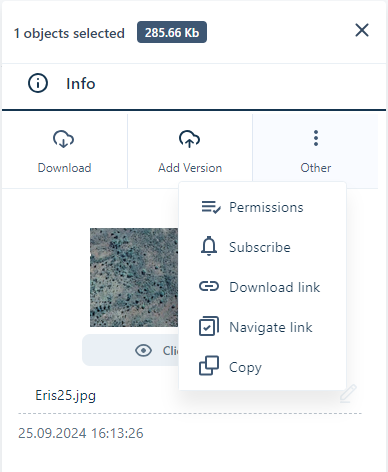
The Object Page contains a number of panels displaying information on the file:
Toolbar

The toolbar at the top of the Object Page contains various tools:
Download
Use the Download button to download a copy of the file for the page, where available.
Add Version
To add a new version of the file/object opened in the Object page, click the Add Version button and follow the procedure outlined in Upload New Version.
Download link
Click the Download link button to create a link that can be shared with external users to download the file/object for the object page, where available.
Delete
Use the Delete button to remove the file/object for the Object page to the Recycle Bin where it can be permanently deleted or restored.
More
The menu opened from the More button on the toolbar contains a number of options to configure the details for the file/object:
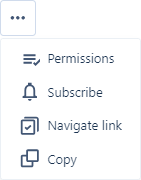
Use the Permissions option to configure permissions for the file/object for the Object page.
The Subscribe option is used to subscribe to email notifications for the file/object for the page.
The Check Out option allows you to reserve a file for editing, so that no changes can be made to the file by other users with access.
The Check In option will return a checked out file for use by other users with access as normal.
The Navigate Link option copies a link to the file/object that can be used by other Nexus users who have permission to view the file. There is no limit to the life of the link and it will be valid unless the file is moved or deleted.
Use the Copy To option to copy the file/object and add it to another project or workspace - without moving the original file/object out of its current location.
Preview
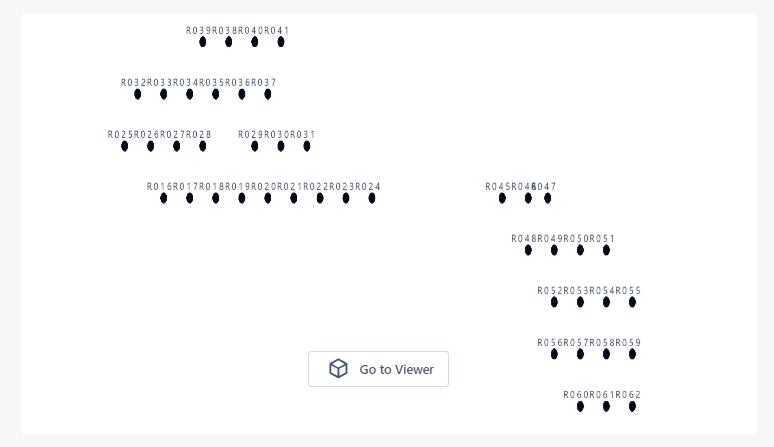
The Preview panel displays the file/object in an economised viewer which you can zoom and pan using the mouse. If you need the full functionality of the viewer for your preview, you can click the Go to Viewer button to open the Nexus Viewer with the file/object displayed.
Object Info
The Object info panel displays information on the file/object, including the size and type, the name and description and the Version author.
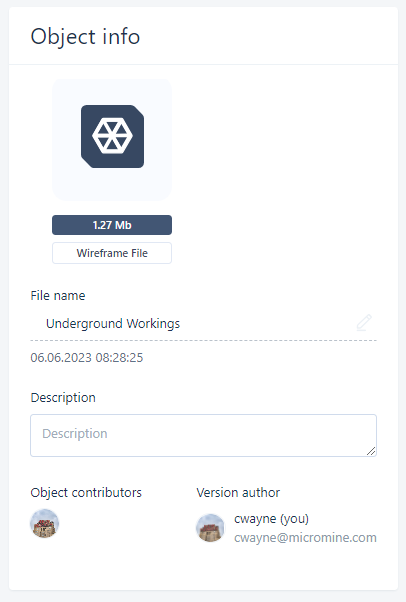
Object Attributes
The Object Attributes panel displays any existing object attributes for the object. The attributes information displayed will include only the object attributes which are present. User-defined attributes are displayed in the Attributes panel.
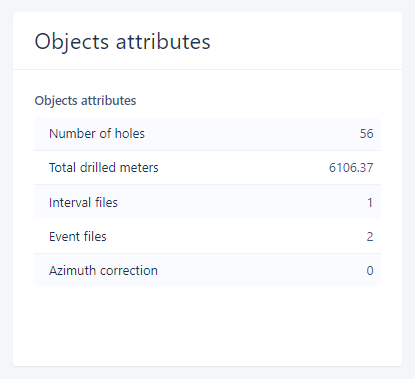
Attributes
The Attributes panel displays any user defined attributes for the file/object. The attributes that have been added to the file/object will be displayed, whether a value exists or not:
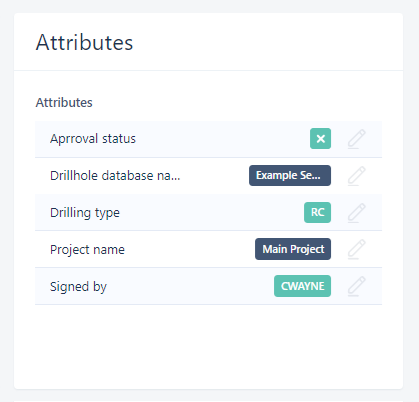
You can use the Edit icons at the right of each Attribute to enter or modify the attribute value for the file/object.
Versions
The Versions panel displays the Version tree for the current file/object.
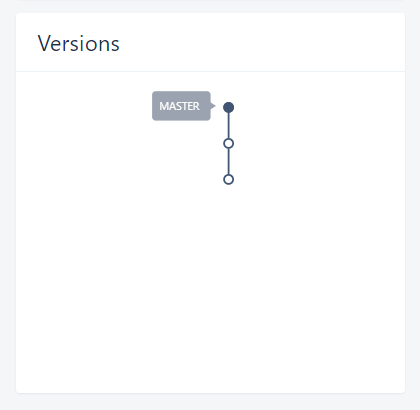
You can switch versions or view information on each available version using the nodes in the tree and by hovering on a node to display an information pop up:
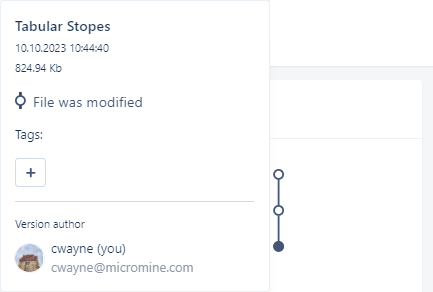
Locations
The Locations panel displays a list of the Workspaces, Projects and folders where the file/object is located:
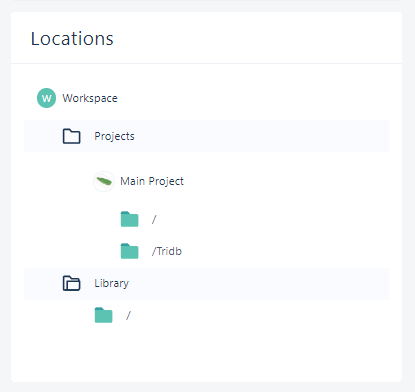
You can click a folder icon from the list to open the location containing the file/object.
Comments
The Comments panel displays any existing Comments for the file/object.
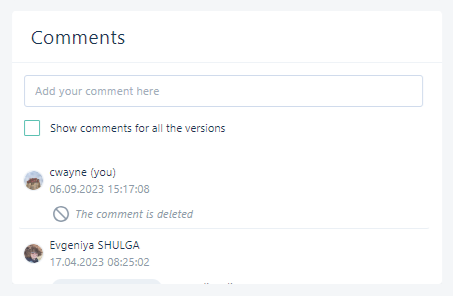
You can enter a new comment, display comments for all versions, or reply to, edit and delete the comments to which you have access in the panel.
Tasks
The Tasks panel displays any tasks to which the file/object is attached.
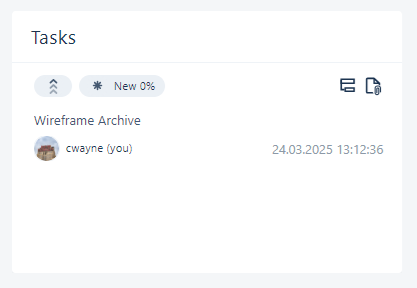
You can view information on all the attachments for the task by hovering over the attachment icon:
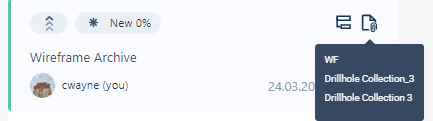
If you click the name of the task, you can view the details of the task in the Task Manager.
Close
You can close the Object Page using the cross at the top right corner.