Upload New Version
To upload a new version of a file selected in your
-
Select the file you want to update:

-
Click the Preview icon in the grid at the right of any selected file/s.
-
In the Info pane, click Add version:
Note: The Upload new version action is also available from the right-click context menu in the file browser for a selected file.
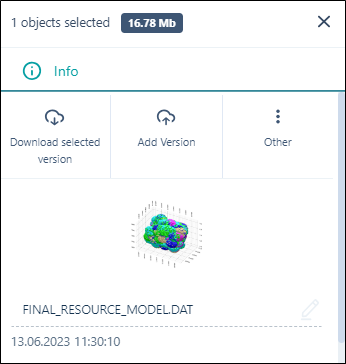
Note: Nexus wireframes cannot have a new version added in this manner, and the Add Version button is not displayed.
-
In the Upload window, click Files:
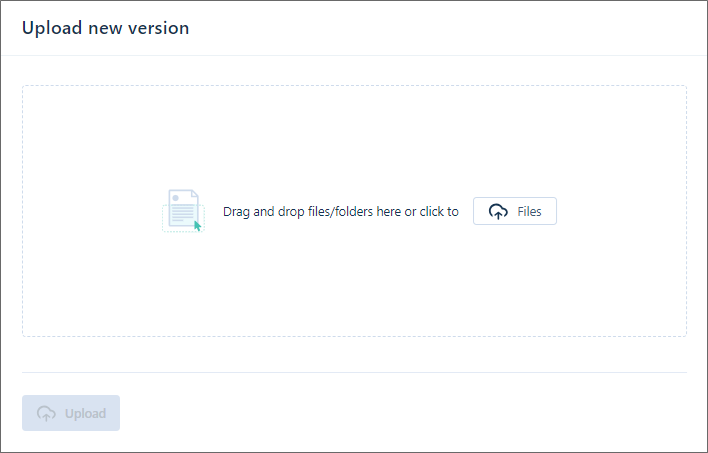
-
In Windows File Explorer, click to navigate to the location of the file you want to update and click OK:
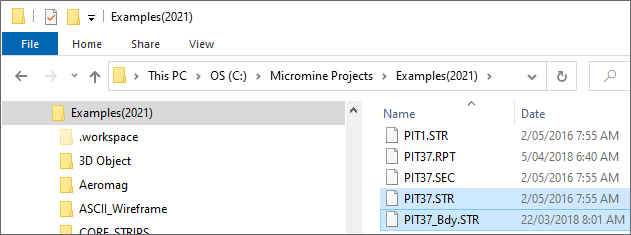
The file is shown in the Upload window:
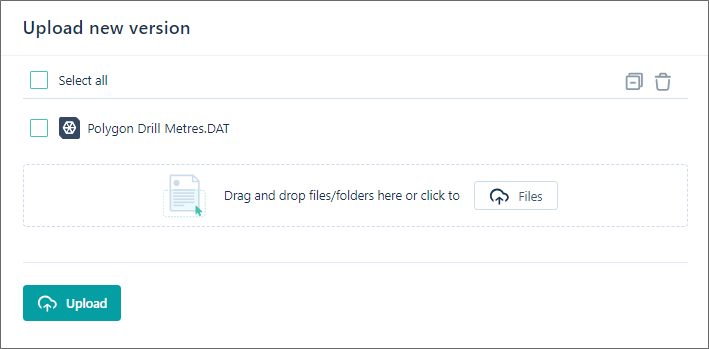
As this is a new version of an existing file, there is no need to select a destination when uploading the file.
-
Optionally, choose to Create a new branch. For more information, see: Versioning
-
Finally, click Upload to upload a new version of the file.