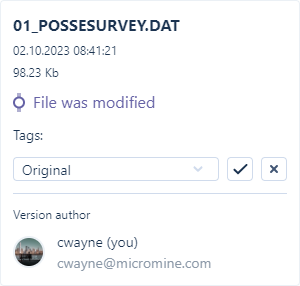Versioning
The files you upload to Nexus are versioned to provide a history of changes. Nexus projects are also versioned.
When you view the history of the files and folders in your
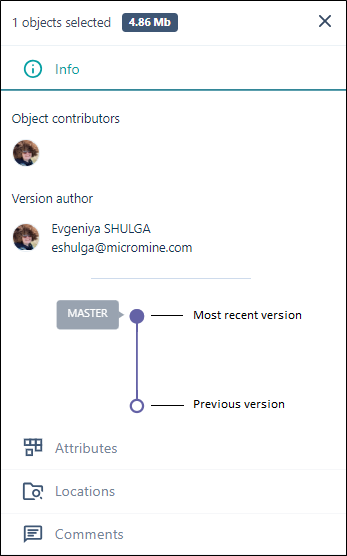
Branching
When you select Add new version to upload a new version of a file, the option to Create a new branch is provided:
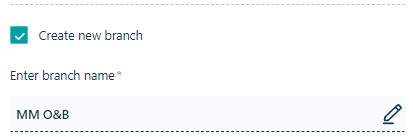
Branching allows you to explore different work scenarios, which aids in decision-making. Different "branch" lines show revisions along that line. Note that while the merging of branches is not currently supported, you can decide to nominate a branch as the new master.
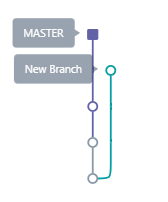
If necessary, you can restore earlier versions of your
Versions can be labelled by Users with permission, or Administrators. Clicking on a version node enables manual input of a free text value. This label (or tag) is saved in the version properties, and users with permission or Administrators can delete it any time.
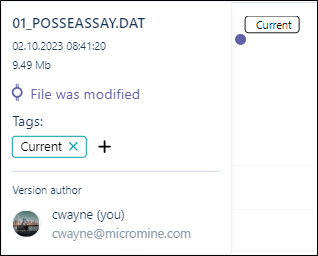
The tag entered for the version is displayed in the Tooltip and the Version tree in the Info panel.
Users with permission or Admin will be able to delete a tag from a file. Only one tag can be added to a file at any one time. To add a new tag, the previous tag must be deleted.
Tags can be created on the fly by entering text into the Select field and clicking the check option: