Colour Sets
The Edit colour sets panel is used to create colour sets to be applied to the drillhole databases displayed in the Viewer. You can select the Interval file to assign a colour set for from the drop down list of the available interval files.
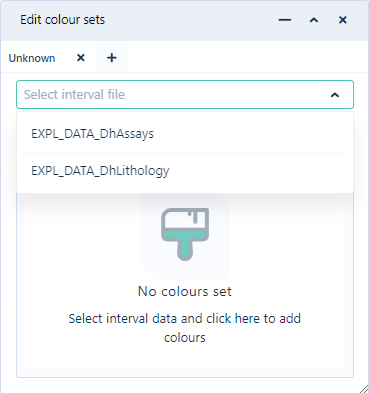
The field in the interval file which is to be represented by the configured colour set can be selected from the Colour field drop down.
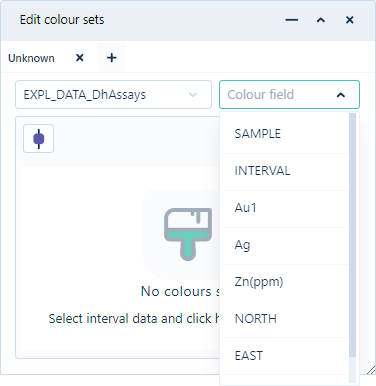
The Colour filed selected will determine whether the colour set is Text or Numeric.
With the Colour field selected, colours will be automatically assigned to all the intervals in the selected Interval file.
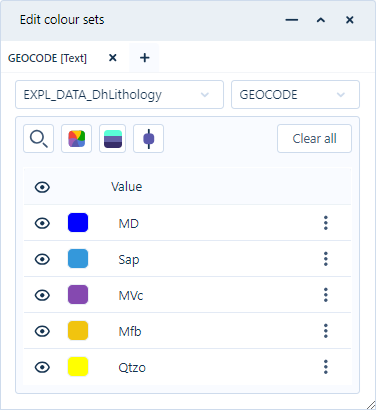
To customise the colour coding for the drillhole display, click the Colour icon for an interval to open the colour palette and select a new colour.
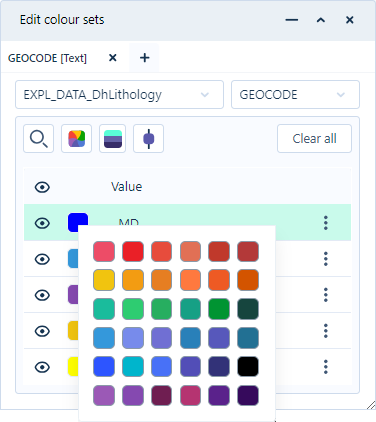
You can add a tab to the Edit colour sets panel using the Add icon at the right of the current tab.
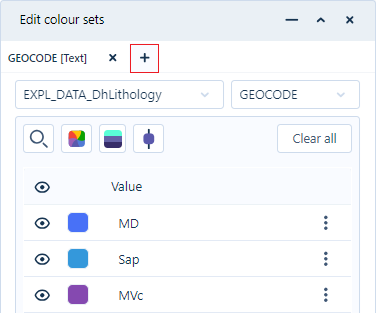
The new tab can be used to configure another colour set for the drillholes displayed - for example with different Colour fields selected for a Text and a Numeric set. Once a tab has been created, you can configure the colour set using the method already outlined. The tab is dynamically labelled with the selected Interval file colour field.
When you switch between tabs, the displayed colour set in the drillhole model will update accordingly.
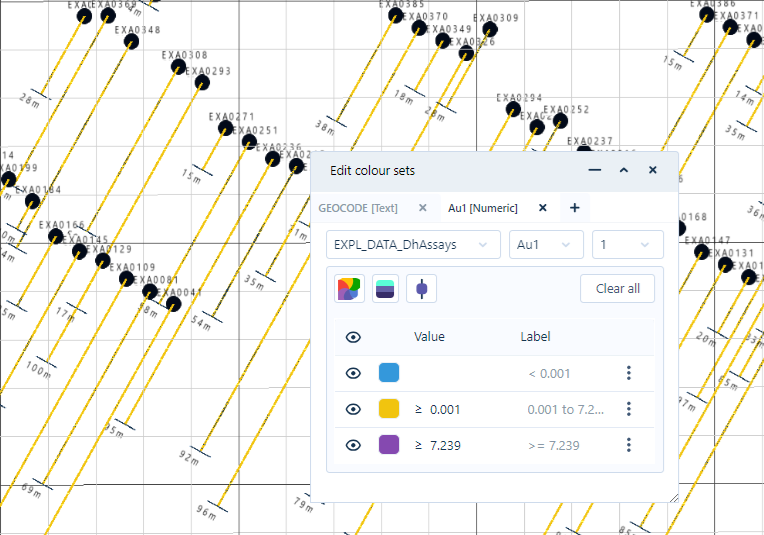
The Minimise button in the Edit colour sets panel will set the panel to "Legend" mode.
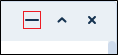
The minimised mode displays only the Intervals and their assigned colours. The Interval file and related options are hidden.
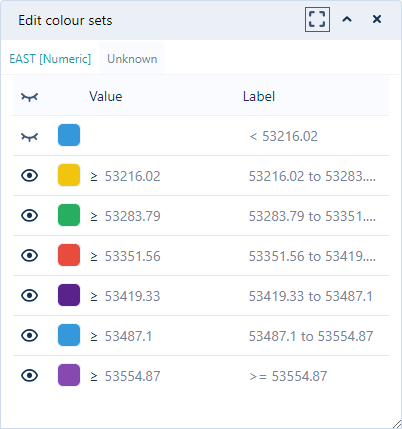
The Minimised button changes to allow you to Maximise the panel display.
As with all panels in Nexus, the Collapse button in the Edit colour sets panel will hide the panel.

For more information, see Viewing Drillholes.