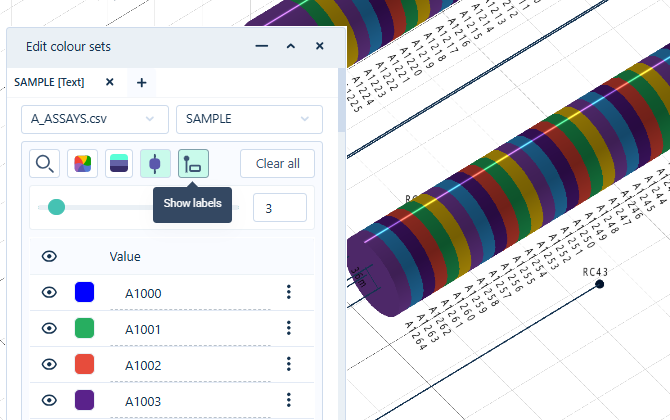Text
The Edit colour sets panel is used to create colour sets to be applied to the drillhole databases displayed in the Viewer. You can select the Interval file to assign a colour set for from the drop down list of the available interval files.
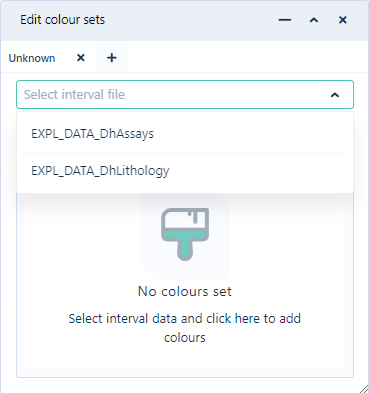
If you select a Text Interval file from the drop down, you can set the Colour field from the drop down. The available codes and their assigned colours for the selected field are displayed under Colour and Value.
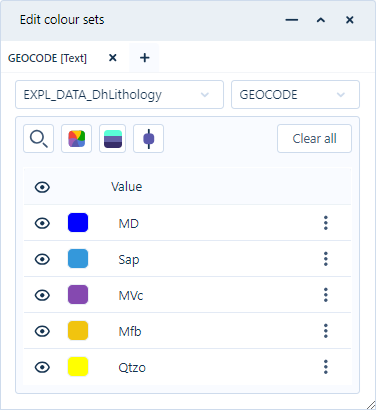
Lithology codes displayed for the drillhole database are representative of standard codes used to describe rock, sample, or material types. The colour assigned to each code is used to display that lithology code in the drillhole model.
You can enter part or all of a keyword in the Search field provided to filter the Lithology codes by the search text:
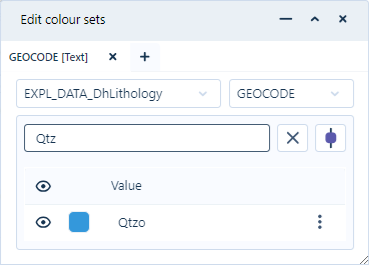
The colour for each Lithology code can be modified using the Colour icon.
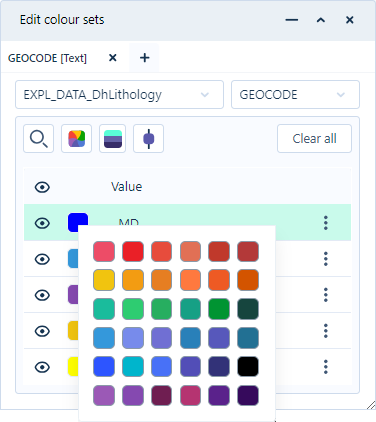
If you toggle off the Visible icon for any Lithology code, that code will be removed from display. Toggle the icon on to display the code again.
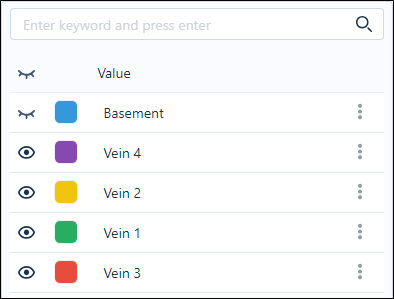
You can toggle off the Visible icon at the top of the list of codes to hide all Lithology codes from display.
You can add Lithology codes to the colour set using the Insert Row After option from the More menu for a code:
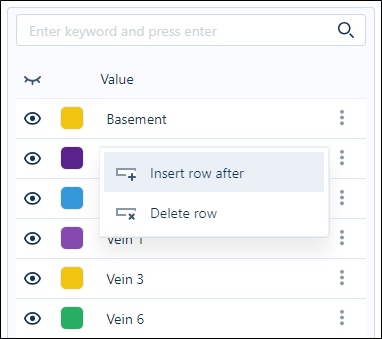
This will create a new line in which you can enter the required information and set the colour.
To remove a Lithology code, you can use the Delete Row option from the More menu for the code to be deleted.
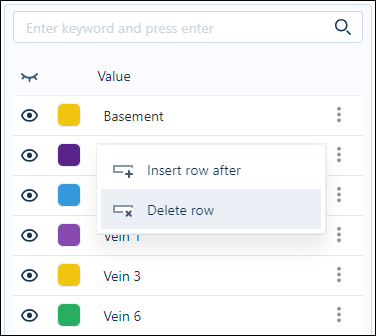
The Clear All button will remove all Lithology codes from the colour set.
You can apply a random colour to each Lithology code using the Colour  button.
button.
Note: Applying a random colour to Lithology codes will limit the colours selected to a small set of primary colours:
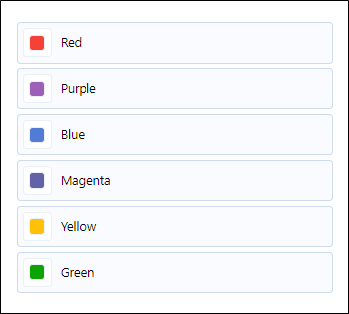
Colour ramping automatically generates graduated colours between the start and end colours of the Numeric or Text intervals colour set. You can automatically set the colour ramp for the intervals using the Ramp Colours button. This will assign the graduated colours for each code in the drillhole data, using the colour for the first code and the colour for the last code for reference:
button. This will assign the graduated colours for each code in the drillhole data, using the colour for the first code and the colour for the last code for reference:
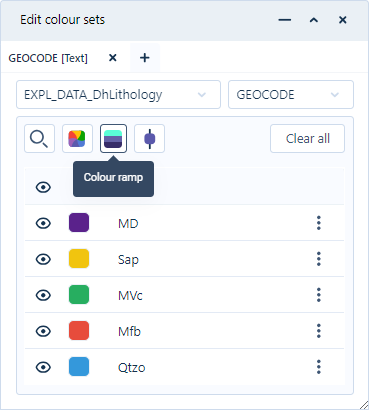
You can make changes to any of these colours using the Colour icon for each code. If you change the colour for the first or last codes and then reapply the Ramp Colours option, a new range will be applied to the remaining codes.
The colours selected for each code will be used to display that information in the drillhole model:
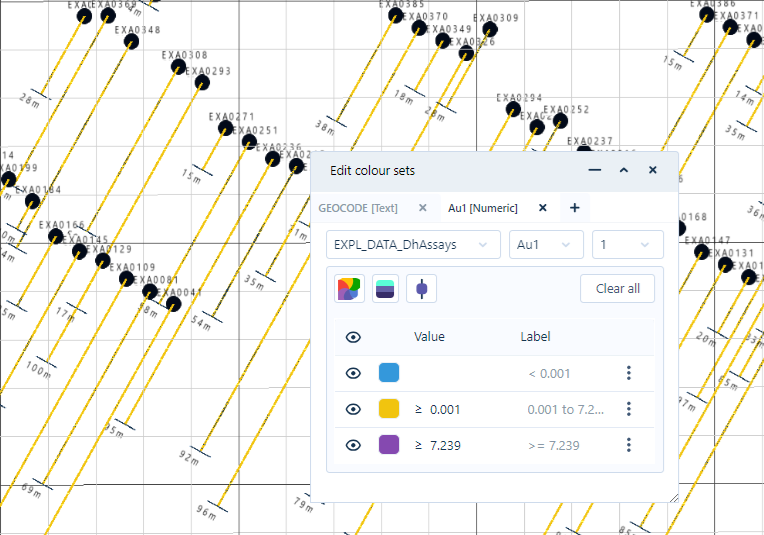
The Solid View  button provides solid trace visualisation of the drillholes in the Viewer.
button provides solid trace visualisation of the drillholes in the Viewer.
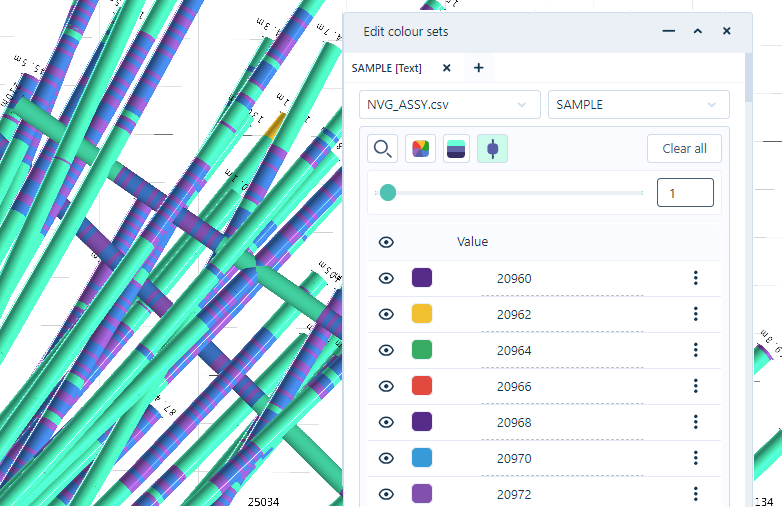
Solid traces show colour-coded downhole data or specific numerical ranges and character codes. Drillholes are displayed in a 3D view in the same manner as the Solid trace Vizex layer in Micromine Origin & Beyond with the default parameters.
When toggled ON, the Solid Trace button activates the Solid Trace Radius slider. Using the slider, or entering a value in the field provided, you can determine the displayed radius of the solid trace to a maximum value of 50:

You can toggle Solid View OFF by clicking the button again.
The Show Labels button toggles the display of the drillhole interval labels for the displayed data. When the button is selected, any drillhole labels in the interval file will be displayed in the viewer for each interval: