Save As Wireframe Set
This option is also available on the Selection Actions menu on the Vizex tab, in the Selection group.
![]()
-
The Selection Assistant will prompt you to select the wireframe objects if they are not already selected.
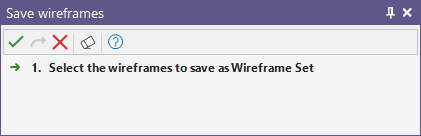
- Select the wireframes you want to save as a wireframe set.
- Click the Accept button on the Selection Assistant toolbar to confirm the selections you have made.
- If necessary, you can modify your selection before saving them as a set.
The wireframes you have selected in Vizex are previewed in the Manage Wireframe Sets form:
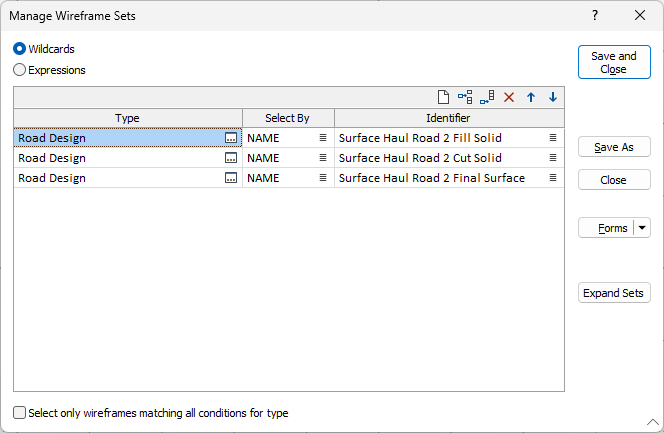
Use the buttons on the local toolbar to Manage the rows in the list.
Expand Sets
Click this button to expand sets and show a list of wireframes for ALL wildcard definitions in the grid.
Save and Close
To save the types, attributes and names you have defined as a form set and re-use them in other functions, click Save and Close.
Save and Load
To save the types, attributes and names you have defined as a form set and then load them in Vizex, click Save and Load.
Save As
Click Save As to save your changes as a new form set.
Close
Click Close to close the form. Any changes you have made will be saved as the default form set.
Forms
Click the Forms button to select and open a saved form set, or if a form set has been loaded, save the current form set.
By design, the Forms button is not available for loaded Vizex layers (i.e. when opening the form set properties of a layer in the Vizex Layer Display pane). In Vizex, the Forms button is only available for new forms opened via the Home tab or the Vizex tab, in the Layer group (or by double-clicking on a form type node in the Vizex Layer Types pane).
Save and Save As
Click the Save button to save the changes you have made to the form set. Click Save As to save your changes as a new form set. Save As will default to the first available form set number.
Reset
Click Reset to clear the form of all values and reset the form to its default state.
Reset Tab
For tabbed forms, select Reset Tab to clear the active tab of all values and reset the tab to its default state - without making any changes to other tabs in the dialog.
Undo and Redo
Click Undo (CTRL + Z) to undo recent changes in the form. After an Undo, click Redo (CTRL + Y) to restore the last change that was undone.
Collapse
Collapse (roll-up) the form to preview a chart, or preview the results of an operation in Vizex, or obtain input values from Vizex, the Property Window, the File Editor, or the Plot Editor.