Rotate Tool
![]()
Rotate mode
There are three rotate modes:
-
Z Up - This mode prioritizes the Z direction pointing upward, allowing a set centre of rotation when panning data in Vizex.
-
Sphere - The Sphere rotation mode rotates the view around a selected centre of rotation.
-
View Direction - This mode allows you to rotate the view direction while holding the camera location constant with the left mouse button.
You can also select a point to be the centre of rotation. If nothing is selected, the centre of rotation will be reset to default (CTRL + Right Mouse).
The axis rotation for the Rotate tool can be restricted to a single axis. For the Sphere and View Direction rotation modes, this is achieved by holding down the x,y,z or u,v,w keys when rotating.
- X, Y, Z will rotate about the spatial x,y,z axis.
- U, V, W will rotate about the camera x,y,z axis.
For Z Up rotation mode, the view will rotate around the centre of rotation with a constant Z direction by holding down the Left mouse button. You can set the centre of rotation using Ctrl + Right mouse button. Holding down the Z or U key determines which axis the rotation occurs around:
-
Z will rotate about the Z axis.
-
U will rotate about the Camera U axis
Clicking the Rotate button will select the most recently used mode, or use the default mode set in System options.
You can select a different mode from the drop down menu for the Rotate button:
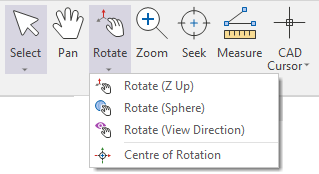
On the Options | System | System Options form (click the Project tab to open the backstage menu and select the Options page). The Rotate animation system option allows you to enable or disable Rotate animation. See: System.
If Rotate animation is enabled, and you release the mouse button while moving the mouse and rotating the display, the display will continue to rotate until you interrupt it. Rotate animation can be interrupted at any time, by clicking the mouse in the display, or by pressing the ESC key.