Form Set Manager
![]()
Alternatively, click Project to open the backstage menu and select Project | Form Sets | Manage.
The form sets on each tab of the Form Set Manager can be sorted, copied and pasted, dragged and dropped, filtered, renamed, locked, and exported.
- Whenever you open a project, Personal form sets are loaded as part of that project.
- Default form sets are provided by the application for every form and will always exist irrespective of the project. Default form sets also include system form sets for such things as colour palettes, coordinate system definitions and plot layouts, etc.
- When the Use Global Form Set option is selected as part of your project's form set options, Global form sets in a nominated global form set database are also loaded when you open the project.
Form sets are located on various tabs and grouped by function and alphabetically within the group, by default. The basic properties of each form set (Command, Edited By, Edit Date, Create Date, etc.) are displayed in the grid. Icons are used to differentiate between non-Vizex and Vizex forms (which use the same icons shown in the Vizex Layer Types pane).
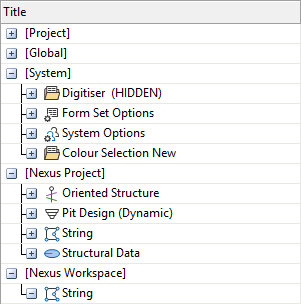
Click the Plus or Minus box to expand or collapse an individual node. You can also select Expand All or Collapse All from the right-click menu to expand or collapse all nodes.
If you select the Show Micromine default forms option, the Form Set Manager will filter out any forms with Micromine as the lock author, or the Micromine default lock reason. The option is not selected by default, which will hide the built-in Micromine forms to only show forms most likely to be important to the user.
Edit Form
Wherever valid, you can edit a form from the Form Set Manager using the Edit Form... option on the right click menu to open the selected form for editing:
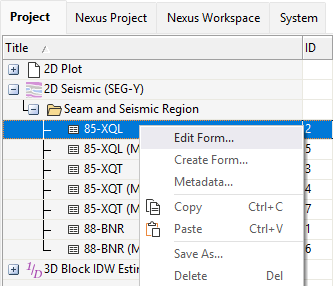
You can also use the Edit Default Form... option from the right-click menu for the node title to edit the default form for the node:
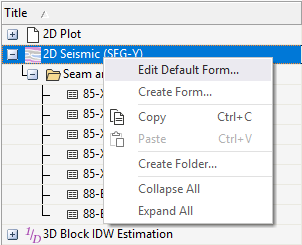
The Edit Default Form option will open the form for that node, so you can make any required changes and save it back to the folder.
Default forms are stored per-user in a personal workspace folder; and if they do not exist, they are loaded from the project. Non-Vizex form sets do not have a default form, so the option will not be available.
Create Form
The Create Form option on the right-click menu is used to create a form set for Vizex nodes. If you right click on a node and select Create Form, the Create New Form Set dialog for the selected node will be displayed. You can enter a name for the new form set and click OK to save it.
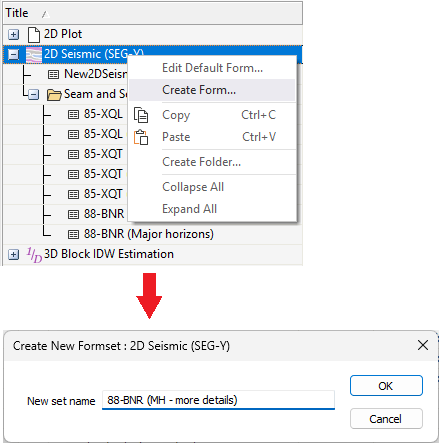
The default form for the selected node will open with the Name pre-filled and you can populate and save the form with required information.
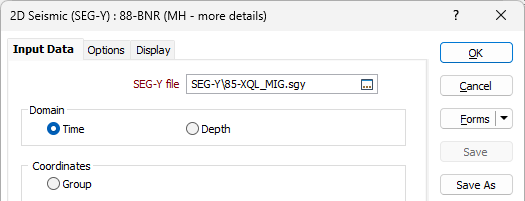
Locking and Unlocking
Select the right-click Lock Form Set option to dissuade other users from overwriting (editing and saving, or deleting) your form sets. If a Form Set folder is selected, select the right-click Lock All Form Sets option to lock all the form sets in that folder.
When you lock a form set a padlock icon is shown against the form set name. The same functionality is also available in the Vizex Forms (and the Plot Forms) pane.
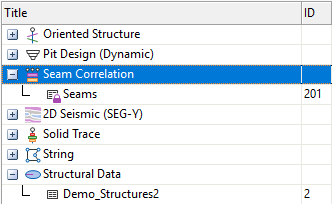
When you lock a form set, you can indicate why you want to dissuade other users from editing, saving or deleting the form set.
Search
When you enter a valid Search string in the Search box, the grid is updated dynamically. The list of form sets is restricted to those form set folders or form sets that match or partially match the Search string.
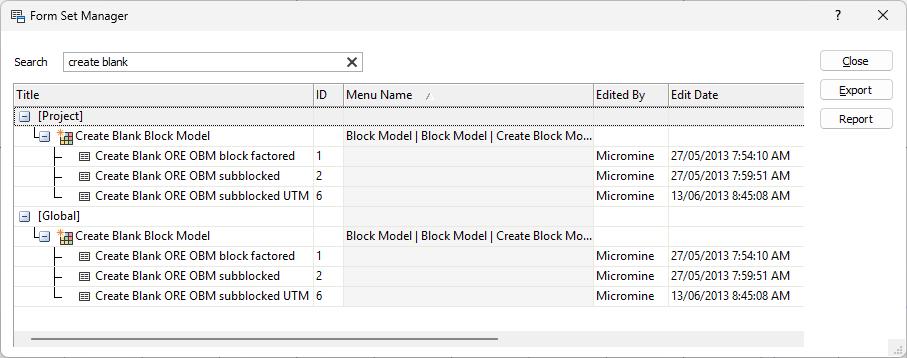
The Search string is applied across all of the available tabs of the Form Set Manager, so that any matching entries in other tabs are also displayed:
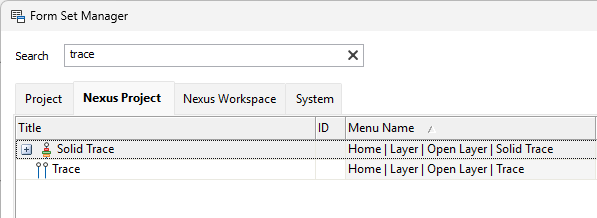
The text of the Search string will turn red when the search syntax is incorrect. Wildcards are not supported.
You can also use Form Set Search.
Drag/Drop
You can click and hold the mouse to select and then drag and drop form sets and folders from one folder to another, as well as from one tab to another where supported - such as between Project and Nexus Project.
To do this, drag the form you want to copy and drop it on the tab label for the tab:
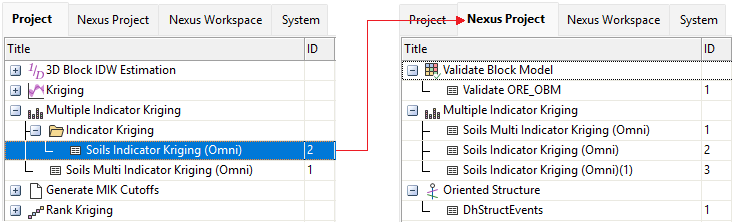
When dropped, the form will be placed in the relevant group, or create a new instance of the right node if one does not already exist in the tab:
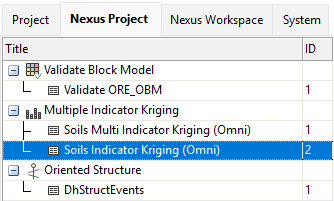
To select multiple form sets or folders, use the CTRL and SHIFT keys with the mouse. If a form set or folder cannot be dropped to a particular location, a STOP icon is shown on the mouse cursor. ![]()
You can also drag a node to another tab to copy all of the forms contained in that node to the new tab.
Sort
You can click on a (Title, Menu, Edit Date, Created By, Create Date etc.) column heading to sort the functions in all categories. Clicking a column heading will toggle between an ascending and a descending sort order.
Export
Select the Exportoption on the right-click menu to export a selected form set or form sets. To select multiple form sets, use the CTRL or the SHIFT key with the mouse. See: Export Form Sets
Report
Click the Report button (or use the right-click menu) to generate a Form Set Report for a selected form set or form sets. To select multiple form sets, use the CTRL or the SHIFT key with the mouse. An XML report file is generated which details the metadata and parameter values of the selected form sets, and all nested form sets.
Create Folder
You can create a form set folder via the right-click Create folder menu option. Note that you can only create a folder under each Function or Object group.
Rename
You can rename a form set or a form set folder by clicking on the Name twice: first to select it, secondly to make the ID field editable.
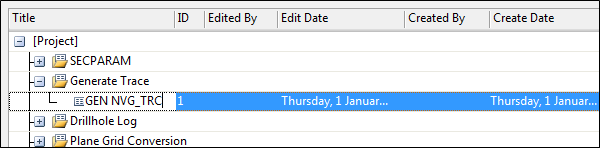
Alternatively, right-click on the form set or form set folder you want to rename and select Edit from the right-click menu.
Metadata
You can use the Metadata option from the right-click menu to edit the Set Title and any Notes associated with a form set.
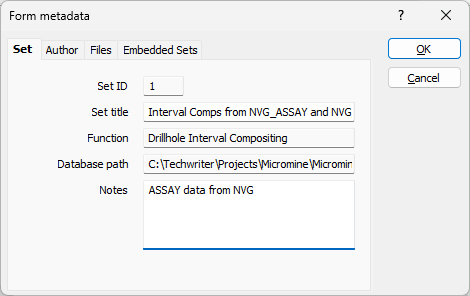
The Form metadata form contains a number of tabs displaying information on the form set, such as the Author of the form, associated Files, and any Embedded Sets.
Delete
You can delete a form set or form set folder via the right click Delete menu option, or by pressing the Delete key on the keyboard.
Copy and Paste
You can right-click to Copy selected form sets and folders and then Paste them into a new or the same folder, including across tabs.
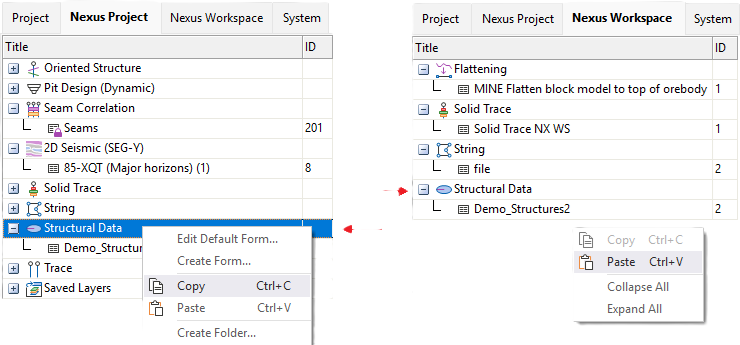
If you paste a form set within the same folder, a numeric suffix is added to the source form set name in order to create a unique name for the copied form set.
Ctrl+C and Ctrl+V keyboard shortcuts are also available.