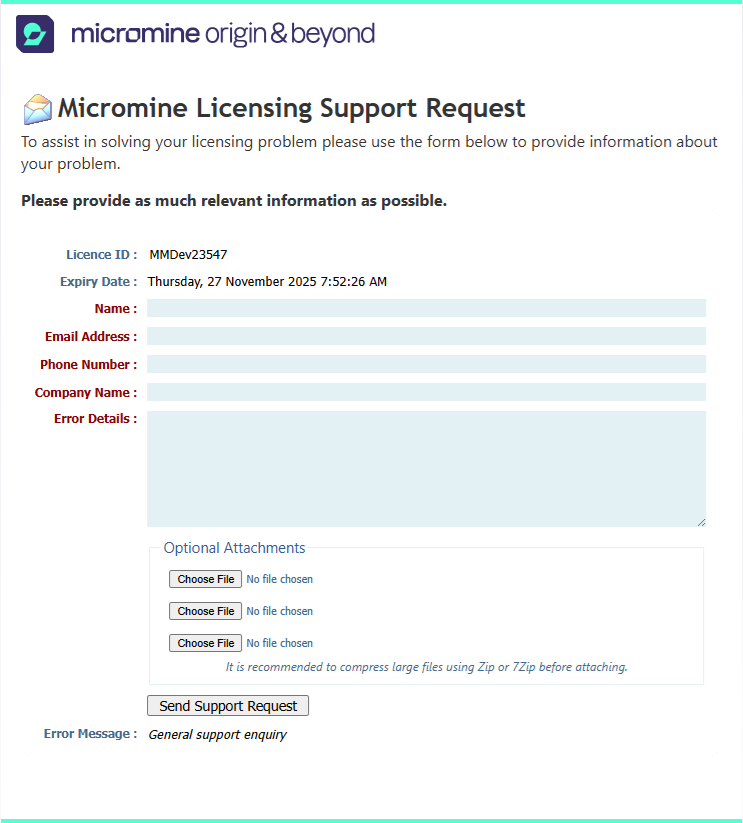Update a licence
To update your Network licence, please do the following:
- On your local machine, start the application.
- Click the Project tab to open the backstage menu and select Licence | Manage Licences | Licence Manager.
- Select the Network Licences tab.
- Click on the Discover button at the bottom of the page to discover your network server.
- Click the Update Licences button and then click Next.
- Select or fill out the IP address from the drop-down menu and click Next.
- Fill out the online form including the sent activation code (if required).
- To set up your licence configuration, see: Licence Configurations.
If the server is undetectable, you can click on the Add button to add a server address to the list of network servers.
Type in 6200@(IP address).
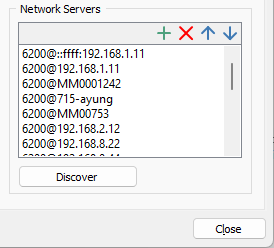
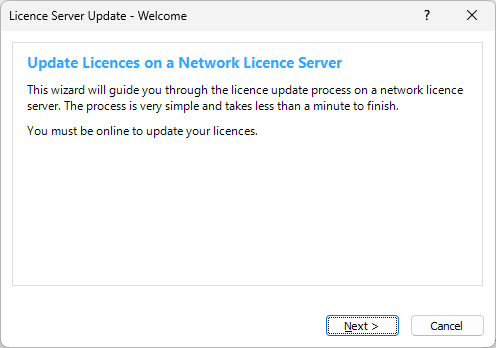
Note: To successfully activate or update a licence, the server should have an Internet connection. The server will automatically reload its licences once the activation/update process is complete. This may cause licence availability issues for applications already using their licences from the server.
If you need to request an update to your licence, you can send a request using the Request Licence Update option from the Contact Support menu on the Licence backstage:
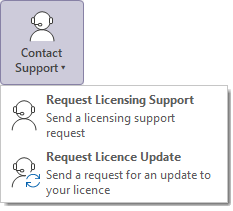
This will open a form in which you can enter the details of your request and send them to Support:
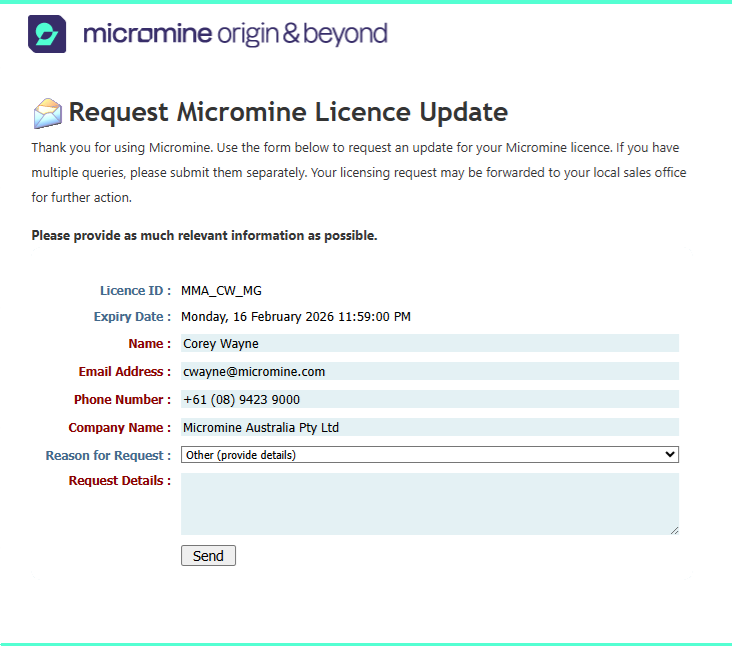
If you are having trouble installing and activating your software, or require further assistance, please contact support at: support@micromine.com
Please quote your Licence number in any correspondence. If you have any queries, please do not hesitate to contact us.
Alternatively, open the Licence backstage page and select Contact Support | Request Licensing Support to open the Support form and enter and send the details of your Support request.