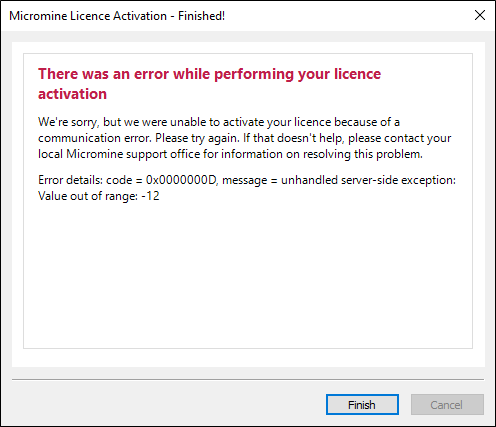Activate a Node-Lock Licence
Click the Project tab to open the backstage menu and select Licence | Add New Licence | Activate a Node-Lock Licence
![]()
Activating a New Licence
If you are installing Micromine Origin & Beyond 2026.0 for the first time, you will need to activate your licence, using either the activation code for a local node-locked licence, or the USB dongle (security key), supplied to you by Micromine Australia Pty Ltd Licensing.
After installation, the following screen will appear when you start the application:
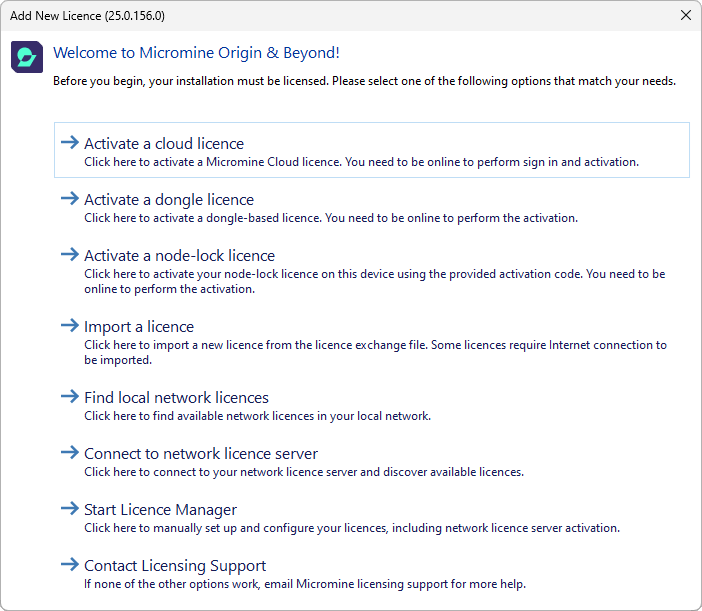
To activate a licence using an activation code supplied to you by Micromine Australia Pty Ltd Licensing:
- Select Activate a Node-Lock Licence.
Your computer must remain online during the activation process described below.
To activate a licence using an activation code supplied to you by Micromine Australia Pty Ltd Licensing:
- Click the Project tab to open the backstage menu and select Licence | Add New Licence | Activate a Node-Lock Licence

- Click Next to begin the activation process.
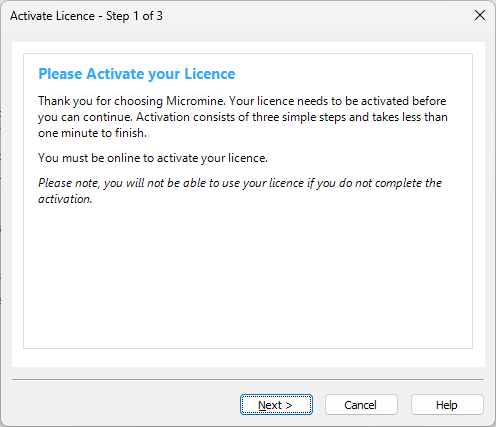
- Enter the activation code provided to you by Micromine Australia Pty Ltd Licensing.
- Enter your contact details.
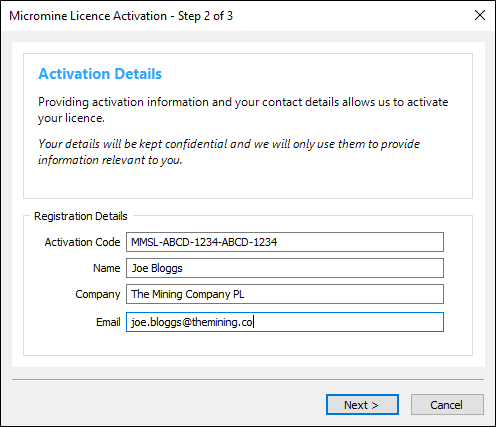
- Please wait while the application contacts Licensing Services to obtain activation data.
- Press Next to start the licence activation:
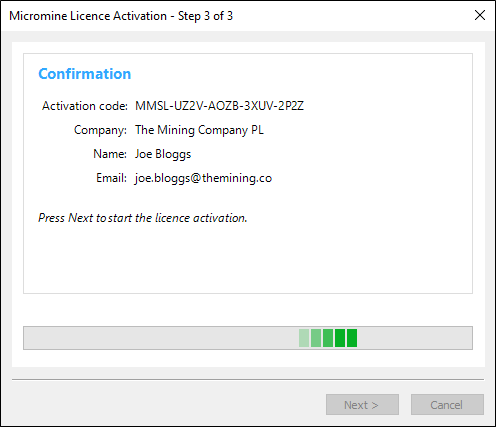
- If the activation is successful, you're ready to go.
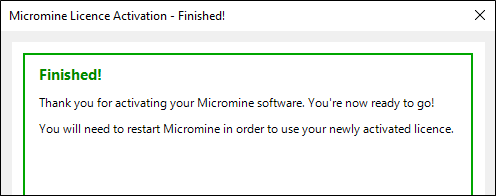
- If an error occurs please take a screenshot, or write down the error code and the message, before contacting licensing support. Press Next to complete the activation process.