Snap Nearby Points
![]()
In operation, the function creates a temporary indexed file with the points sorted on X and Y fields. The point with the lowest value is then made the centre of an imaginary circle with a radius defined by the tolerance factor. Any other points within this circle are given the same coordinates as the centre point and ignored. The next highest X value is then taken and the sequence continues until the whole file has been processed.
Match points in Outlines
There are two Input options on the Snap Nearby Points form:
- If you are processing an Outline file, select Match points in Outlines and double-click to select the file name, or
- If you are processing any other type of File, choose the file type and double-click to select the file name. You can also click the Pick from Vizex button to collapse the form and interactively select a layer containing the file to be inserted and return to the form.
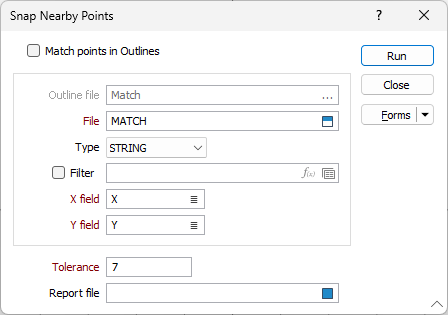
X and Y fields
Double-click (or click on the List icon) to select the fields in the input file that contain X and Y coordinates.
Tolerance
Enter the required tolerance value.
Report file
(Optional) Enter a Report file name.
The Report file can be used to 'undo' the function later if necessary.
Forms
Click the Forms button to select and open a saved form set, or if a form set has been loaded, save the current form set.
Manage
To save the types, attributes and names you have defined and re-use them in other functions, click the Manage button to create a form set or load an existing form set.
Save
Click Save to save your changes as the default form set.
Save As
Click Save As to save your changes as a new form set.
Reset
Click Reset to clear the form of all values and reset the form to its default state.
Run
Click Run to begin the process. When the processing is complete, a message reports how many points were adjusted.
Undoing the function
If you chose to generate a Report file and you want to undo the process:
- Add a record number field that has values incrementing by 1 (starting at 1) to the file.
- Convert the Report file to a DAT file.
- Merge the X and Y fields from the DAT file into the file, using the record number as the key field.